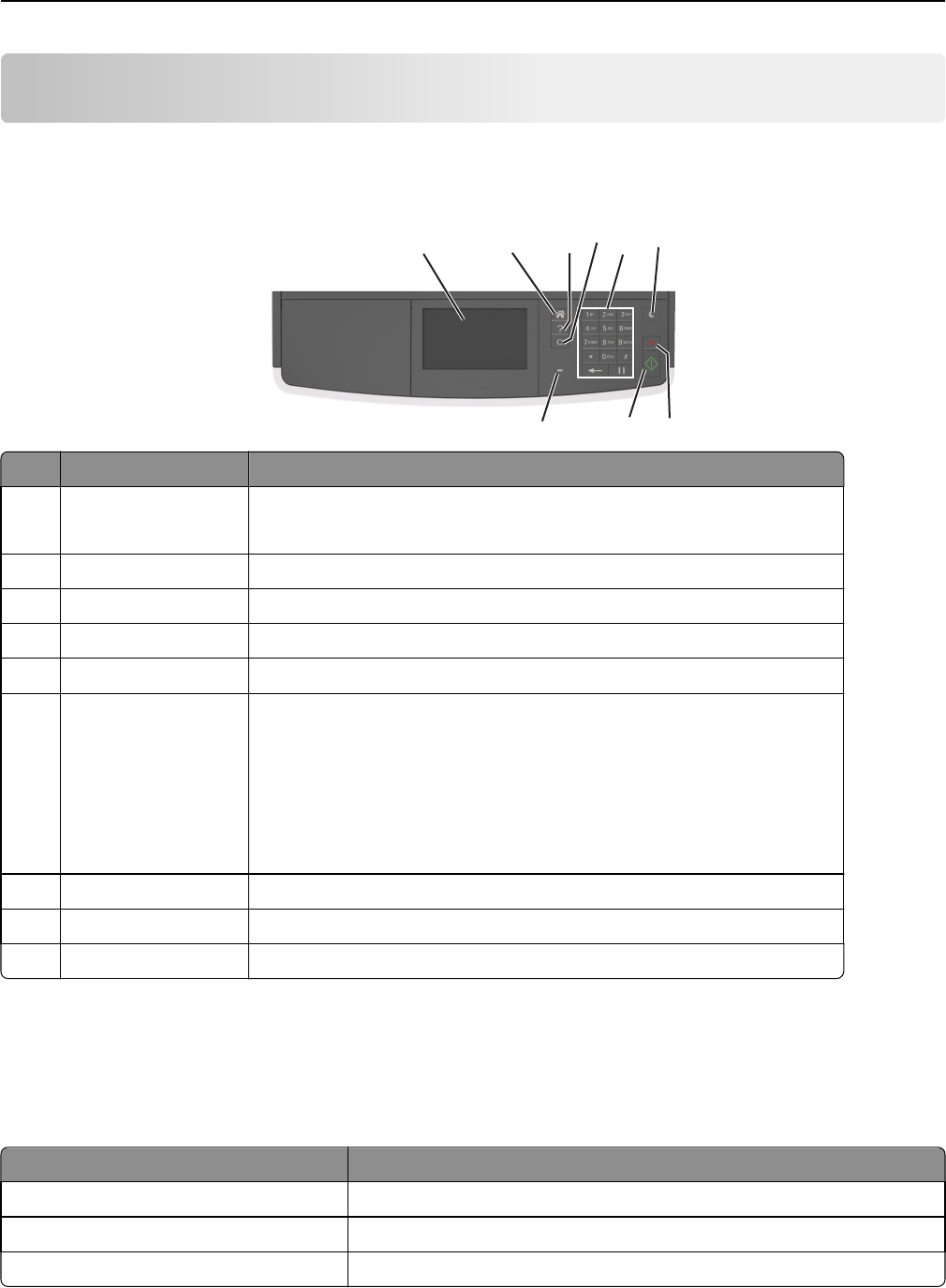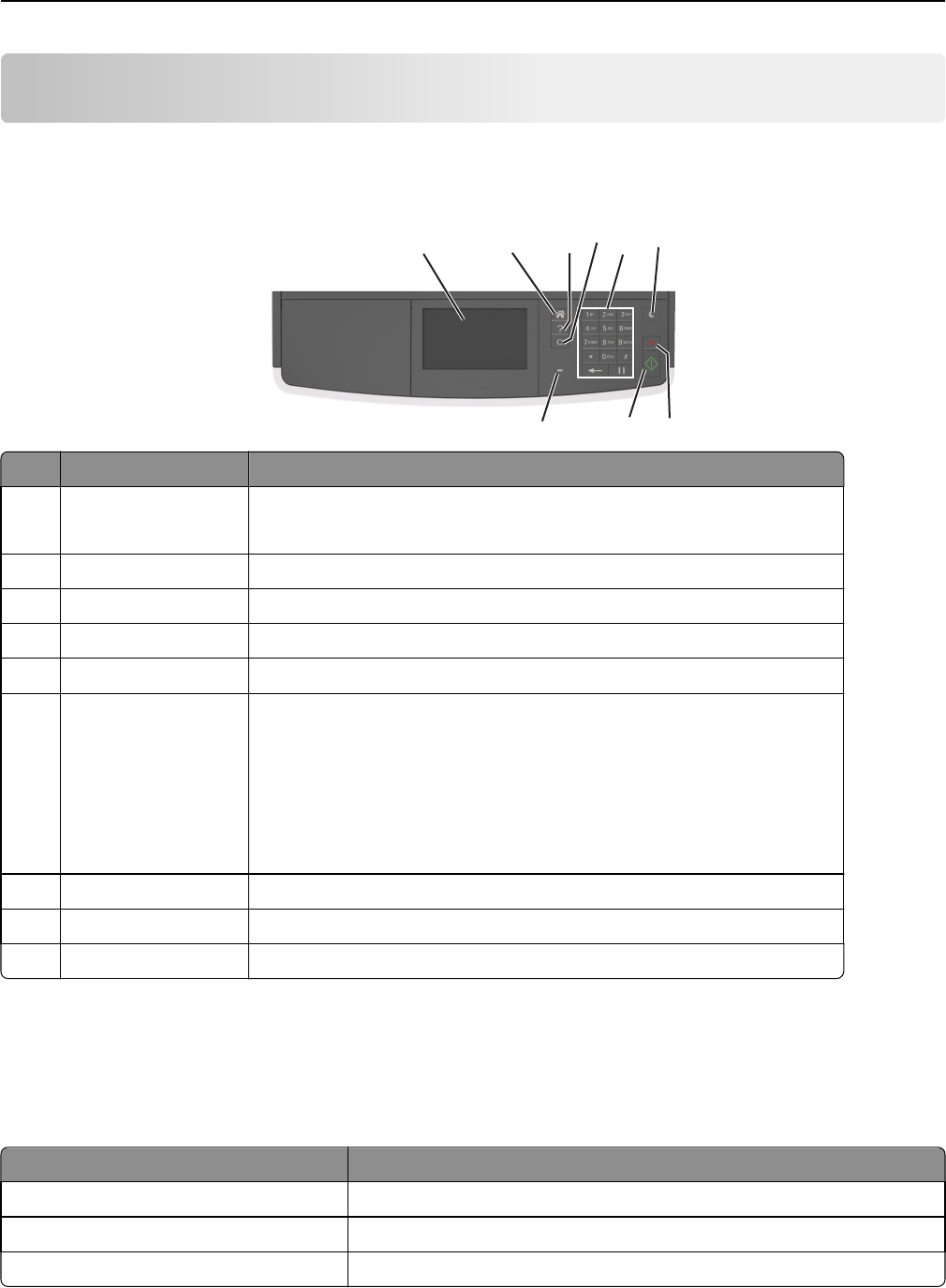
Understanding the printer control panel
Using the printer control panel
1
7
8
2 3
4
5
6
9
Use the To
1 Display
• View the printer status and messages.
• Set up and operate the printer.
2 Home button Go to the home screen.
3 Tips Open a context-sensitive Help dialog.
4 Clear all / Reset button Reset the default settings of a function, such as copying, faxing, or scanning.
5 Keypad Enter numbers, letters, or symbols.
6 Sleep button Enable Sleep mode or Hibernate mode.
Do one of the following to wake the printer from Sleep mode:
• Press any hard button.
• Open a door or cover.
• Send a print job from the computer.
• Perform a power‑on reset with the main power switch.
7 Stop or Cancel button Stop all printer activity.
8 Submit button Submit changes made in the printer settings.
9 Indicator light Check the status of the printer.
Understanding the colors of the Sleep button and indicator
lights
The colors of the Sleep button and indicator lights on the printer control panel signify a certain printer status or condition.
Indicator light Printer status
Off The printer is off or in Hibernate mode.
Blinking green The printer is warming up, processing data, or printing.
Solid green The printer is on, but idle.
Understanding the printer control panel 14