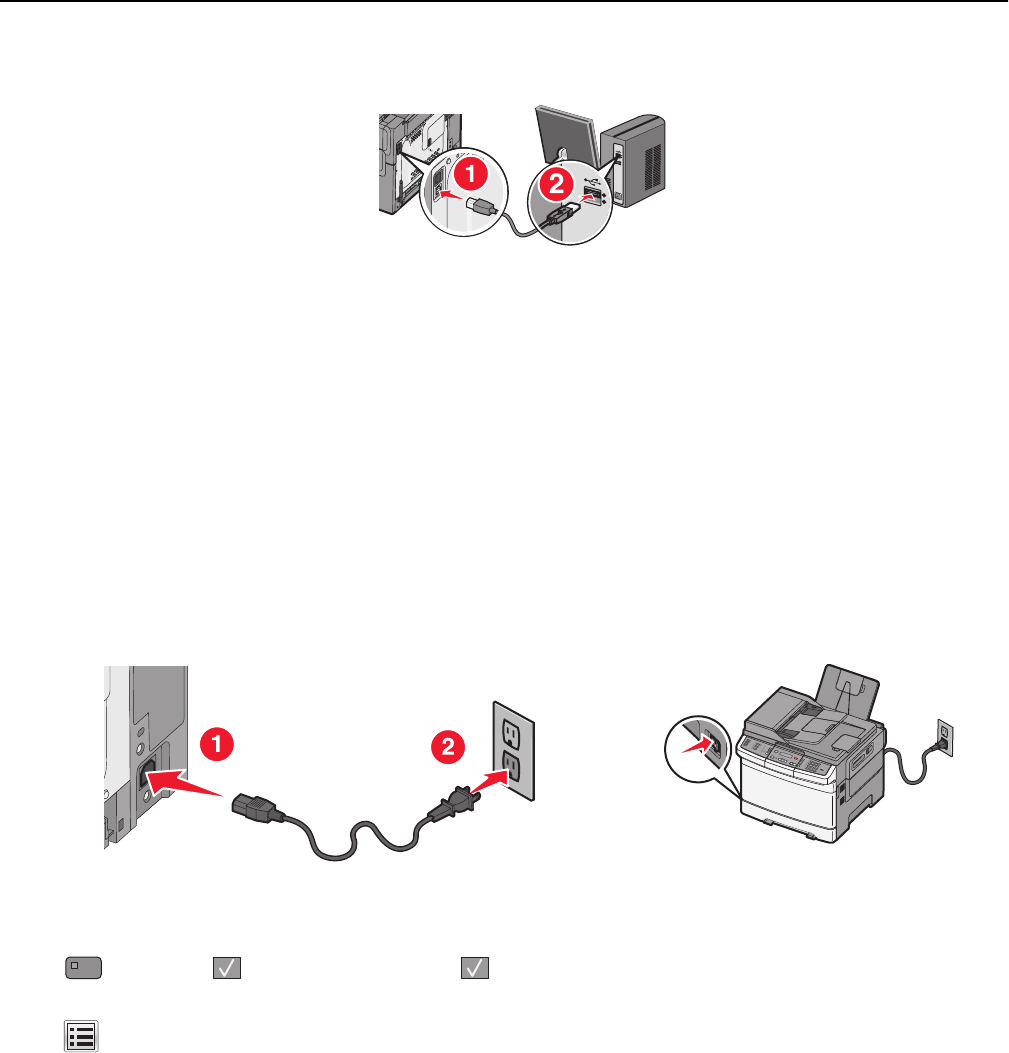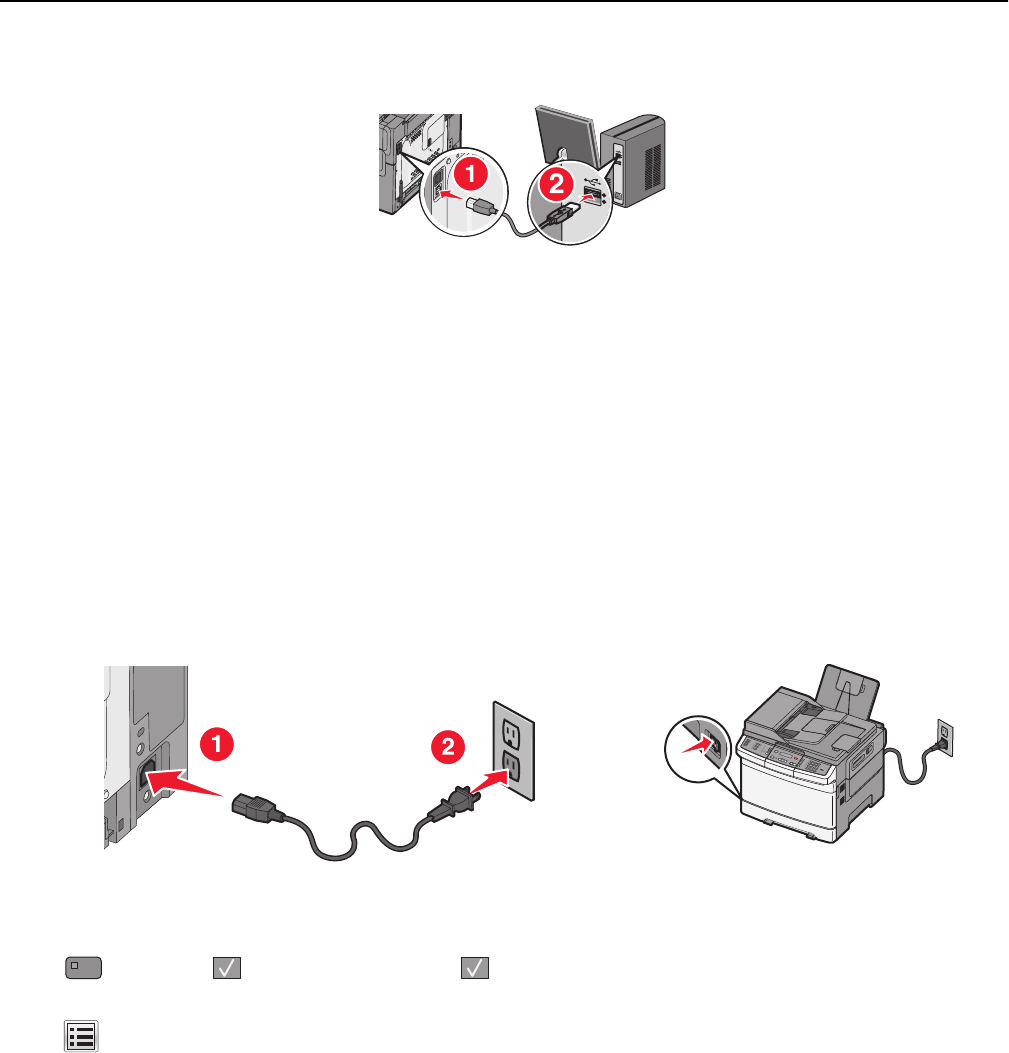
7 Temporarily connect a USB cable between the computer on the wireless network and the printer.
Note: After the printer is configured, the software will instruct you to disconnect the temporary USB cable so
you can print wirelessly.
8 Follow the instructions on the computer screen.
Note: For more information on allowing other computers on the network to use the wireless printer, see the
Networking Guide.
Installing the printer on a wireless network (Macintosh)
Note: Make sure to disconnect the Ethernet cable when installing the printer on a wireless network.
Prepare to configure the printer
1
Connect the power cord to the printer, then to a properly grounded electrical outlet, and then turn on the printer.
3
D
E
F
6
M
N
O
9
W
X
Y
Z
#
2
A
B
C
5
J
K
L
8
T
U
V
0
1
@
!
.
G
H
I
4
P
Q
R
S
7
*
2 Locate the printer MAC address.
a From the printer control panel, navigate to:
> Reports > > Network Setup Page >
or
> Reports > Network Setup Page
b In the Standard Network Card section, look for UAA (MAC).
Note: You will need this information later.
Enter the printer information
1
Access the AirPort options:
In Mac OS X version 10.5 or later
From the Apple menu, navigate to either of the following:
• System Preferences > Network > Wi‑Fi
• System Preferences > Network > AirPort
Additional printer setup 37