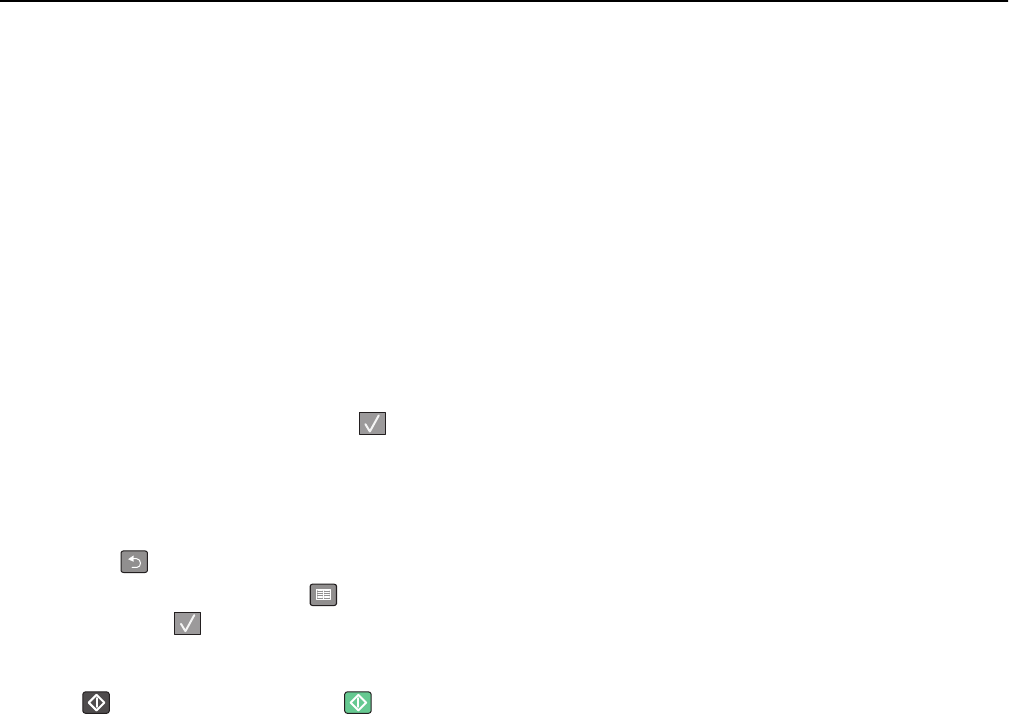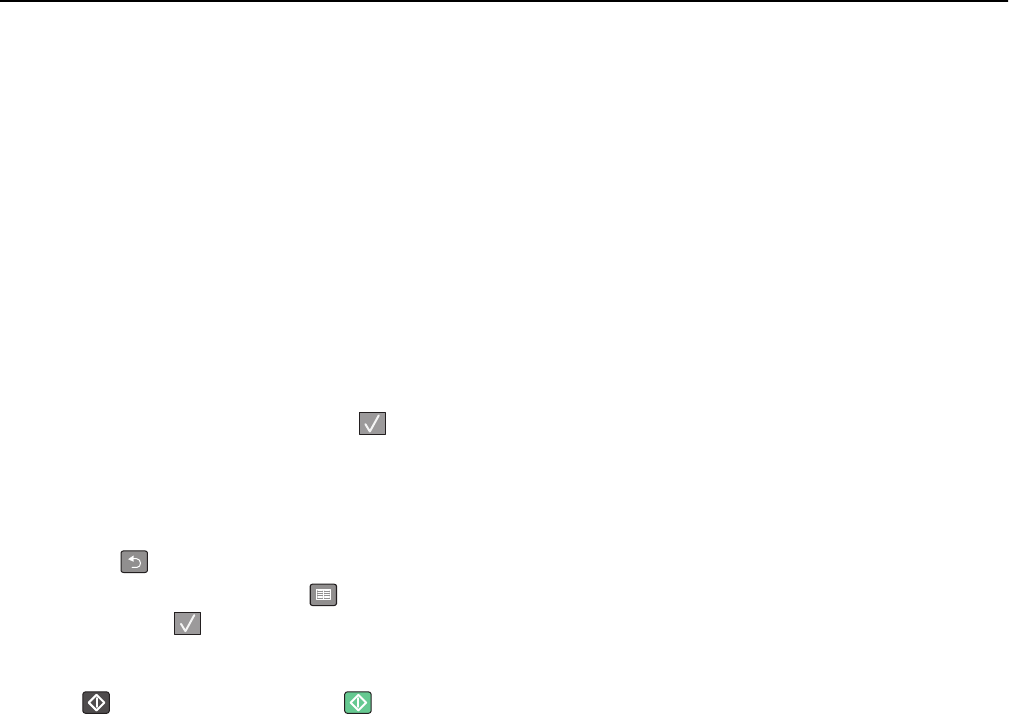
Sending a fax
Sending a fax using the printer control panel
1 Load an original document faceup, short edge first into the ADF or facedown on the scanner glass.
Note: Do not load postcards, photos, small items, transparencies, photo paper, or thin media (such as magazine
clippings) into the ADF. Place these items on the scanner glass.
2 If you are loading a document into the ADF, then adjust the paper guides.
3 From the printer control panel, press the Fax button.
To: appears on the first line, and the time and date appear on the second line.
4 Enter the fax number, and then press .
Notes:
• To place a dial pause within a fax number, press the Redial/Pause button. The dial pause appears as a
comma on the Fax to: line. Use this feature if you need to dial an outside line first.
• Press to move the cursor to the left and delete a number.
• To use a fax shortcut, press , and then press the arrow buttons until the fax shortcut you want appears.
Then, press
.
5 Press 1 to enter another fax number, or press 2 to end fax number entry.
6 Press to send a black only fax or to send a color fax.
Sending a fax using the computer
The printer driver fax option lets you send a print job to the printer, which sends the job as a fax. The fax option works
as a normal fax machine, but is controlled through the printer driver instead of the printer control panel.
1 With a document open, click File > Print.
2 Select the printer, and then click Properties, Preferences, Options, or Setup.
3 Navigate to:
Fax tab > Enable fax
4 Enter the recipient fax number or numbers in the “Fax number(s)” field.
Note: Fax numbers can be entered manually or by using the Phone Book feature
5 If necessary, enter a prefix in the “Dialing prefix” field.
6 Select the appropriate paper size and page orientation.
7 If you want to include a cover page with the fax, then select Include cover page with fax, and then enter the
appropriate information.
8 Click OK.
Notes:
• The Fax option is available for use only with the PostScript driver or the Universal Fax Driver. For information on
installing these drivers, see the Software and Documentation CD.
Faxing 100