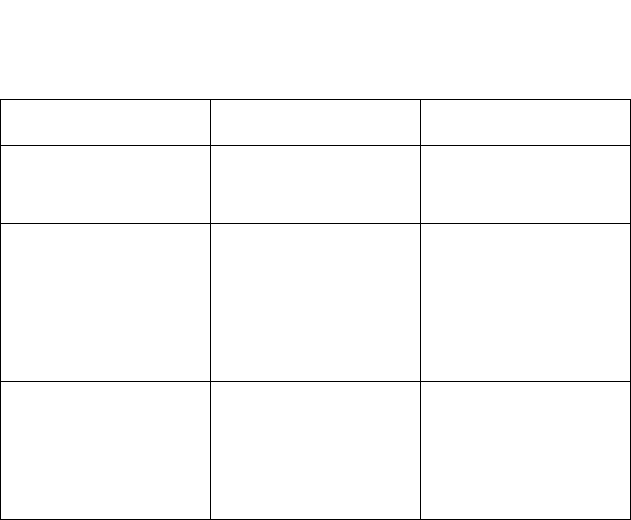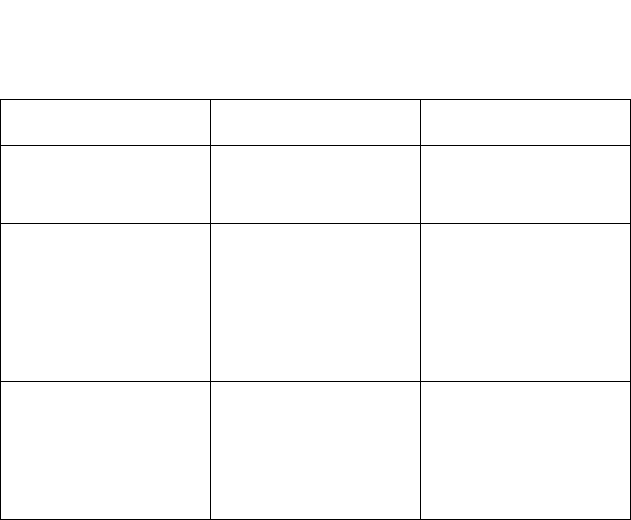
3-4 Service Manual
4044-XXX
Operator Panel Configuration Mode Button Definition
Perform the following steps to enter the configuration mode:
1. Turn the printer power off.
2. Open the top cover.
3. Turn the printer power on.
4. When the Error LED comes on solid, double-click the operator
panel button.
5. When the Error and Press Button LEDs start blinking, close the
top cover. The Ready LED comes on solid and the Error and
Press Button LEDs continue blinking.
6. Double-click the operator panel button two times. The Load
Paper LED comes on solid while the Error and Press Button
LEDs continue blinking.
7. Perform a long button press. All LEDs blink once. The Ready
LED stays on solid. The printer is in the configuration mode.
8. To exit the configuration mode, turn the printer power off.
Configuration Mode Operator Panel Overlays
When in configuration mode, the first menu item and its setting are
displayed. The first menu item is the Parallel Port and is indicated by
Term Description Result
Brief Button Press Press the operator
panel button no longer
than three seconds.
This action moves
through the configura-
tion mode settings.
Long Button Press Press and hold the
operator panel button
for more than three
seconds.
This action selects
and saves the setting
for the menu item dis-
played. To indicate
that the setting is
saved, all LEDs blink
once.
Double-Click Button
Press
Press and release the
operator panel button
two times. Each press
and release action
must be performed
within a half second.
This action moves
through the configura-
tion mode menu.