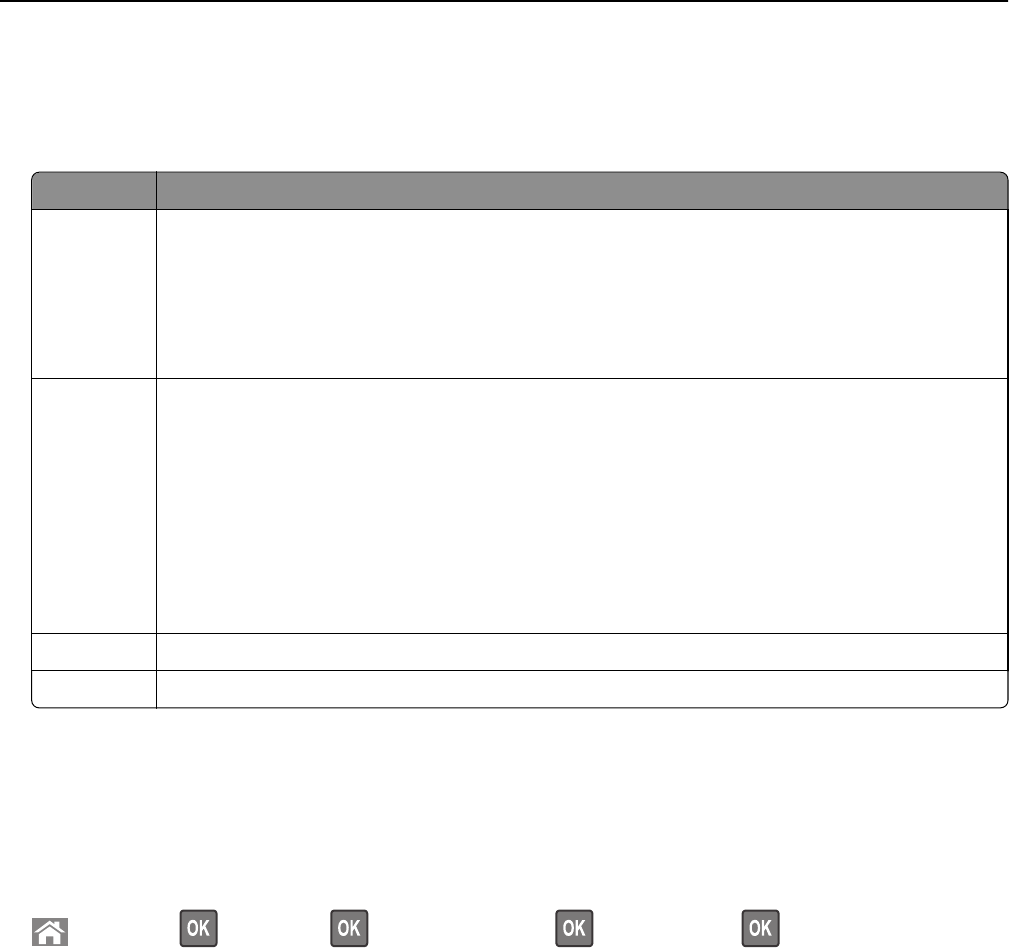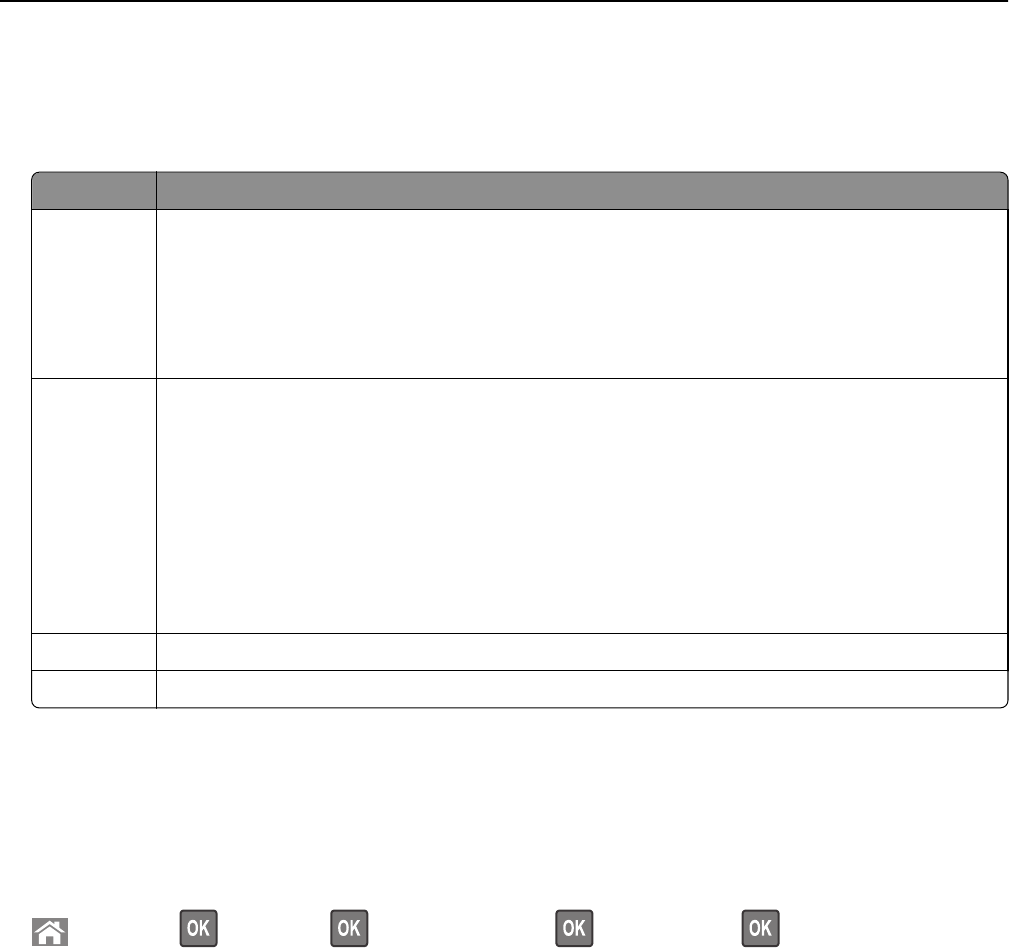
• If you are using a proxy server, then temporarily disable it to load the Web page correctly.
2 Click Settings > General Settings > Eco‑Mode.
3 Select a setting.
Use To
Off Use the factory default settings for all settings associated with Eco‑Mode.
Notes:
• Settings that were changed when other modes were selected are reset to the factory default
settings.
• Off supports the performance specifications of the printer.
Energy Reduce energy use, especially when the printer is idle.
Notes:
• Printer engine motors do not start until a document is ready to print. You may notice a short
delay before the first page is printed.
• The printer enters Sleep mode after one minute of inactivity.
• The printer display is turned off when the printer is in Sleep mode.
• Lights on the staple finisher and other optional finishers are turned off when the printer is in
Sleep mode.
Energy/Paper Use all the settings associated with Energy and Paper modes.
Plain Paper Enable the automatic two‑sided (duplex) printing feature.
4 Click Submit.
Reducing printer noise
Enable Quiet mode to reduce the printer noise.
1 From the printer control panel, navigate to:
> Settings > > Settings > > General Settings > > Quiet Mode >
2 Select a setting.
Using MS810n, MS810dn, MS811n, MS811dn, MS812dn 80