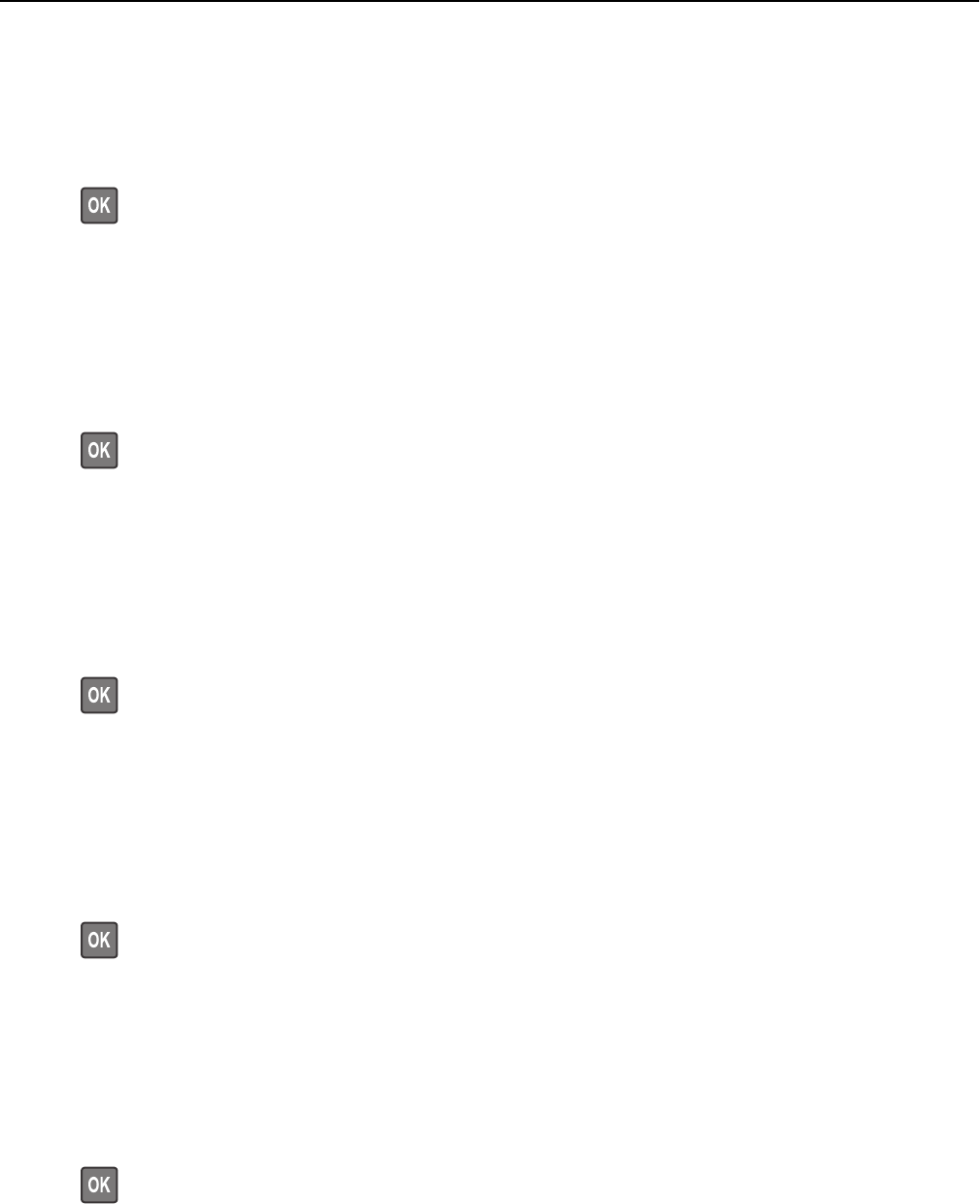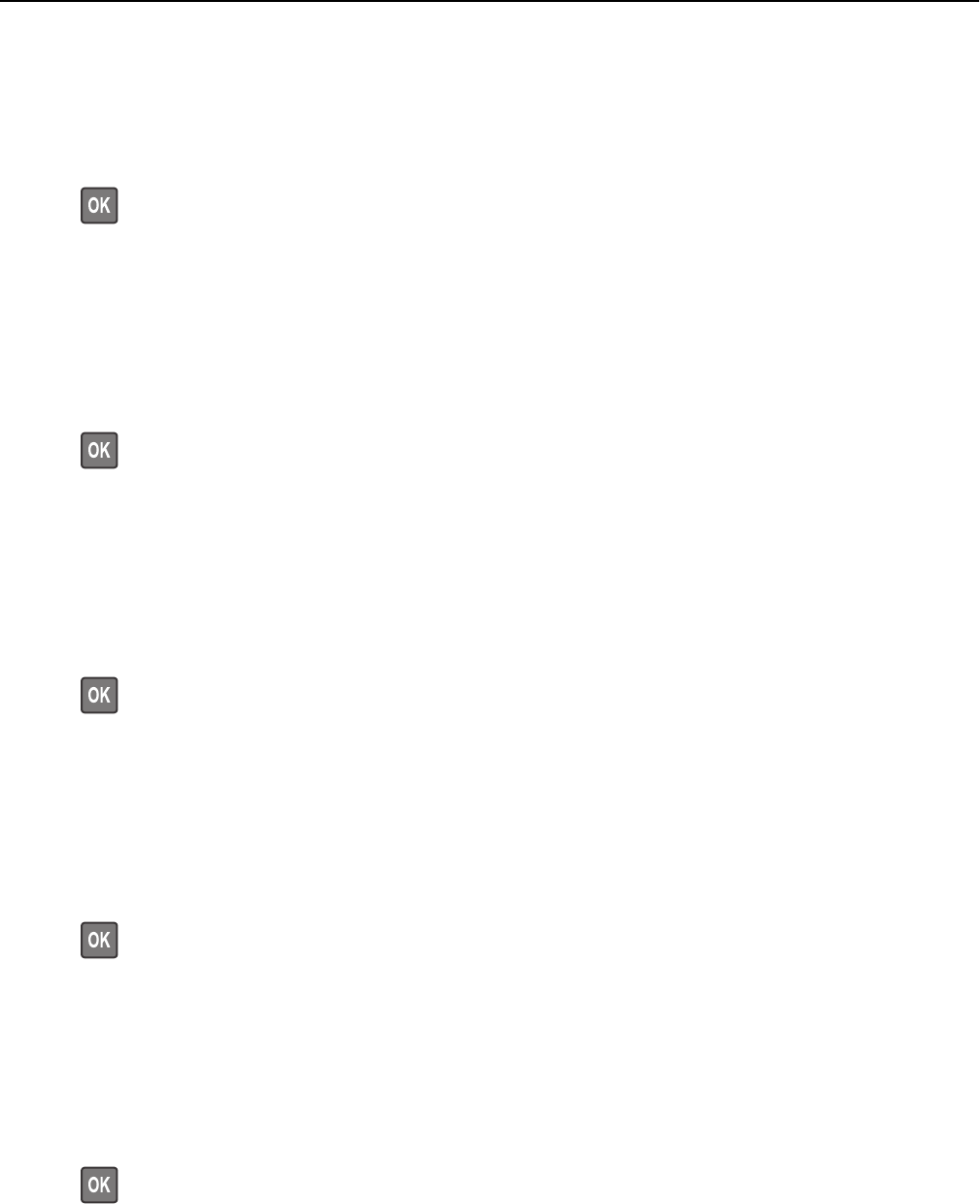
Change [paper source] to [custom type name] load [orientation]
Try one or more of the following
• Load the correct paper size and type in the tray, verify the paper size and type settings are specified in the Paper
menu on the printer control panel, and then select Finished changing paper. For non‑touch‑screen printer models,
press
to confirm.
• Cancel the print job.
Change [paper source] to [custom string]
Try one or more of the following:
• Load the correct paper size and type in the tray, verify the paper size and type settings are specified in the Paper
menu on the printer control panel, and then select Finished changing paper. For non‑touch‑screen printer models,
press
to confirm.
• Cancel the print job.
Change [paper source] to [custom string] load [orientation]
Try one or more of the following:
• Load the correct paper size and type in the tray, verify the paper size and type settings are specified in the Paper
menu on the printer control panel, and then select Finished changing paper. For non‑touch‑screen printer models,
press
to confirm.
• Touch Cancel job to cancel the print job.
Change [paper source] to [paper size]
Try one or more of the following:
• Load the correct paper size and type in the tray, verify the paper size and type settings are specified in the Paper
menu on the printer control panel, and then select Finished changing paper. For non‑touch‑screen printer models,
press
to confirm.
• Cancel the print job.
Change [paper source] to [paper size] load [orientation]
Try one or more of the following:
• Load the correct paper size and type in the tray, verify the paper size and type settings are specified in the Paper
menu on the printer control panel, and then select Finished changing paper. For non‑touch‑screen printer models,
press
to confirm.
• Cancel the print job.
Troubleshooting 215