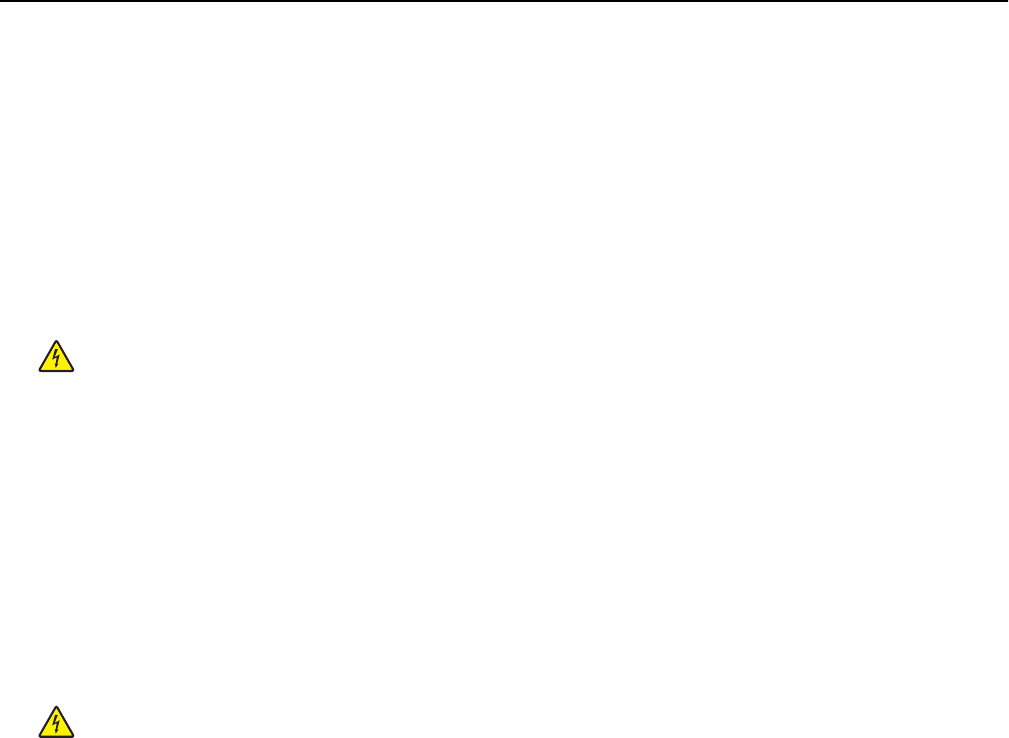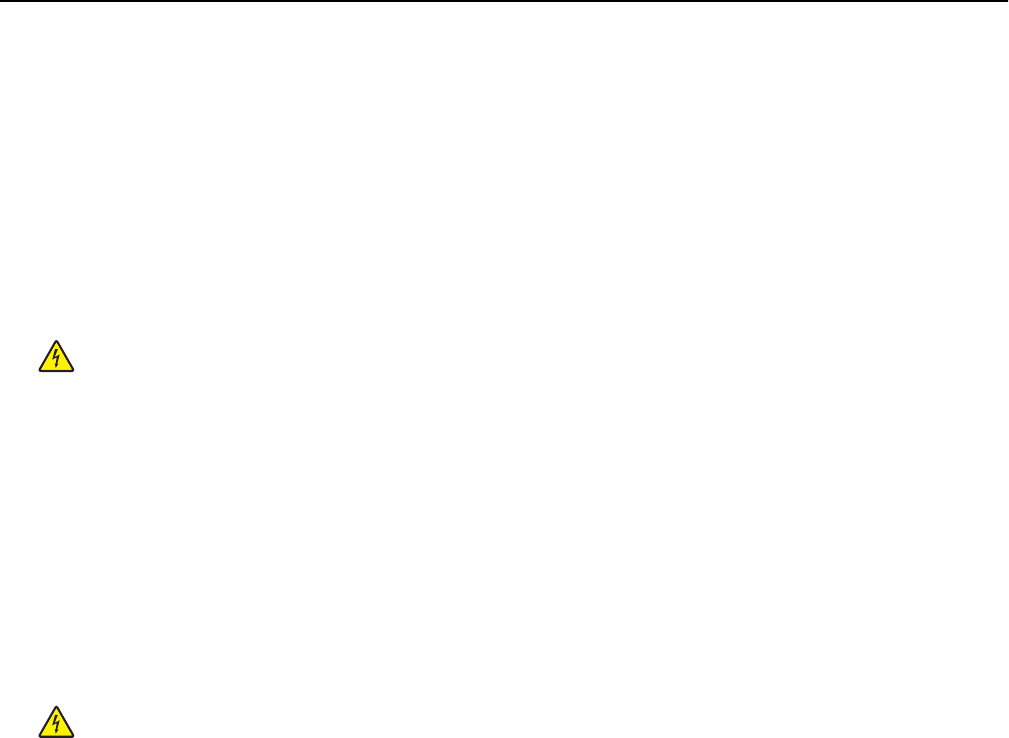
Cleaning the the printer parts
Cleaning the interior of the printer
Note: You may need to perform this task after every few months.
Warning—Potential Damage: Damage to the printer caused by improper handling is not covered by the printer
warranty.
1 Make sure that the printer is turned off and unplugged from the wall outlet.
CAUTION—SHOCK HAZARD: To avoid the risk of electric shock when cleaning the interior of the printer,
unplug the power cord from the wall outlet and disconnect all cables to the printer before proceeding.
2 Remove paper from the standard bin and multipurpose feeder.
3 Remove any dust, lint, and pieces of paper around and from inside the printer using a soft brush or vacuum.
4 Use a dry cloth to wipe away loose toner particles.
Warning—Potential Damage: To avoid overexposing the photoconductor unit or imaging unit, do not the leave the
door open for more than 10 minutes.
Cleaning the exterior of the printer
1 Make sure that the printer is turned off and unplugged from the wall outlet.
CAUTION—SHOCK HAZARD: To avoid the risk of electric shock when cleaning the exterior of the printer,
unplug the power cord from the wall outlet and disconnect all cables to the printer before proceeding.
2 Remove all paper from the printer.
3 Dampen a clean, lint‑free cloth with water.
Warning—Potential Damage: Do not use household cleaners or detergents, as they may damage the finish of
the printer.
4 Wipe only the outside of the printer.
Warning—Potential Damage: Using a damp cloth to clean the interior may cause damage to your printer.
5 Make sure all areas of the printer are dry before beginning a new print job.
Cleaning the printhead lenses
Clean the printhead lenses when you encounter print quality problems.
1 Open the front door.
Warning—Potential Damage: To avoid overexposing the photoconductor units, do not leave the front door
open for more than 10 minutes.
Maintaining the printer 198