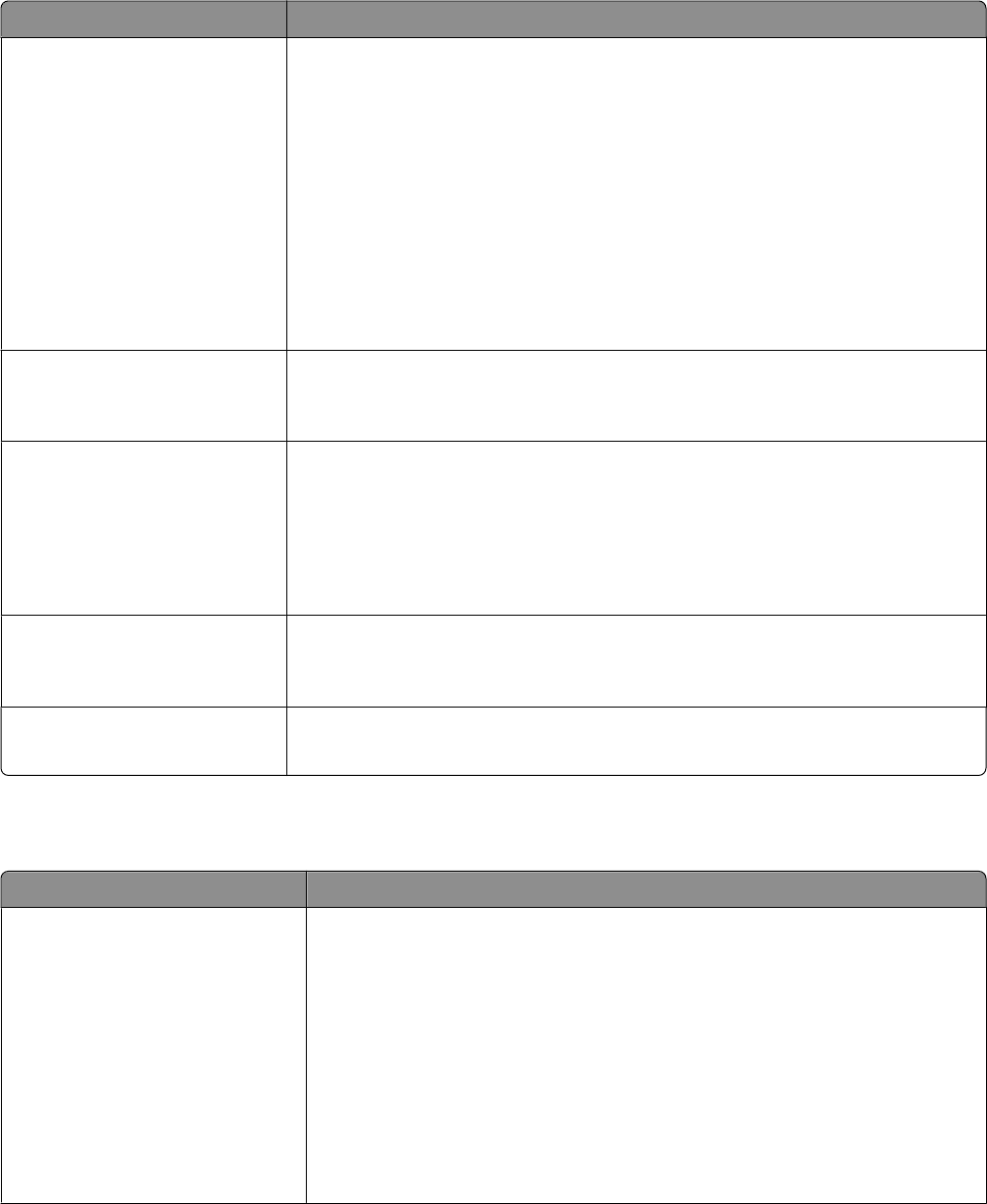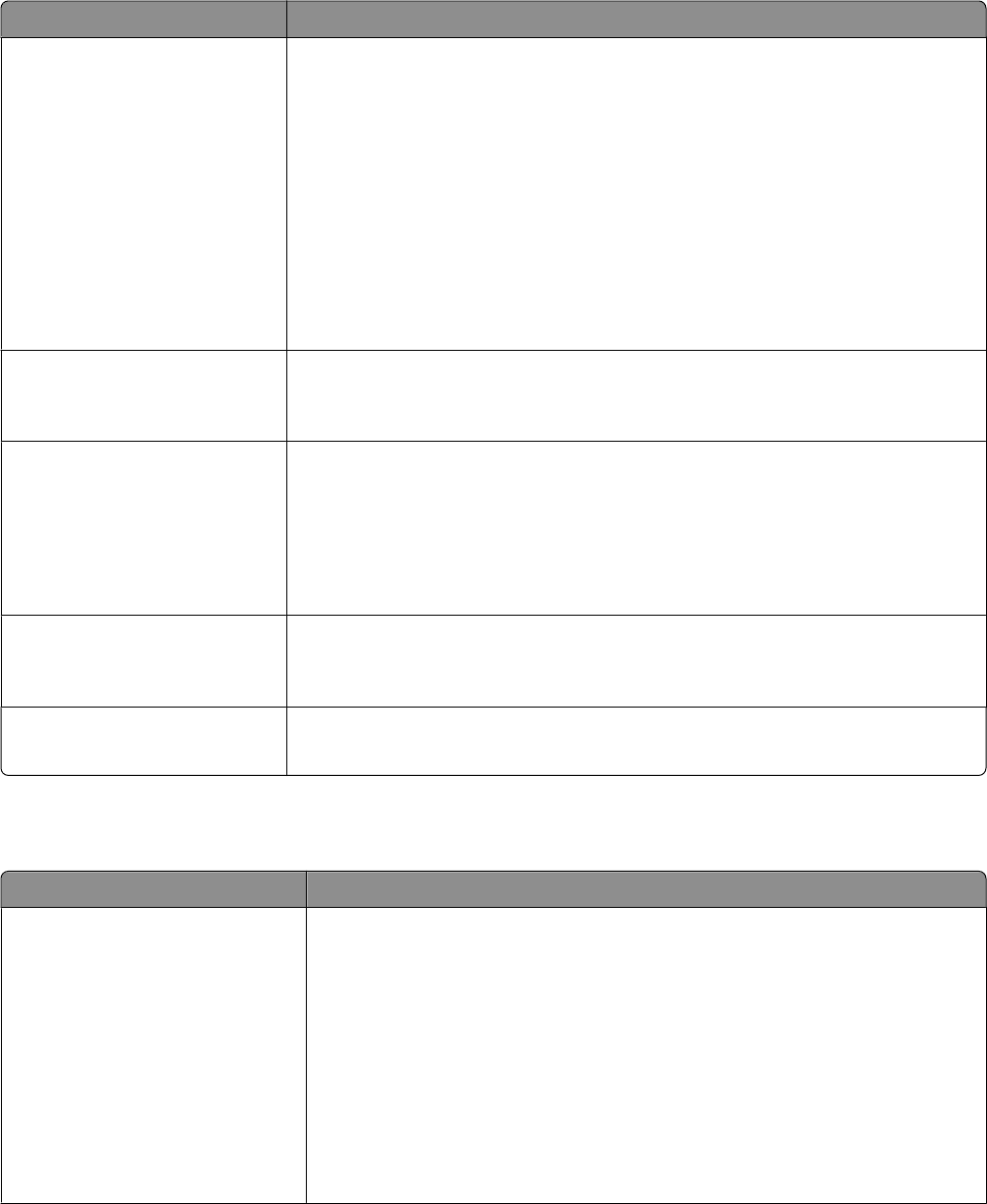
Menu item Description
Enhance Fine Lines
On
Off
Enables a print mode preferable for files such as architectural drawings, maps,
electrical circuit diagrams, and flow charts
Notes:
• Off is the factory default setting.
• To set Enhance Fine Lines from the software program: for Windows users, click
File Print, and then click Properties, Preferences, Options, or Setup, and
change the settings from the Print Quality tab; for Macintosh users, choose File >
Print, and then adjust the settings from the Print dialog and pop-up menus.
• To set Enhance Fine Lines using the Embedded Web Server, type the network
printer IP address in a browser window, and from Print Settings, click Quality
Menu.
Gray Correction
Auto
Off
Automatically adjusts the contrast enhancement applied to images
Note: Auto is the factory default setting.
Pixel Boost
Off
Fonts
Horizontally
Vertically
Both Directions
Enables more pixels to print in clusters for clarity, in order to enhance pictures
horizontally or vertically, or to enhance fonts
Note: Off is the factory default setting.
Brightness
-6–6
Adjusts the printed output either by lightening or darkening it. You can conserve toner
by lightening the output.
Note: 0 is the factory default setting.
Contrast
0–5
Adjusts the contrast of printed objects
Note: 0 is the factory default setting.
Utilities menu
Menu item Description
Format Flash
Yes
No
Formats the flash memory. Flash memory refers to the memory added by installing
an optional flash memory card in the printer.
Warning—Potential Damage: Do not turn off the printer while the flash memory
is formatting.
Notes:
• An optional flash memory card must be installed in the printer and operating
properly for this menu item to be available. The flash memory card must not
be Read/Write or Write protected or defective.
• No cancels the format request.
• Yes deletes all data stored in flash memory.
Understanding printer menus
104