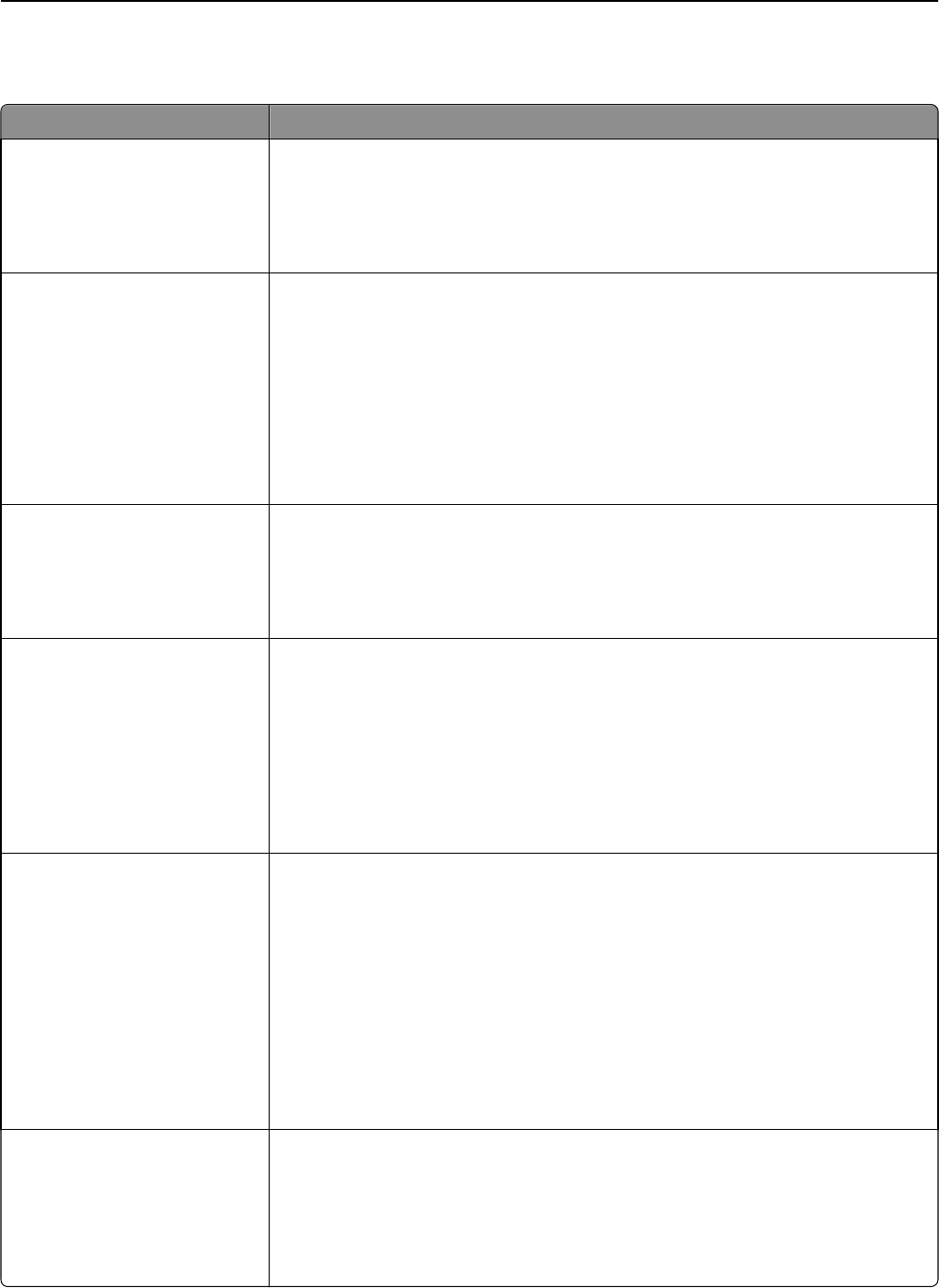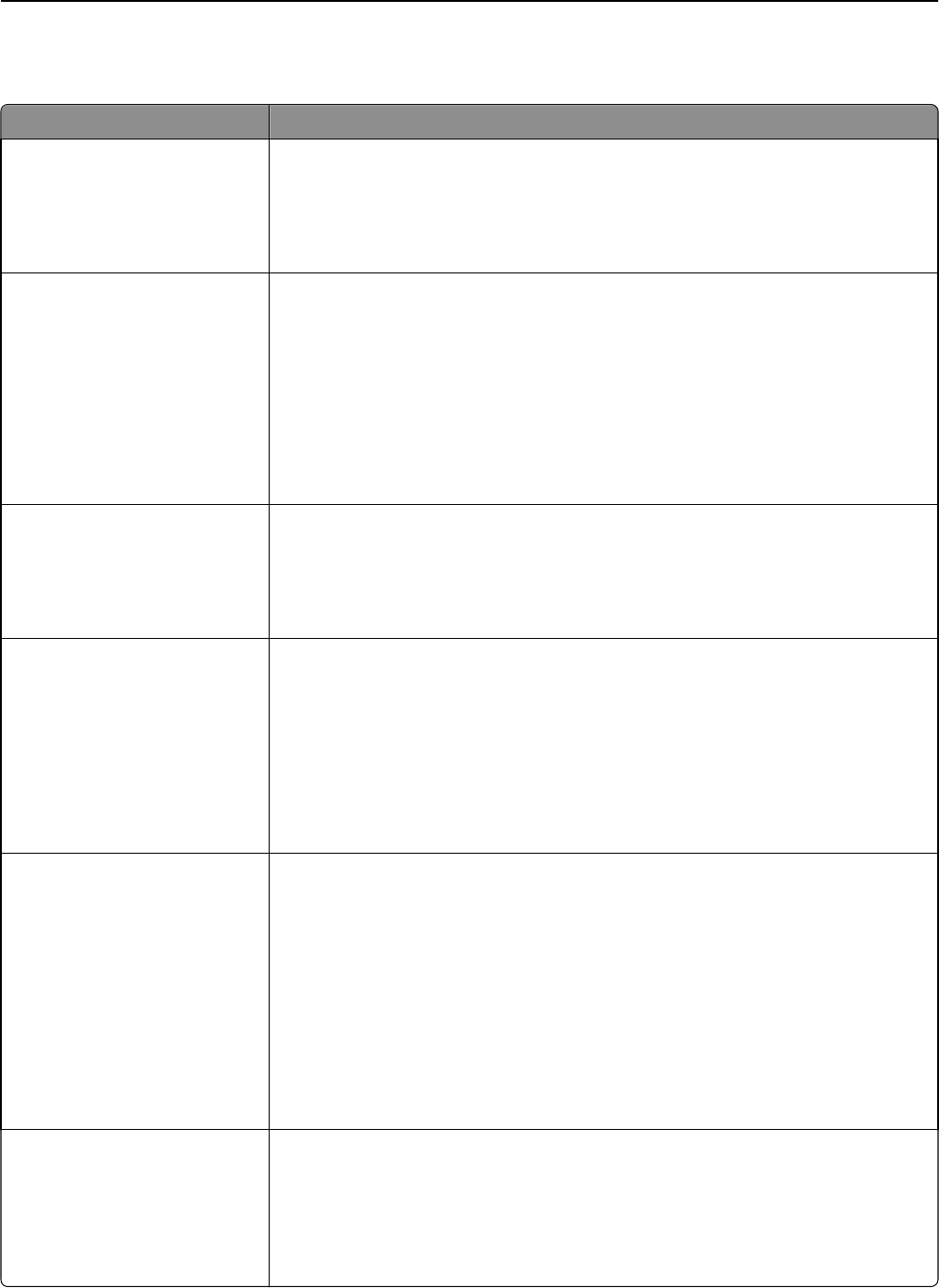
Quality menu
Menu item Description
Print Mode
Color
Black Only
Specifies whether images are printed in monochrome grayscale or in color
Notes:
• Color is the factory default setting.
• The printer driver is capable of overriding this setting.
Color Correction
Auto
Off
Manual
Adjusts the color output on the printed page
Notes:
• Auto is the factory default setting. Auto applies different color conversion tables
to each object on the printed page.
• Manual allows customization of color tables using the settings available from the
Manual Color menu.
• Due to the differences in additive and subtractive colors, certain colors that
appear on computer screens are impossible to duplicate on a printed page.
Print Resolution
4800 CQ
1200 dpi
Specifies the printed output resolution
Notes:
• 4800 CQ is the factory default setting.
• 1200 dpi provides the highest resolution output, and increases gloss.
Toner Darkness
1–5
Lightens or darkens the printed output
Notes:
• 4 is the factory default setting.
• Selecting a smaller number can help conserve toner.
• If Print Mode is set to Black Only, a setting of 5 increases toner density and
darkness for all print jobs.
• If Print Mode is set to Color, a setting of 5 is the same as a setting of 4.
Enhance Fine Lines
Off
On
Enables a print mode preferable for files such as architectural drawings, maps, electrical
circuit diagrams, and flow charts
Notes:
• Off is the factory default setting.
• You can set this option from the software program. For Windows users, click
File > Print, and then click Properties, Preferences, Options, or Setup. For
Macintosh users, choose File > Print, and then adjust the settings from the print
dialog and pop‑up menus.
• To set this option using the Embedded Web Server, type the network printer IP
address in a browser window.
Color Saver
Off
On
Reduces the amount of toner used for graphics and images. The amount of toner used
for text is not reduced.
Notes:
• Off is the factory default setting.
• On overrides Toner Darkness settings.
Understanding printer menus 139