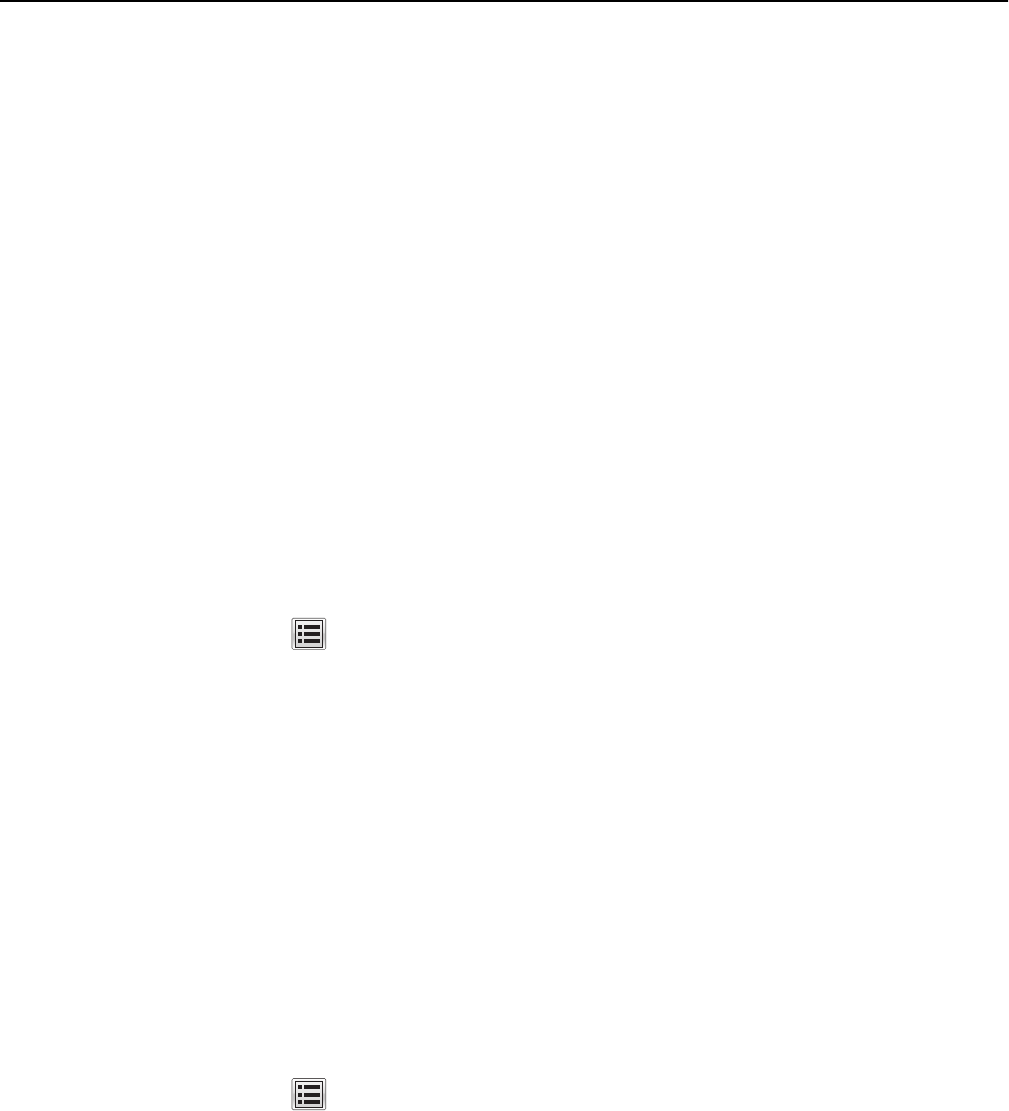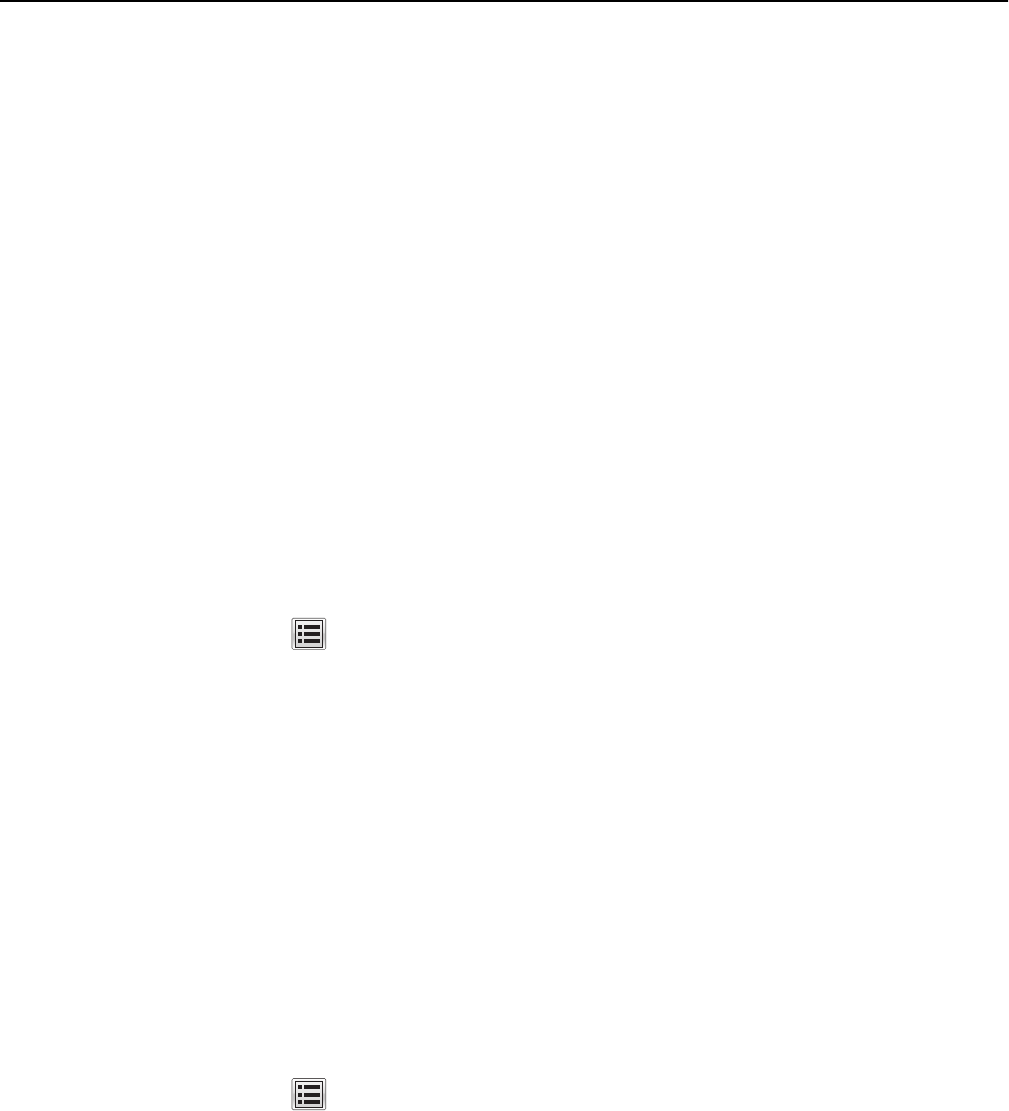
3 Type the Primary SMTP Gateway Port number of the destination server.
4 If you are using a secondary or backup SMTP server, then type the IP address or host name and SMTP port for that
server.
5 For SMTP Timeout, type the number of seconds (5–30) the device will wait for a response from the SMTP server
before timing out.
6 If you want to receive responses to messages sent from the MFP (in case of failed or bounced messages), then type
a Reply Address.
7 From the Use SSL/TLS list, select Disabled, Negotiate or Required to specify whether e-mail will be sent using an
encrypted link.
8 If the SMTP server requires user credentials, then select an authentication method from the SMTP Server
Authentication list.
9 From the Device‑Initiated E‑mail list, select Use Device SMTP Credentials.
10 From the User‑Initiated E‑mail list, select the option most appropriate for your network or server environment.
11 If the MFP must provide credentials in order to send e-mail, then enter the information appropriate for your network
under Device Credentials.
Using the touch screen
1
From the home screen, touch > Settings > E-mail Settings > E-mail Server Setup > Web Link Setup.
2 Verify the following settings:
• Server—This must be blank.
• Login—This must be blank.
• Password—This must be blank.
• Path—This must be “/”.
• File Name—This must be “image” (default).
• Web Link—This must be blank.
3 Touch Back, and then touch Back again to return to the E-mail Settings screen.
4 Set E‑mail images sent as to Attachment.
5 Touch Submit.
SMTP settings
1
From the home screen, touch > Network/Ports > SMTP Setup.
2 Touch the Primary SMTP Gateway field, type the IP address or host name of the primary SMTP gateway the MFP
will use for sending e-mail, and then touch Submit.
3 Touch the Primary SMTP Gateway Port field, type the primary SMTP gateway port number of the destination server,
and then touch Submit.
4 If you are using a secondary or backup SMTP server, then provide the IP address or host name and the SMTP port
number for that server.
5 For SMTP Timeout, select the number of seconds (5–30) the MFP will wait for a response from the SMTP server
before timing out.
23