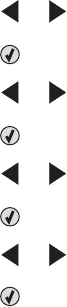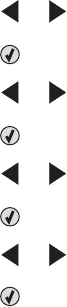
2 Set the answering machine to answer incoming calls before the printer does.
For example, if you set the answering machine to answer calls after three rings, set the printer to answer calls
after five rings.
3 To set the number of telephone rings before the printer automatically receives faxes, see “Setting the number of
rings before receiving a fax automatically” on page 59.
Related topics:
• “Using the control panel” on page 88
Receiving a fax manually
1 Make sure the Auto Answer light is off.
2 To receive the fax:
• Press Start Color or Start Black.
or
• Press * 9 * on the telephone after you answer it and hear fax tones.
3 Hang up the telephone. The printer receives the fax.
Related topics:
• “Using the control panel” on page 88
Using Caller ID
Caller ID is a service provided by some telephone companies that identifies the telephone number (and possibly the
name) of the person who is calling. If you subscribe to this service, it works with the printer. When you receive a fax,
the telephone number of the person who is sending you the fax appears on the display.
Note: Caller ID is available only in some countries and regions.
The printer supports two distinct Caller ID patterns: Pattern 1 (FSK) and Pattern 2 (DTMF). Depending on the country
or region you live in and the telecommunications company you subscribe to, you may need to switch the pattern to
display Caller ID information.
1 From the control panel, press Fax Mode.
2 Press or repeatedly until Tools appears.
3 Press .
4 Press or repeatedly until Device Setup appears.
5 Press .
6 Press or repeatedly until Caller ID Pattern appears.
7 Press .
8 Press or repeatedly until the setting you want appears.
9 Press to save the setting.
Faxing
55