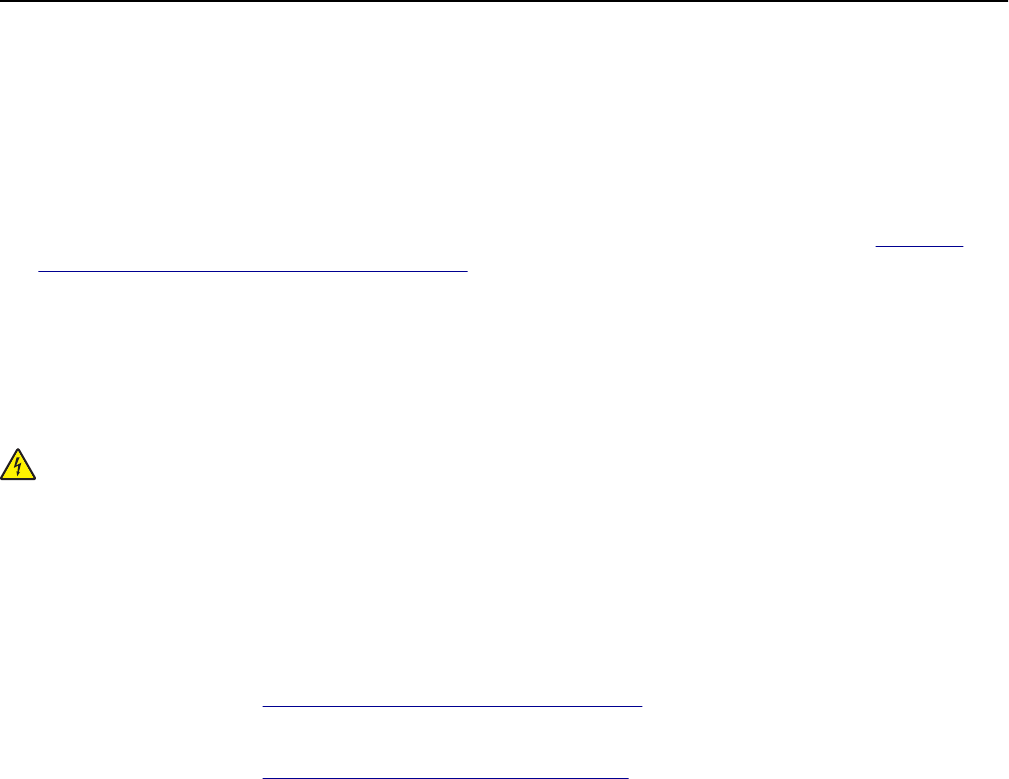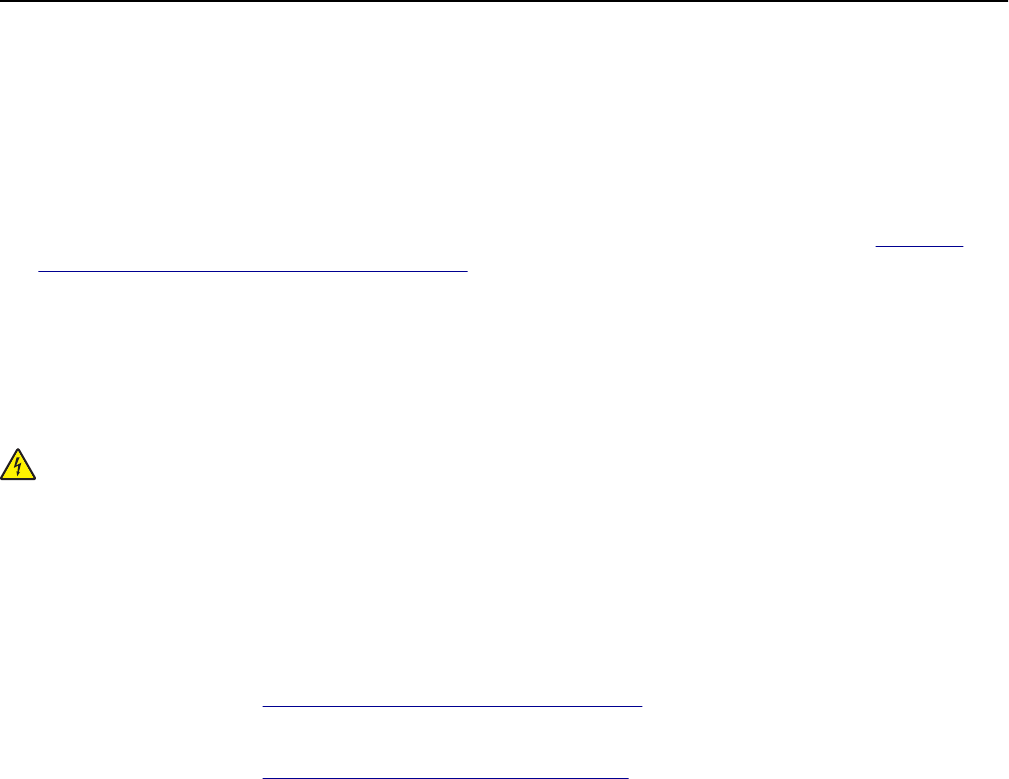
Warning—Potential Damage: Improper installation of the card may cause damage to the card and the
controller board.
Note: The entire length of the connector on the card must touch and be flushed against the controller board.
5 Close the controller board access door.
Note: When the printer software and any hardware options are installed, it may be necessary to manually add
the options in the printer driver to make them available for print jobs. For more information, see
“Updating
available options in the printer driver” on page 53.
Installing an Internal Solutions Port
The controller board supports one optional Lexmark Internal Solutions Port (ISP).
Note: This task requires a flat‑head screwdriver.
CAUTION—SHOCK HAZARD: If you are accessing the controller board or installing optional hardware or
memory devices sometime after setting up the printer, then turn the printer off, and unplug the power cord
from the electrical outlet before continuing. If you have any other devices attached to the printer, then turn
them off as well, and unplug any cables going into the printer.
Warning—Potential Damage: Controller board electronic components are easily damaged by static electricity.
Touch a metal surface on the printer first before touching any controller board electronic components or
connectors.
1 Access the controller board.
For more information, see
“Accessing the controller board” on page 28.
2 If a printer hard disk is installed, then remove the printer hard disk first.
For more information, see
“Removing a printer hard disk” on page 45.
Additional printer setup 35