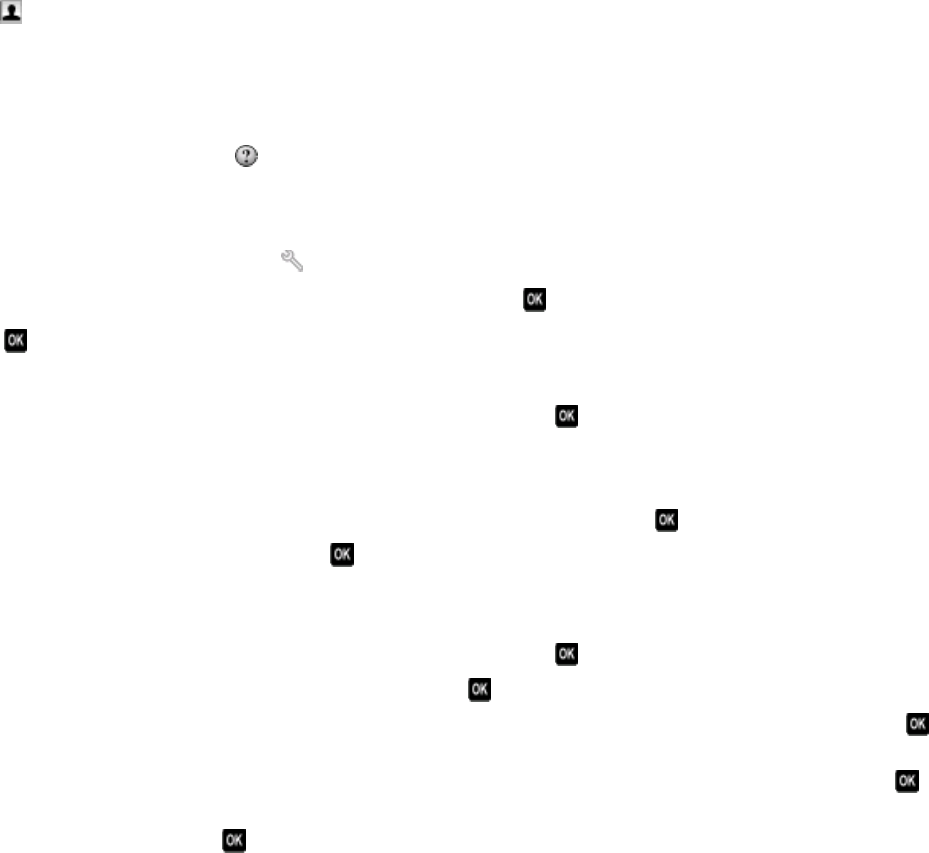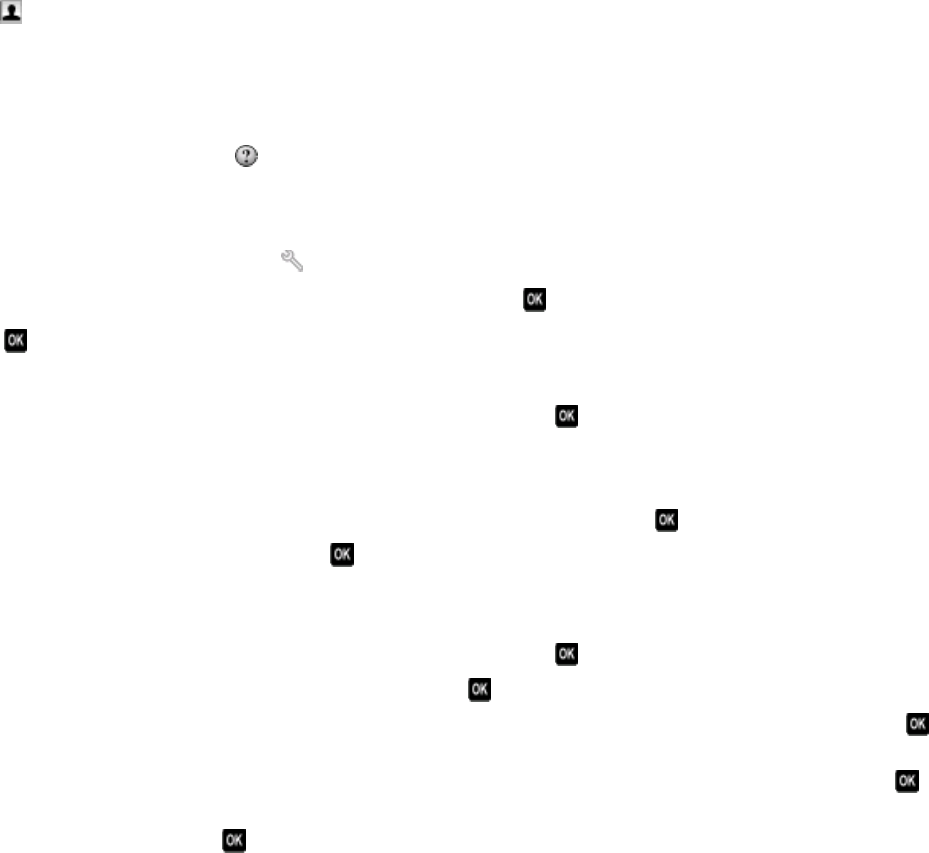
For Macintosh users
1 From the Finder desktop, double-click the printer folder.
2 Double-click the AIO Setup Utility for your printer.
3 Click the Contacts tab.
• To add contacts, click the Individuals tab.
• To add fax groups, click the Groups tab.
4 Click to open the Address Book.
Note: To add contacts, you need to import contacts from the Address Book on your Macintosh computer. If the
contact is not in the Mac Address Book, then first add the contact to the address book, and then import it.
5 From the Address Book, click and drag the contacts that you want to add to the Contacts list.
For more information, click Help or
to view the help information for the fax software.
Creating a contact list using the printer control panel
1 From the printer control panel, press .
2 Press the arrow buttons to scroll to Fax Setup, and then press .
3 Press again to select Address Book.
4 To add a fax number to your Address Book:
a Press the arrow buttons to scroll to Add Entry, and then press .
b Use the keypad to enter the contact name in the Name field.
c Press the down arrow button to move the cursor to the Number field.
d Use the keypad to enter the fax number in the Number field, and then press to save the entry.
e If you want to add another entry, press , and then repeat steps b through d. You can enter up to 89 fax
numbers.
5 To add a fax group:
a Press the arrow buttons to scroll to Add Group, and then press .
b Use the keypad to enter a group name, and then press .
c Press the arrow buttons to select whether you want to add a contact manually or import a contact. Press
when you make a selection.
• If you want to add a contact manually, then use the keypad to enter the fax number, and then press .
• If you want to import a contact, then press the arrow buttons to select a contact from the Address Book
or the Redial List. Press
when you make a selection.
d When you are finished adding contacts to the group, select Done.
Faxing
83