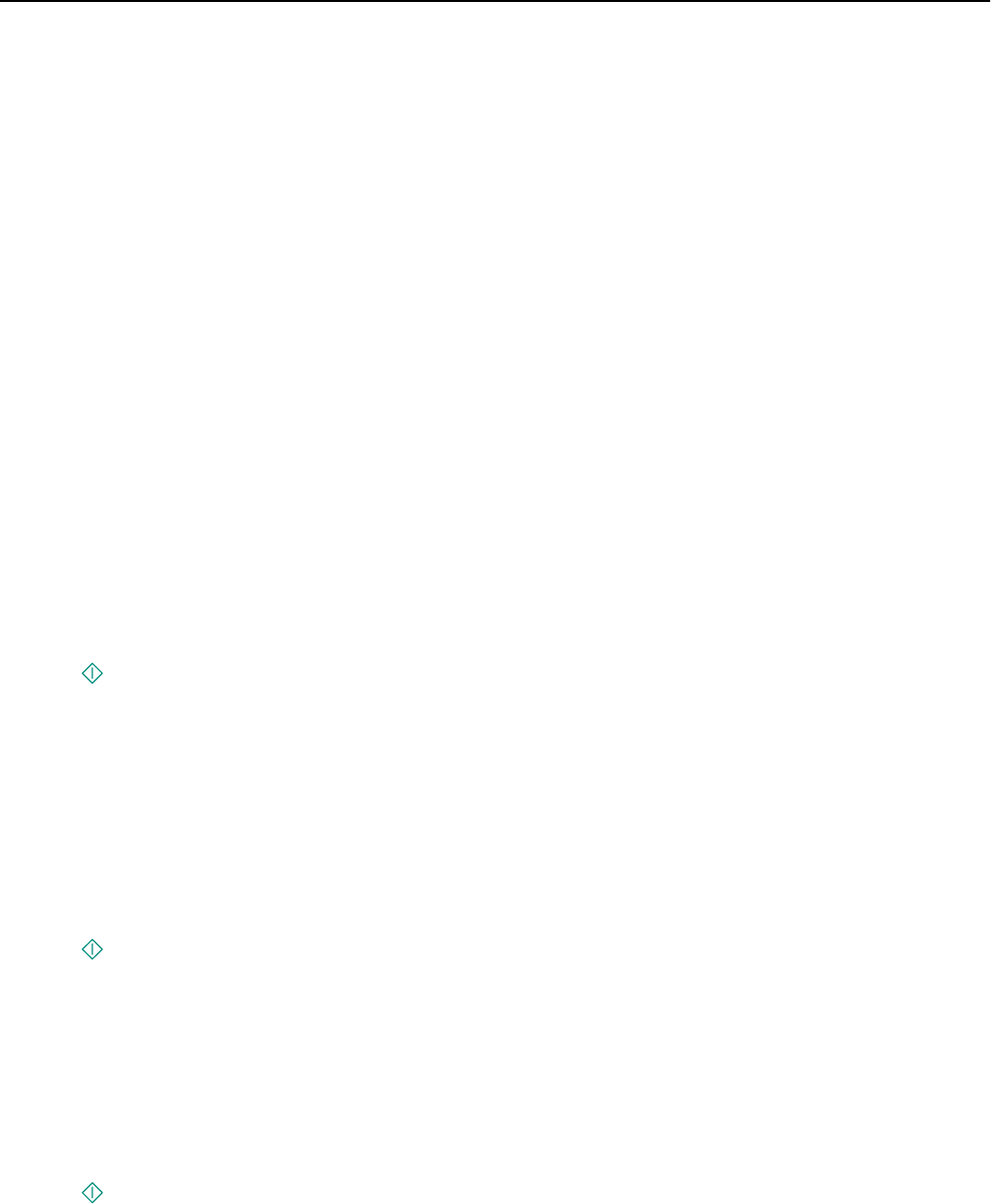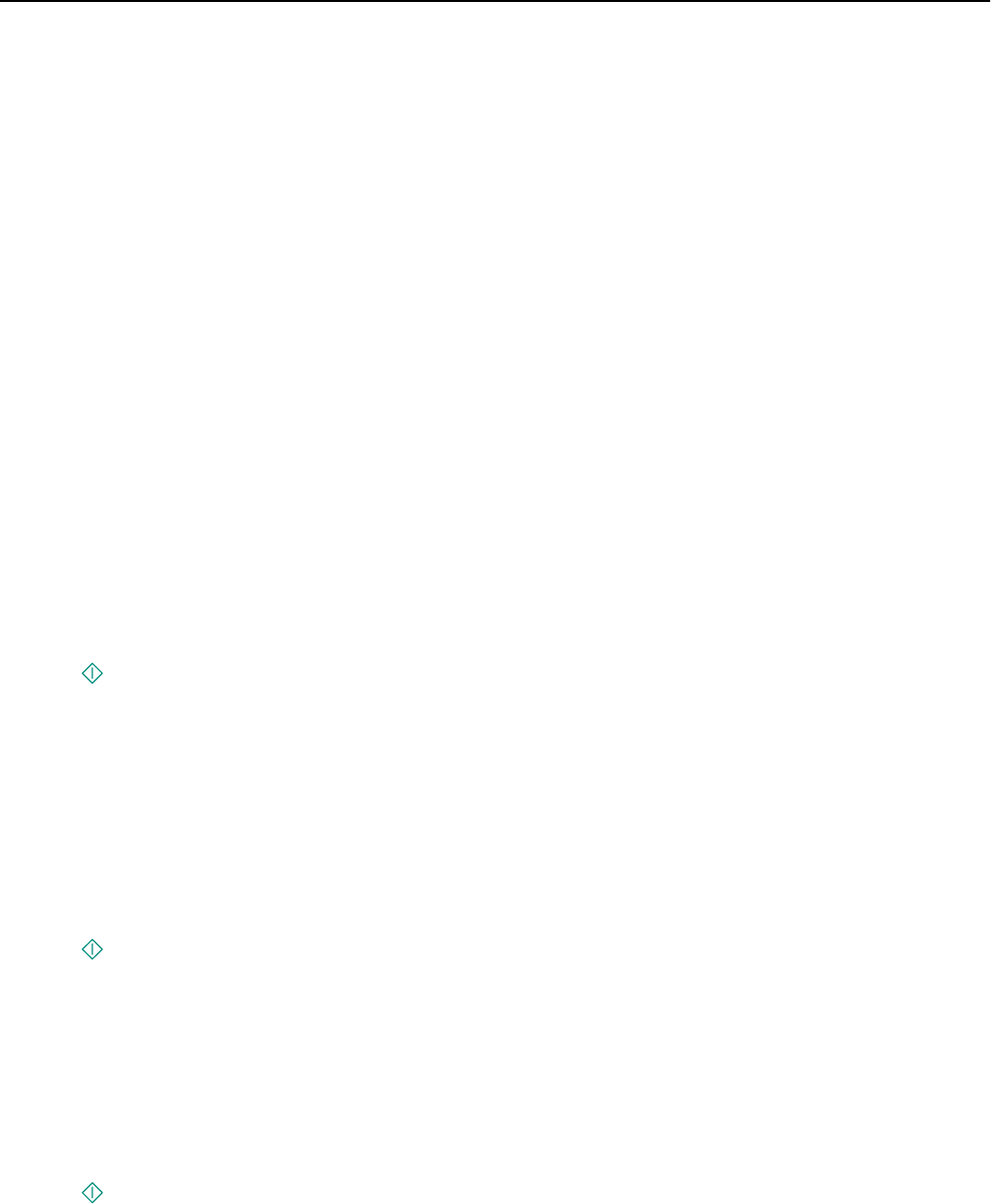
Copying an ID card
1 From the home screen, touch SmartSolutions > ID Card Copy.
2 Load the front side of the ID card facedown on the upper left corner of the scanner glass.
3 Touch Continue.
4 When prompted to copy the back side of the ID card, touch Yes.
5 Load the back side of the ID card facedown on the upper left corner of the scanner glass.
6 Touch Continue to start printing.
Enlarging or reducing images
1 Load the original document.
2 From the home screen, touch Copy > More Options > Scale.
3 Select a scale setting, and then touch Accept.
Notes:
• If you select Fit To Page, then the printer scales the document or photo proportionately to fit a single page.
• If you select Custom %, then specify the scale setting from 25% to 400%.
4 Press .
Adjusting copy quality
1 Load the original document.
2 From the home screen, navigate to:
Copy > More Options > Quality
3 Set the copy quality, and then touch Accept.
4 Press .
Making a copy lighter or darker
1 Load the original document.
2 From the home screen, touch Copy > More Options > Darkness.
3 Use the slider to change the darkness level, and then touch Accept.
4 Press .
Copying 55