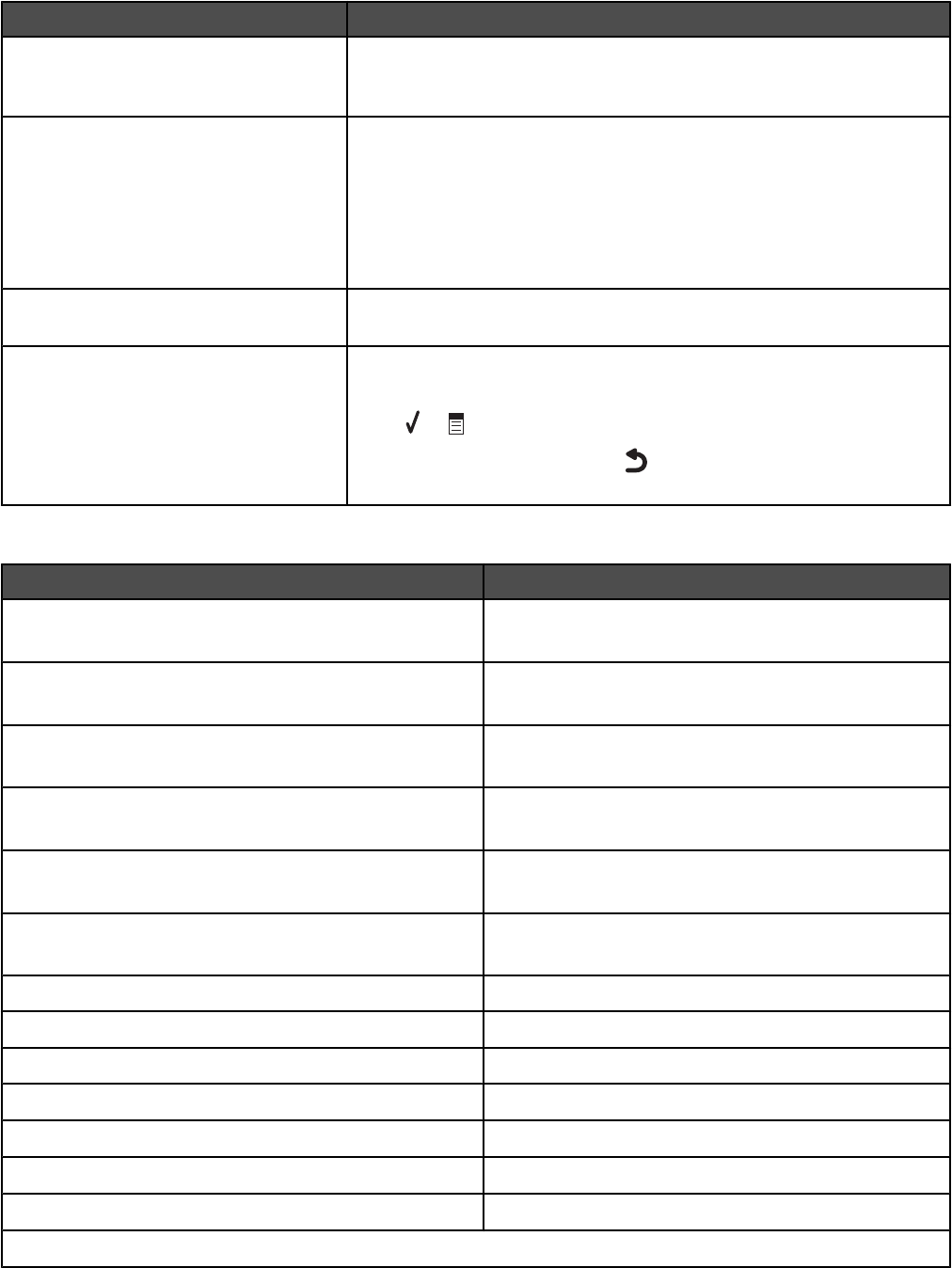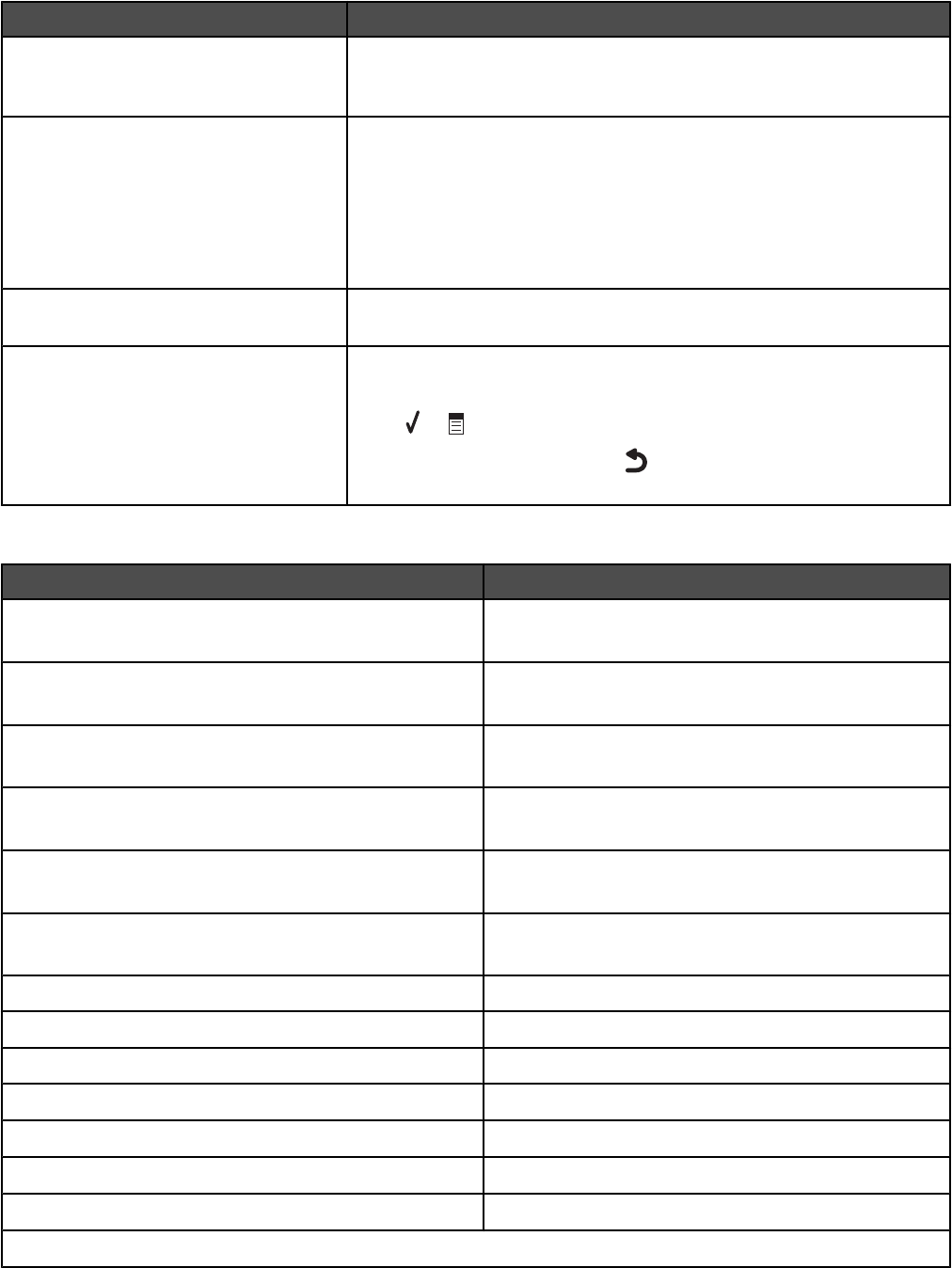
Use this To
N-Up Choose how many page images to print on one side of a sheet of paper.
For example, 2-up means that images of pages 1 and 2 of your original
document print on one side of a sheet of paper.
Layout Specify the number (1, 4, 9, or 16) of evenly spaced images that print to
fill the entire area of a page.
For example, you could scan one 4 x 6 photo and then print 16 images of
the same photo on one letter-size sheet of photo paper. Or you could select
16 images from a photo card, and print all 16 different images on one
letter-size sheet of photo paper as an index page or proof sheet. An index
page, also called a proof sheet, is a printout of picture thumbnails.
Content Type Specify the contents of your original copy, such as photo, text only, line
drawing, or text and graphics.
Change Default Settings Specify the values you want for each of the menu items in the Copy
Mode menu.
Press
or to enter this submenu.
Once each value is chosen, press
to save the values as default settings
and exit this submenu.
Paper Handling submenu
Use this To
Size Specify the size of the paper loaded.
Appears when Tray 2 is not installed.
Type Specify the type of paper loaded.
Appears when Tray 2 is not installed.
Size - Tray 1 Specify the size of the paper loaded in Tray 1.
Appears when Tray 2 is installed.
Type - Tray 1 Specify the type of paper loaded in Tray 1.
Appears when Tray 2 is installed.
Size - Tray 2 Specify the size of the paper loaded in Tray 2.
Appears when Tray 2 is installed.
Type - Tray 2 Specify the type of paper loaded in Tray 2.
Appears when Tray 2 is installed.
Tray Linking Set tray linking off or to automatic (on).
Copy Source
1
Specify the source, Tray 1 or Tray 2, for the job.
Photo Source
1
Specify the source, Tray 1 or Tray 2, for the job.
Print Files Source
1
Specify the source, Tray 1 or Tray 2, for the job.
Fax Source
1
Specify the source, Tray 1 or Tray 2, for the job.
PictBridge Source
1
Specify the source, Tray 1 or Tray 2, for the job.
Bluetooth Source
1
Specify the source, Tray 1 or Tray 2, for the job.
1
Menu item appears only when the optional Tray 2 is installed.
44