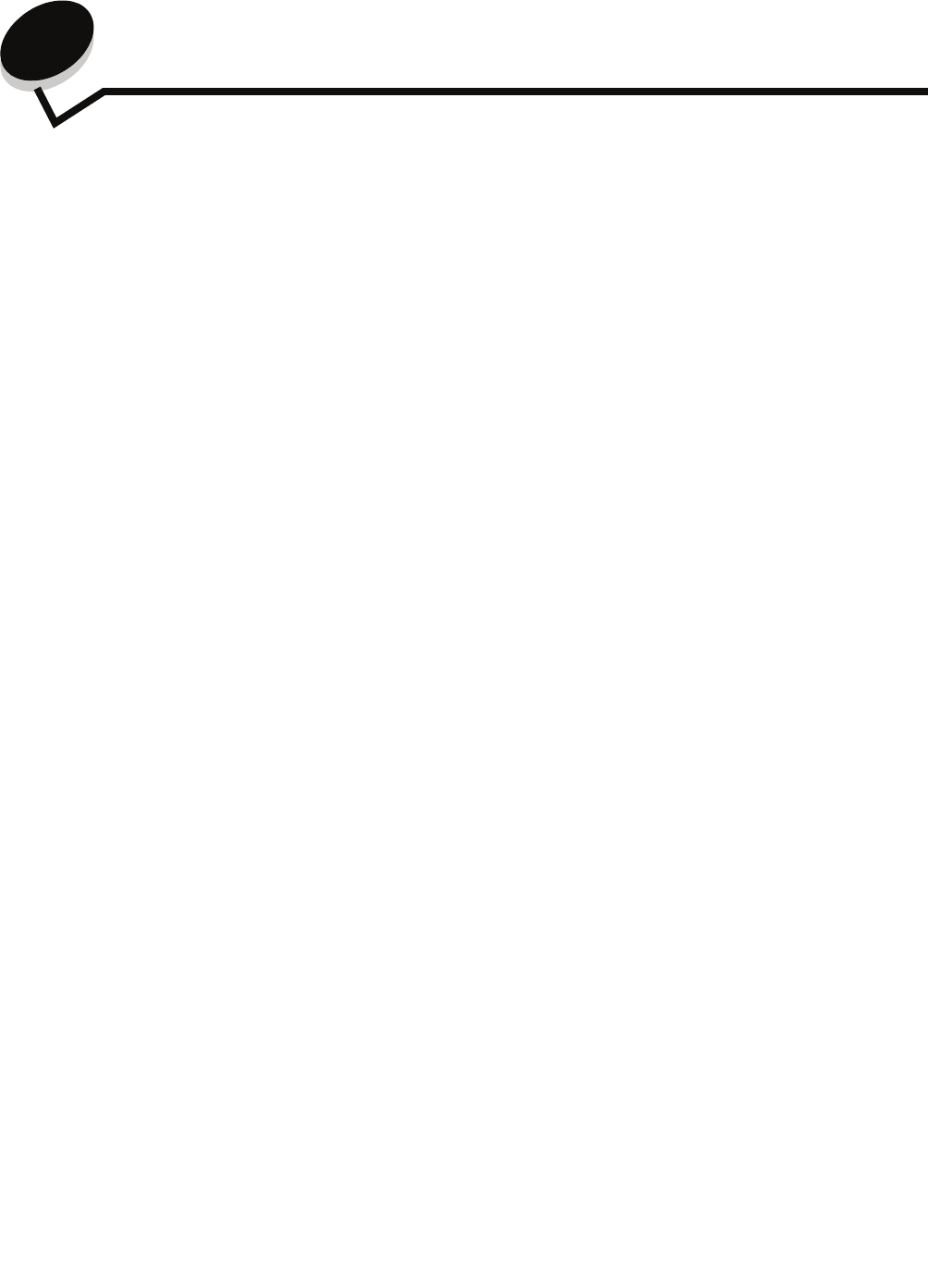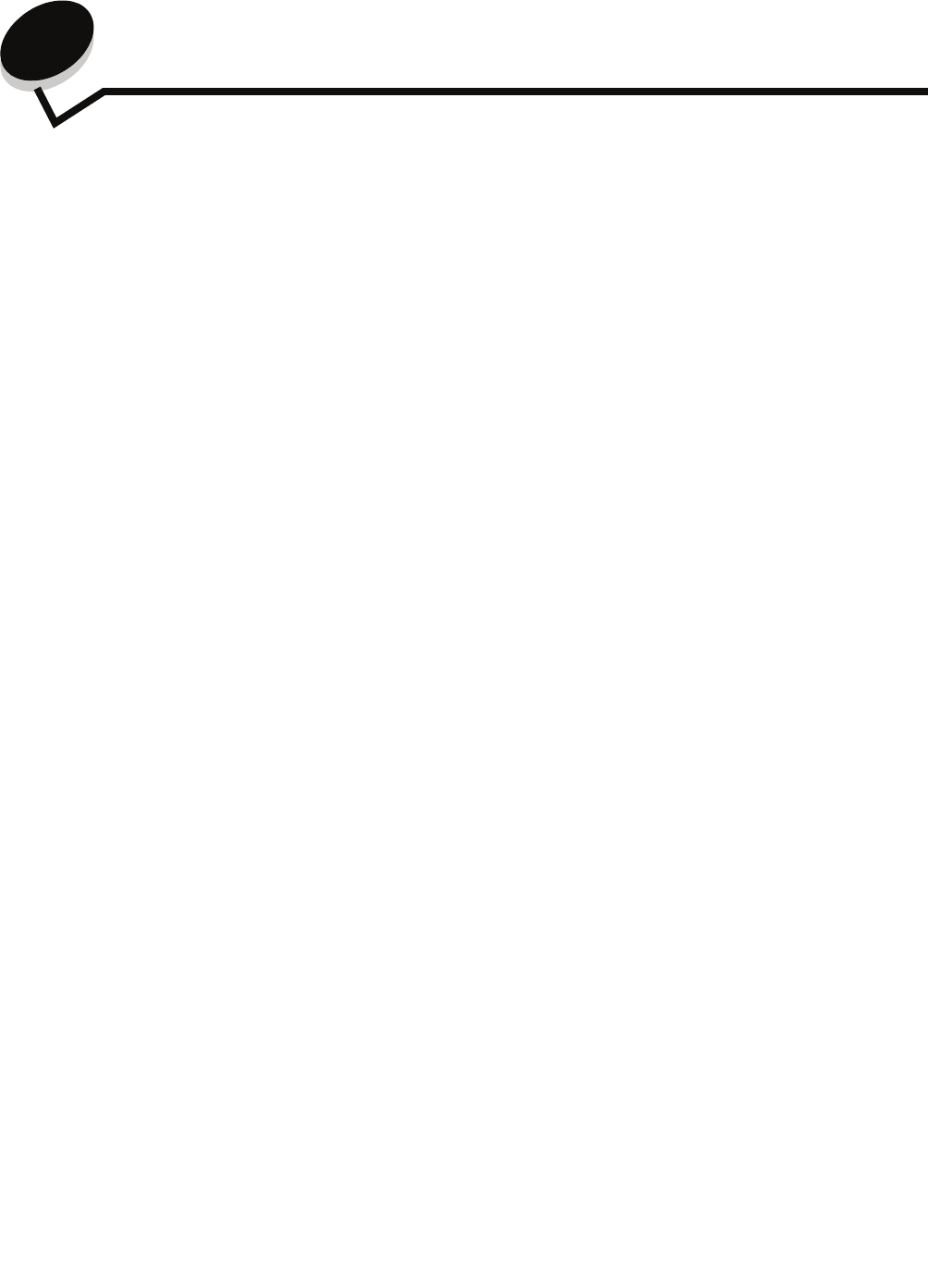
Learning about the MFP
8
1
Learning about the MFP
Basic functions of the scanner
The Lexmark™ 4600 MFP option provides copy, fax, and scan-to-network capability for large workgroups. You can:
• Make quick copies, or change the settings on the control panel to perform specific copying jobs.
• Send an outgoing fax using the MFP control panel.
• Send an outgoing fax to multiple fax destinations at the same time.
• Scan documents and send them to your PC, an e-mail address, a USB flash memory device, or an FTP
destination.
• Scan documents and send them to another printer (PDF by way of FTP).
Automatic document feeder and flatbed
Note: Color documents can be scanned to a PC, e-mail address, or an FTP destination.
The ADF (automatic document feeder) can scan multiple pages including duplex pages. The ADF has two scanner
elements. When using the ADF:
• Place the paper in the ADF faceup, short-edge first.
• Place up to 50 sheets of plain paper on the ADF input tray.
• Scan media from 114.0 x 139.4 mm (4.5 x 5.5 in.) to 215.9 x 355.6 mm (8.5 x 14 in.).
• Scan jobs with mixed page sizes (letter and legal).
• Scan media weight from 52 to 120 g/m
2
(14 to 32 lb).
• Copy and print documents at 600 dpi
The flatbed (platen) can be used to scan or copy single pages or book pages. When using the flatbed:
• Place the document in the left rear corner.
• Scan or copy media up to 215.9 x 355.6 mm (8.5 x 14 in.).
• Copy books up to 25.3 mm (1 in.) thick.
• Copy and print documents at 600 dpi.
Understanding the MFP control panel
MFP and scanner settings can be changed several ways: through the MFP control panel, the software application in use,
the print driver, MarkVision™ Professional, or the Web pages. Settings changed from the application or print driver apply
only to the job being sent to the MFP.
Changes made to print, fax, copy, and e-mail settings from an application override changes made from the control panel.
If a setting cannot be changed from the application, use the MFP control panel, MarkVision Professional, or the Web pages.
Changing a setting from the MFP control panel, MarkVision Professional, or the Web pages makes that setting the user
default.