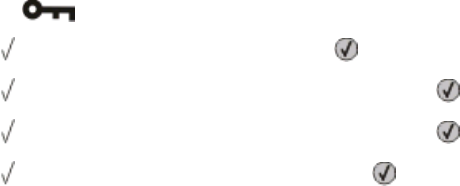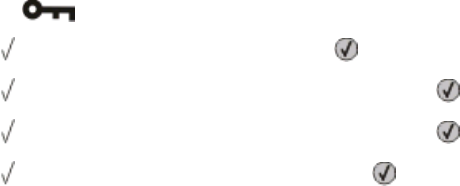
Setting up e-mail alerts
You can have the printer send you an e-mail when the supplies are getting low or when the paper needs to be
changed, added, or unjammed.
To set up e-mail alerts:
1 Type the printer IP address into the address field of your Web browser.
Note: If you do not know the IP address of the printer, then print a network setup page and locate the IP address
in the TCP/IP section.
2 Click Settings.
3 Under Other Settings, click E-mail Alert Setup.
4 Select the items for notification, and type in the e-mail addresses.
5 Click Submit.
Note: See your system support person to set up the e-mail server.
Restoring the factory default settings
If you want to retain a list of the current menu settings for reference, then print a menu settings page before you
restore the factory default settings. For more information, see “Printing a menu settings page” on page 36.
Warning—Potential Damage: Restore Now returns most printer settings to the original factory default settings.
Exceptions include the display language, custom sizes and messages, and Network/Port menu settings. All downloads
stored in RAM are deleted. Downloads stored in flash memory are unaffected.
1 From the printer control panel, press .
2 Press the down arrow button until Settings appears, and then press .
3 Press the down arrow button until General Settings appears, and then press .
4 Press the down arrow button until Factory Defaults appears, and then press .
5 Press the down arrow button until Restore Now appears, and then press .
Wait for Submitting selection to appear momentarily, followed by Restoring Factory
Defaults, before the printer returns to Ready.
Administrative support
146