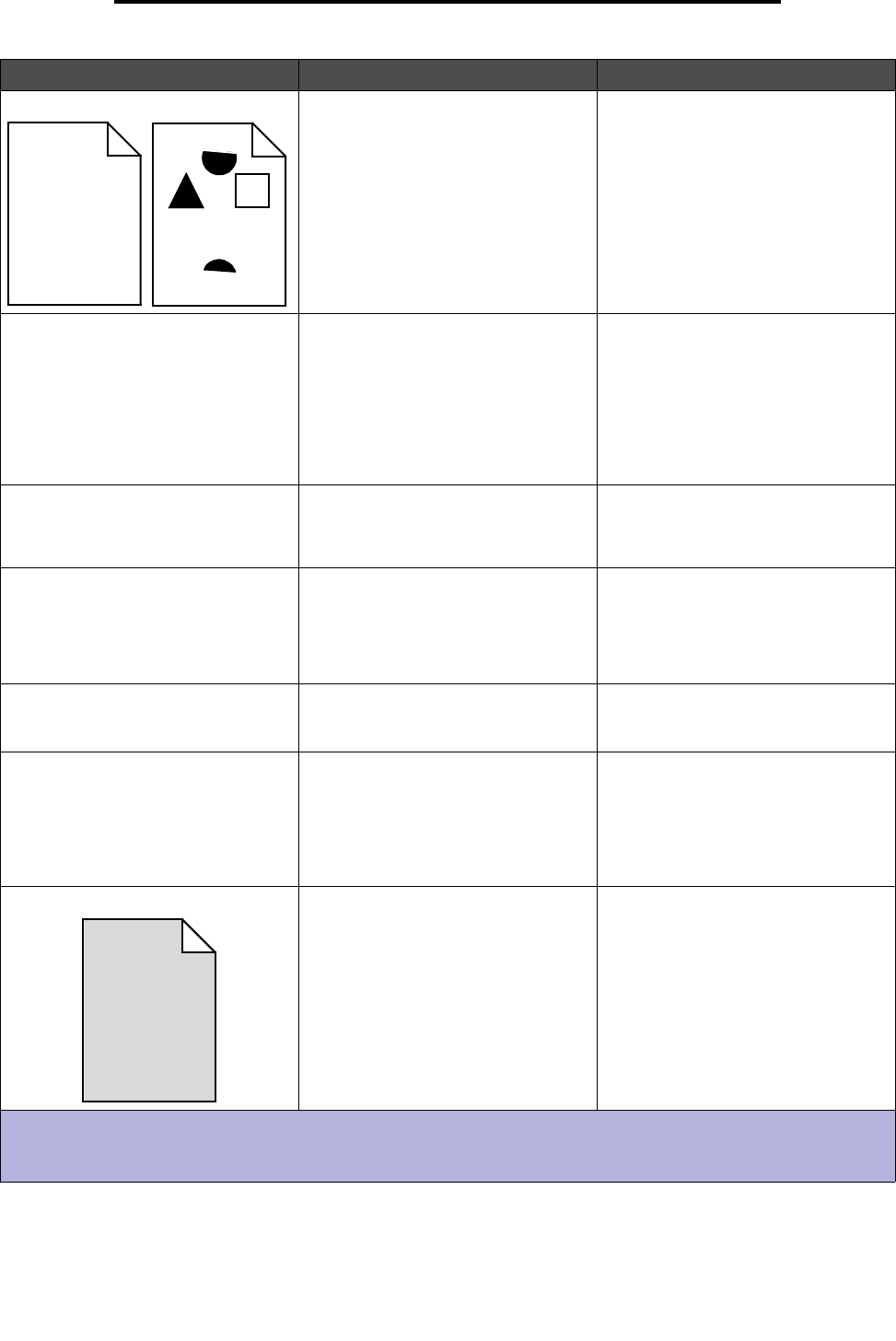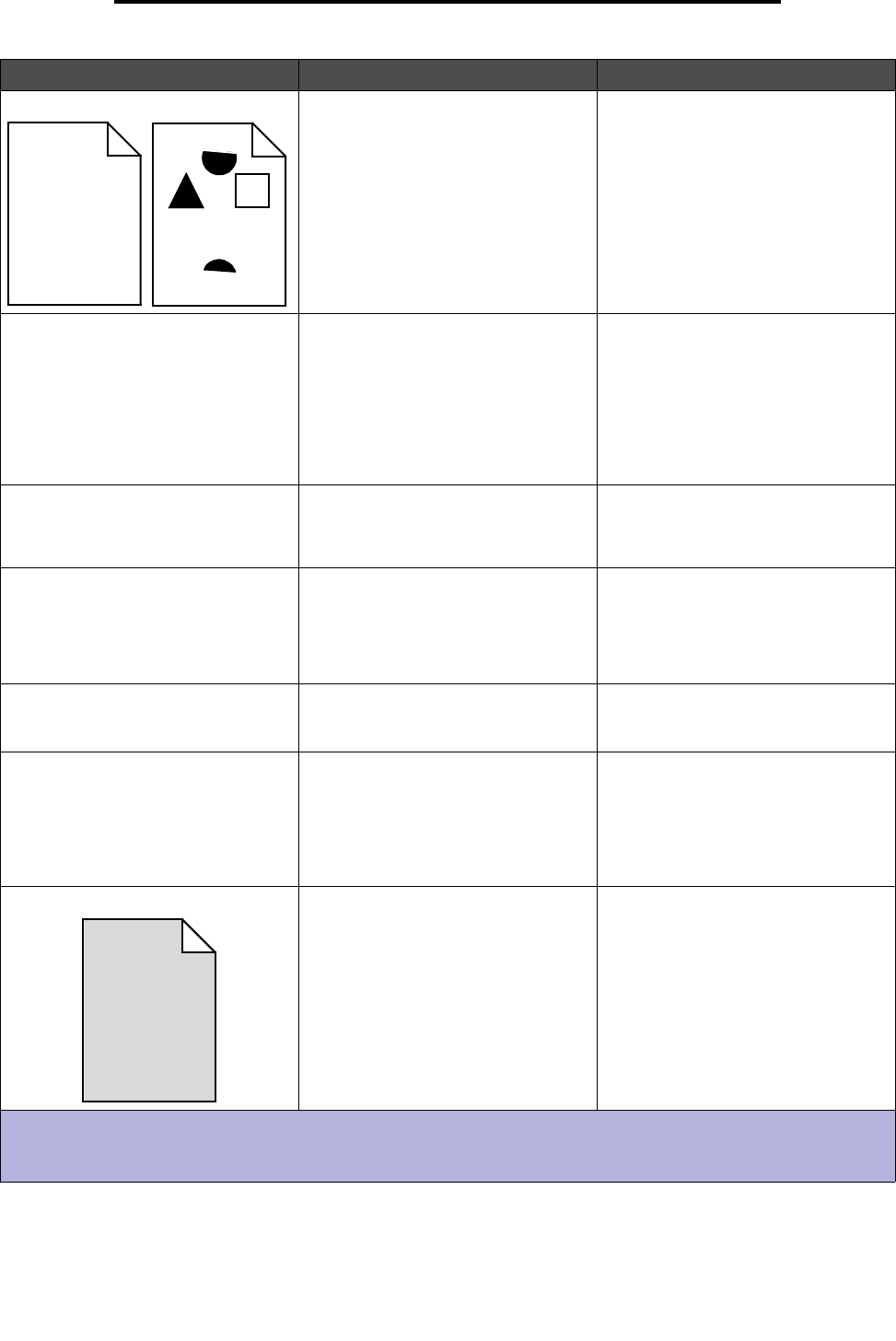
102
Print quality problems
Print irregularities • Paper has absorbed moisture due
to high humidity.
• You are using paper that does not
meet the printer specifications.
• The fuser is worn or defective.
• Load paper from a fresh package in
the paper tray.
• Avoid textured paper with rough
finishes.
• Make sure the printer driver paper
type setting matches the type of
paper you are using.
• Replace the fuser
*
.
Print too light • The Toner Darkness setting is too
light.
• You are using paper that does not
meet the printer specifications.
• The toner cartridge is low on toner.
• The toner cartridge is defective.
• Select a different Toner Darkness
†
setting from the printer driver before
sending the job to print.
• Load paper from a new package.
• Avoid textured paper with rough
finishes.
• Make sure the paper you load in the
trays is not damp.
• Replace the toner cartridge.
Print too dark • The Toner Darkness setting is too
dark.
• The toner cartridge is defective.
• Select a different Toner Darkness
†
setting from the printer driver before
sending the job to print.
• Replace the toner cartridge.
Transparency print quality is poor
(Print has inappropriate light or dark
spots, toner is smeared, or horizontal
or vertical light bands appear.)
• You are using transparencies that
do not meet the printer
specifications.
• The Form Type setting in the printer
driver is set to something other than
transparency.
• Use only transparencies
recommended by the printer’s
manufacturer.
• Make sure the Form Type setting is
set to transparency.
Toner specks • The toner cartridge is defective.
• The fuser is worn or defective.
• Toner is in the paper path.
• Replace the toner cartridge.
• Replace the fuser
*
.
• Call for service.
Toner rubs off the paper easily
when you handle the sheets
• The Paper Texture setting is wrong
for the type of paper or specialty
media you are using.
• The Paper Weight setting is wrong
for the type of paper or specialty
media you are using.
• The fuser is worn or defective.
• Change Paper Texture
†
from
Normal to Smooth or Rough.
• Change Paper Weight
†
from Plain
to CardStock (or other appropriate
weight).
• Replace the fuser
*
.
Gray background • The Toner Darkness setting is too
dark.
• The toner cartridge is defective.
• Select a different Toner Darkness
†
setting from the printer driver before
sending the job to print.
• Replace the toner cartridge.
Symptom Cause Solution
*
To replace the fuser, call a service technician.
†
This setting can be changed using the Local Printer Setup Utility. See Using the Local Printer Setup Utility on
page 87 for more information.
ABCDE
ABCDE
ABCDE
ABCDE
ABCDE
ABCDE