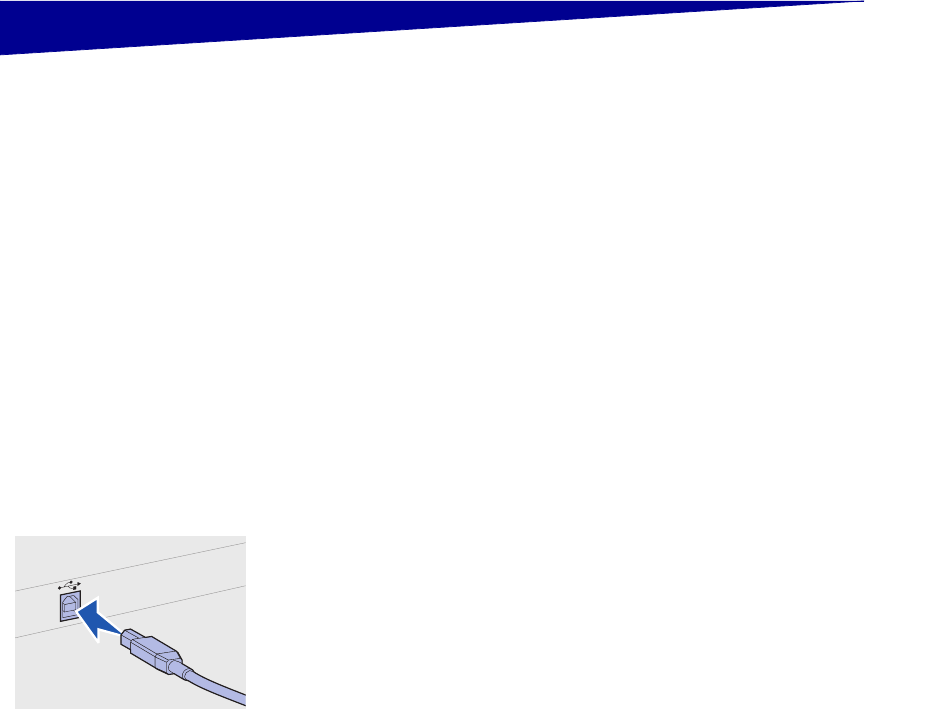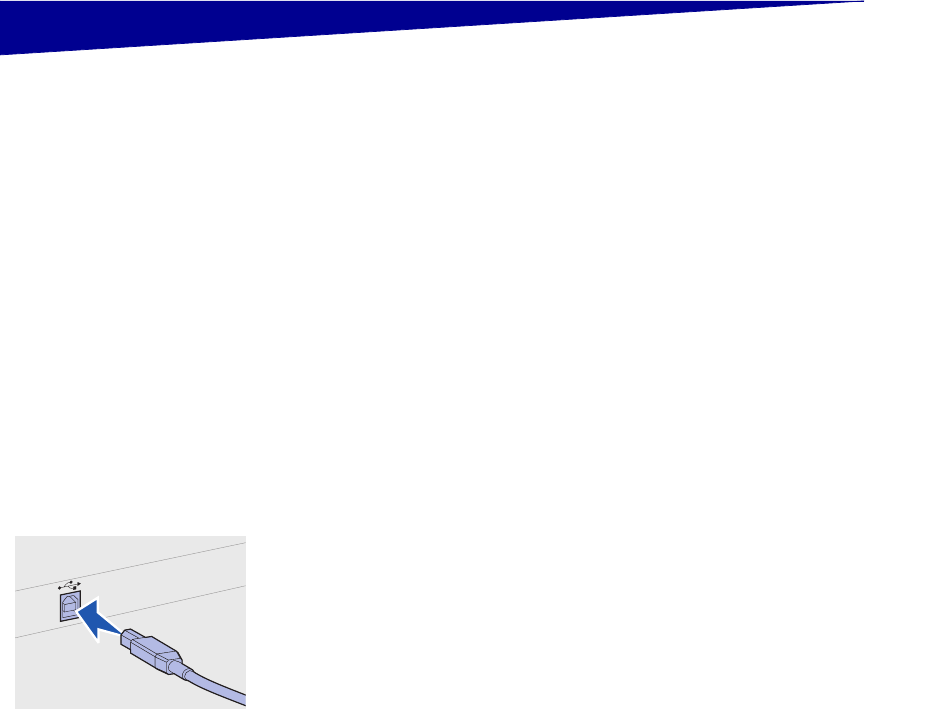
24
Attach cables
Step 6: Attach cables
CAUTION: Do not connect
or disconnect a
communication port, a
teleport, or any other
connector during a lightning
storm.
The printer can be attached to a network or directly to a computer to
print locally.
Attaching a
local cable
You can attach your printer locally using either a USB or parallel
connection.
USB cable A USB port is standard on most base models.
Windows 98 SE, Windows Me, Windows 2000, and Windows XP
operating systems support USB connections. Some UNIX, Linux, and
Macintosh computers also support USB connections. Refer to your
computer operating system documentation to see if your system
supports USB.
To attach the printer to a computer:
1 Connect the printer to the computer using a USB or parallel
cable.
A USB port requires a USB cable such as Lexmark part number
12A2405 (2 m [6.5 ft]). Be sure to match the USB symbol on the
cable to the USB symbol on the printer.
2 Plug one end of the printer power cord into the socket at the
back of the printer and the other end into a properly grounded
outlet.
3 Turn on your printer.
After the printer completes its internal tests, the Ready
message indicates that the printer is ready to receive jobs.
Be sure to match the USB symbol on
the cable to the USB symbol on the
printer.