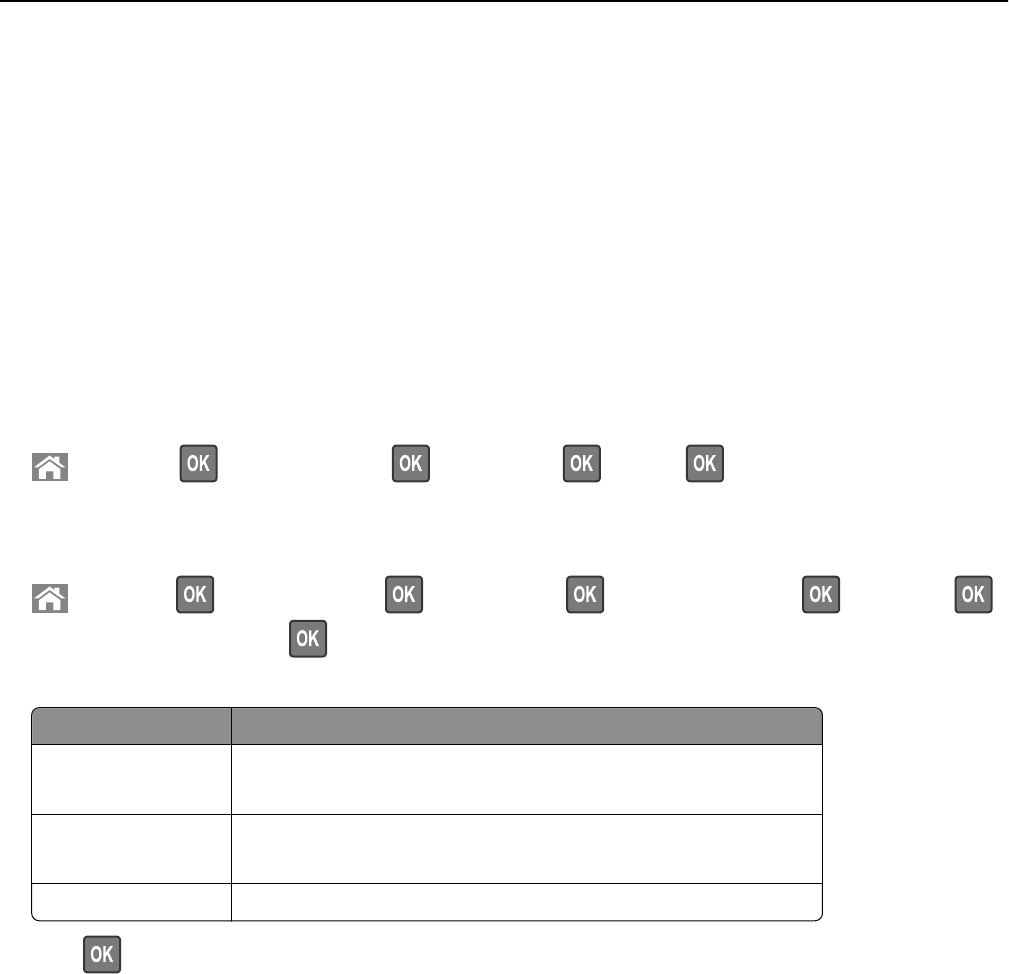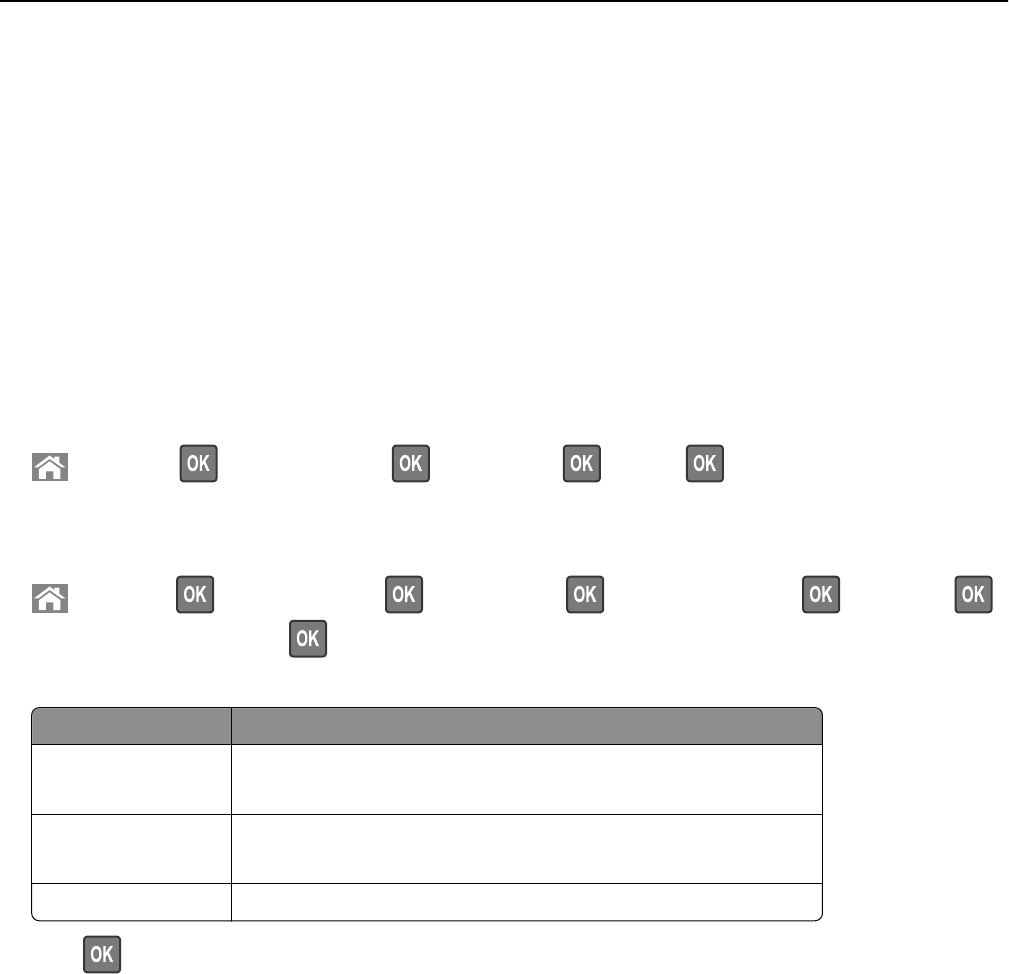
security information for your network, then see the documentation that came with the access point, or contact
your system support person.
– To find the WPA/WPA2 preshared key or passphrase for the wireless network, see the documentation that
came with the access point, see the Embedded Web Server associated with the access point, or consult your
system support person.
Connecting the printer using the Wireless Setup Wizard
Before you begin, make sure that:
• A wireless network adapter is installed in the printer and is working properly. For more information, see the
instruction sheet that came with the wireless network adapter.
• An Ethernet cable is disconnected from the printer.
• Active NIC is set to Auto. To set this to Auto, navigate to:
> Settings > > Network/Ports > > Active NIC > > Auto >
Note: Make sure to turn off the printer, then wait for at least five seconds, and then turn the printer back on.
1 From the printer control panel, navigate to:
> Settings > > Network/Ports > > Network [x] > > Network [x] Setup > > Wireless > >
Wireless Connection Setup >
2 Select a wireless connection setup.
Use To
Search for networks Show available wireless connections.
Note: This menu item shows all broadcast secured or unsecured SSIDs.
Enter a network name Manually type the SSID.
Note: Make sure to type the correct SSID.
Wi‑Fi Protected Setup Connect the printer to a wireless network using Wi‑Fi Protected Setup.
3 Press , and then follow the instructions on the printer display.
Additional printer setup 41