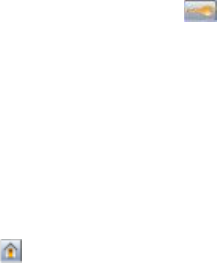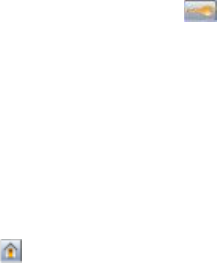
To set up e-mail alerts:
1 Type the printer IP address into the address field of your Web browser.
Note: If you do not know the IP address of the printer, then print a network setup page and locate the IP address
in the TCP/IP section.
2 Click Settings.
3 Under Other Settings, click E-mail Alert Setup.
4 Select the items for notification, and type in the e-mail addresses.
5 Click Submit.
Note: See your system support person to set up the e-mail server.
Viewing reports
You can view some reports from the Embedded Web Server. These reports are useful for assessing the status of the
printer, the network, and supplies.
To view reports from a network printer:
1 Type the printer IP address into the address field of your Web browser.
Note: If you do not know the IP address of the printer, then print a network setup page and locate the IP address
in the TCP/IP section.
2 Click Reports, and then click the type of report you want to view.
Restoring the factory default settings
If you want to retain a list of the current menu settings for reference, then print a menu settings page before you
restore the factory default settings. For more information, see “Printing a menu settings page” on page 43.
Warning—Potential Damage: Restoring factory defaults returns most printer settings to the original factory default
setting. Exceptions include the display language, custom sizes and messages, and Network/Port menu settings. All
downloads stored in RAM are deleted. Downloads stored in flash memory or on a printer hard disk are not affected.
1 Make sure the printer is on and Ready appears.
2 On the home screen, touch .
3 Touch Settings.
4 Touch General Settings.
5 Touch the down arrow until Factory Defaults appears.
6 Touch the left or right arrow until Restore Now appears.
7 Touch Submit.
8 Touch
.
Administrative support
251