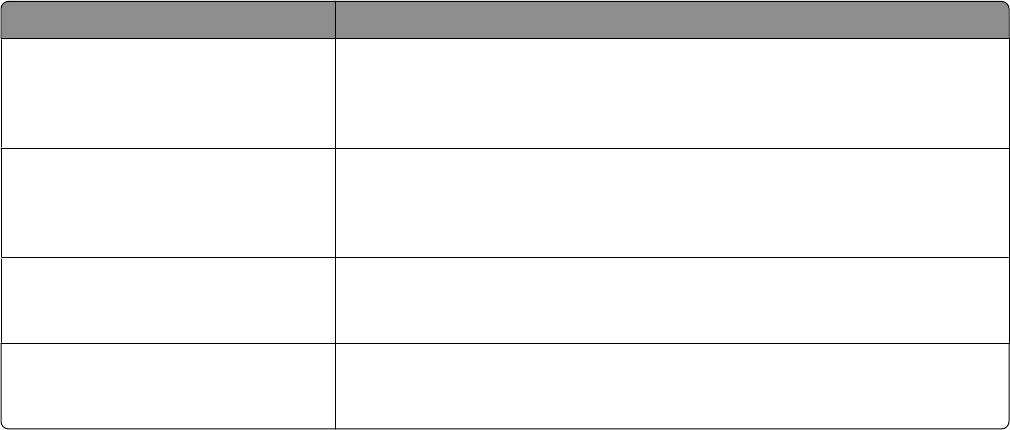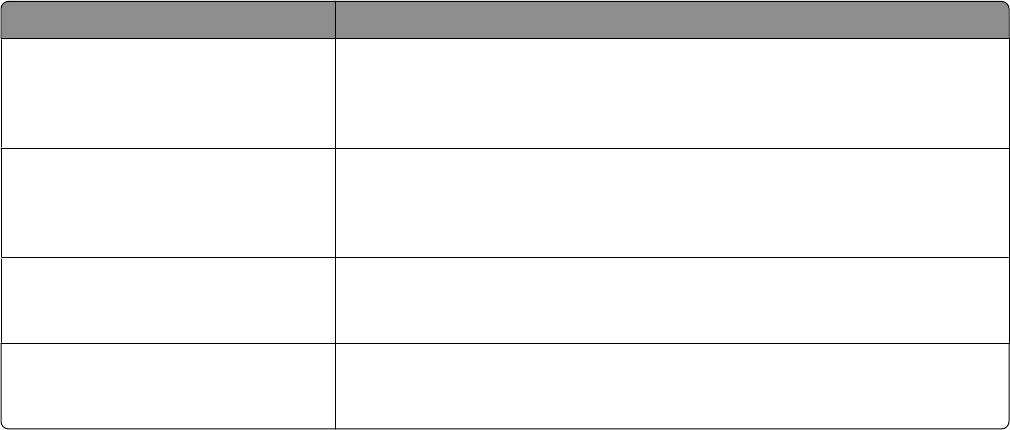
Printing confidential and other held jobs
Holding jobs in the printer
When sending a job to the printer, you can specify that you want the printer to hold the job in memory until you
start the job from the printer control panel. All print jobs that can be initiated by the user at the printer are called
held jobs.
Note: Confidential, Verify, Reserve, and Repeat print jobs may be deleted if the printer requires extra memory to
process additional held jobs.
Job type Description
Confidential When you send a Confidential print job to the printer, you must create a PIN from
the computer. The PIN must be four digits using the numbers 0–9. The job is held
in printer memory until you enter the PIN from the printer control panel and
choose to print or delete the job.
Verify When you send a Verify print job, the printer prints one copy and holds the
remaining copies in printer memory. Verify lets you examine the first copy to see
if it is satisfactory before printing the remaining copies. Once all copies are
printed, the job is automatically deleted from printer memory.
Reserve When you send a Reserve print job, the printer does not print the job immediately.
It stores the job in memory so you can print the job later. The job is held in memory
until you delete it from the Held Jobs menu.
Repeat When you send a Repeat print job, the printer prints all requested copies of the
job and stores the job in memory so you can print additional copies later. You
can print additional copies as long as the job remains stored in memory.
Other types of held jobs include:
• Profiles from various sources including Lexmark Document Solutions Suite (LDSS)
• Forms from a kiosk
• Bookmarks
• Jobs not printed, which are called parked jobs
Printing confidential and other held jobs from Windows
Note: Confidential and Verify print jobs are automatically deleted from memory after they print. Repeat and Reserve
jobs continue to be held in the printer until you choose to delete them.
1 With a document open, click File ª Print.
2 Click Properties, Preferences, Options, or Setup.
3 Click Other Options, and then click Print and Hold.
4 Select your job type (Confidential, Reserve, Repeat, or Verify), and then assign a user name. For a confidential job,
also enter a four-digit PIN.
5 Click OK or Print, and then go to the printer to release the job.
6 On the home screen, touch Held jobs.
Printing
83