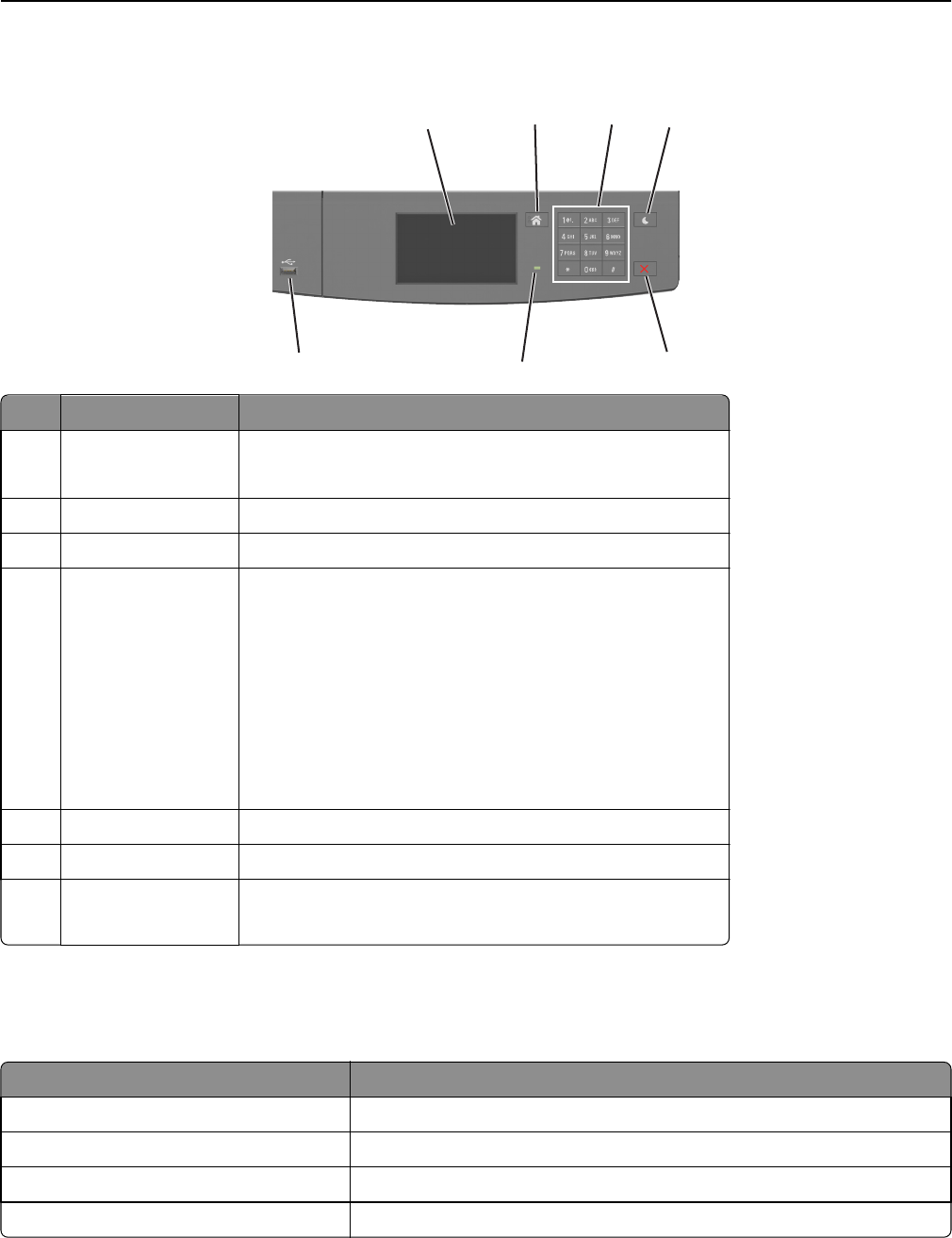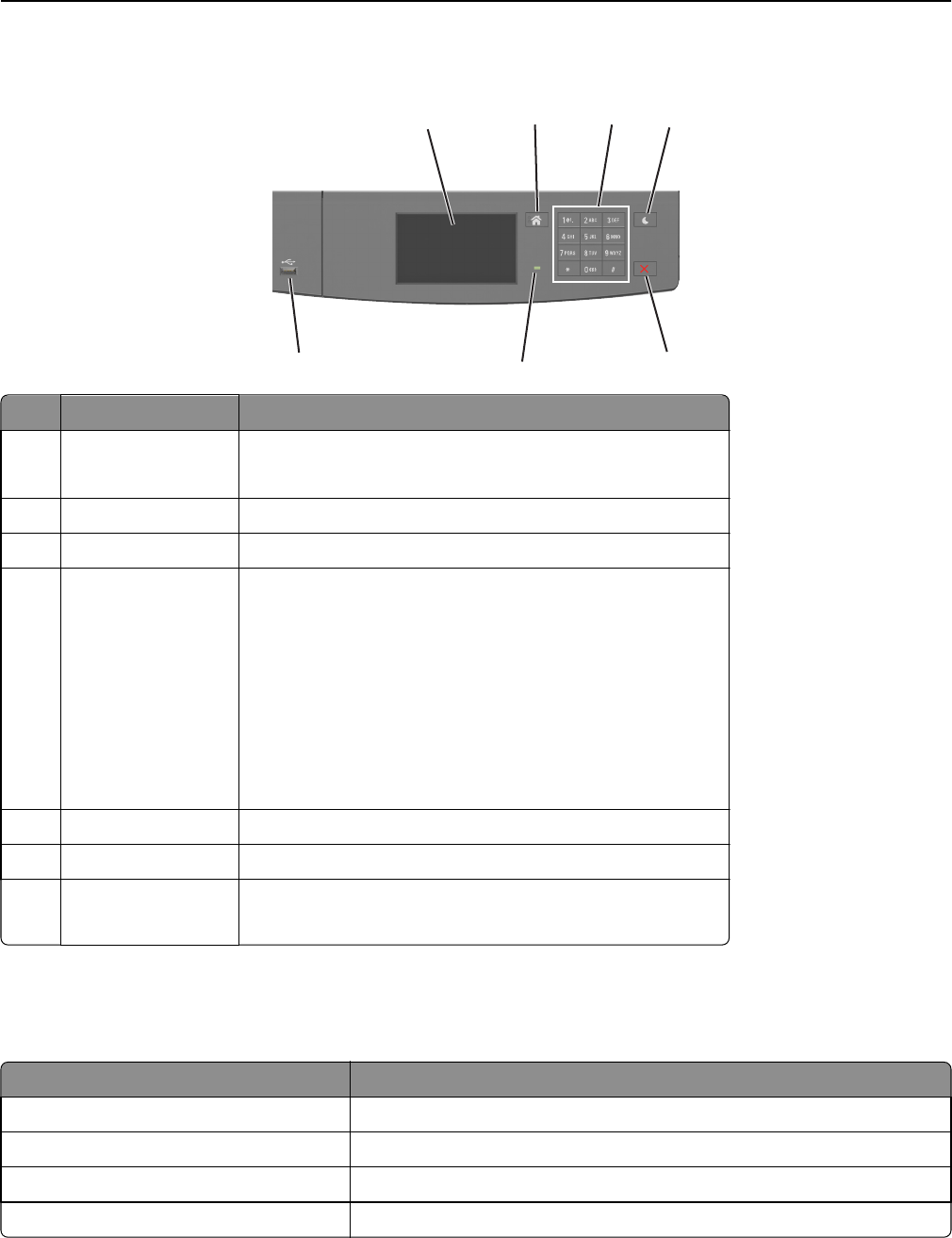
Using the printer control panel
1
2
3
4
5
6
7
Use the To
1 Display
• View the printer status and messages.
• Set up and operate the printer.
2 Home button Go to the home screen.
3 Keypad Enter numbers, letters, or symbols.
4 Sleep button Enable Sleep mode or Hibernate mode.
The following actions wake the printer from Sleep mode:
• Touching the screen
• Pressing any hard button
• Opening a tray or the front door
• Sending a print job from the computer
• Performing a power‑on reset using the main power switch
• Attaching a device to the USB port
5 Stop or cancel button Stop all printer activity.
6 Indicator light Check the status of the printer.
7 USB port Connect a flash drive to the printer.
Note: Only the front USB port supports flash drives.
Understanding the colors of the Sleep button and indicator lights
The colors of the Sleep button and indicator lights on the printer control panel signify a certain printer status or condition.
Indicator light Printer status
Off The printer is off or in Hibernate mode.
Blinking green The printer is warming up, processing data, or printing.
Solid green The printer is on, but idle.
Blinking red The printer requires user intervention.
Using MS610de 69