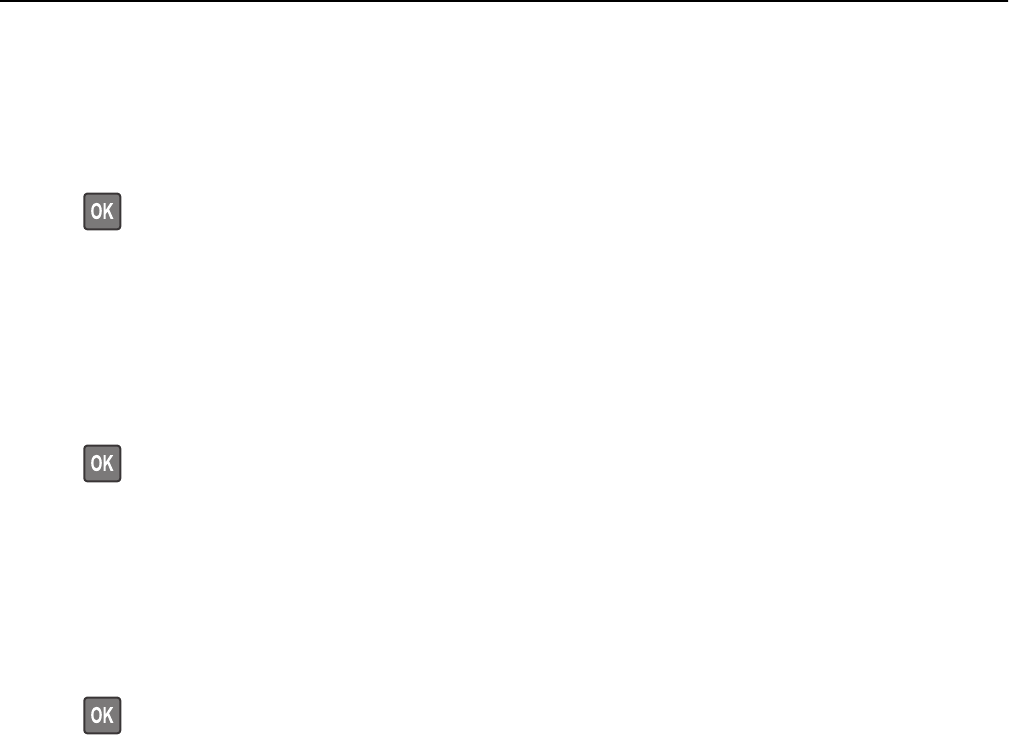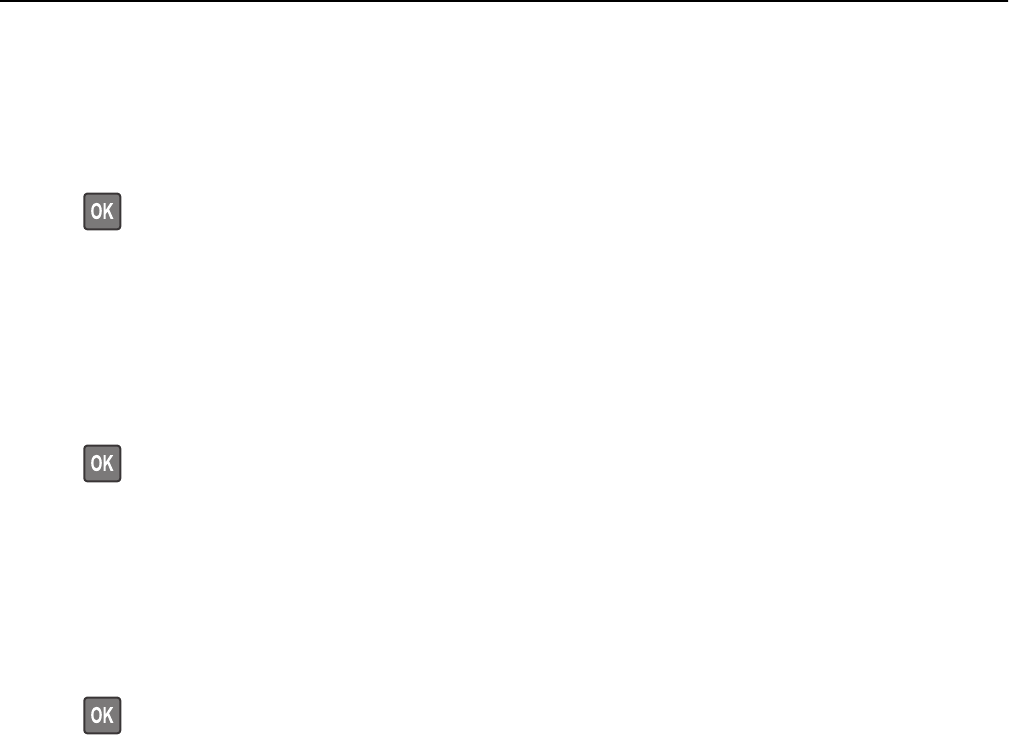
Change [paper source] to [custom type name] load [orientation]
Try one or more of the following
• Load the correct paper size and type in the tray, verify the paper size and type settings are specified in the Paper
menu on the printer control panel, and then select Finished changing paper. For non‑touch‑screen printer models,
press
to confirm.
• Cancel the print job.
Change [paper source] to [paper size] load [orientation]
Try one or more of the following:
• Load the correct paper size and type in the tray, verify the paper size and type settings are specified in the Paper
menu on the printer control panel, and then select Finished changing paper. For non‑touch‑screen printer models,
press
to confirm.
• Cancel the print job.
Change [paper source] to [paper type] [paper size] load [orientation]
Try one or more of the following:
• Load the correct paper size and type in the tray, verify the paper size and type settings are specified in the Paper
menu on the printer control panel, and then select Finished changing paper. For non‑touch‑screen printer models,
press
to confirm.
• Cancel the print job.
Check tray [x] connection
Try one or more of the following:
• Turn off the printer, and then turn it back on.
If the error occurs a second time, then:
1 Turn off the printer.
2 Unplug the power cord from the electrical outlet.
3 Remove the specified tray.
4 Reattach the tray.
5 Connect the power cord to a properly grounded electrical outlet.
6 Turn the printer back on.
If the error occurs again, then:
1 Turn off the printer.
2 Unplug the power cord from the electrical outlet.
3 Remove the tray.
4 Contact customer support.
Troubleshooting 293