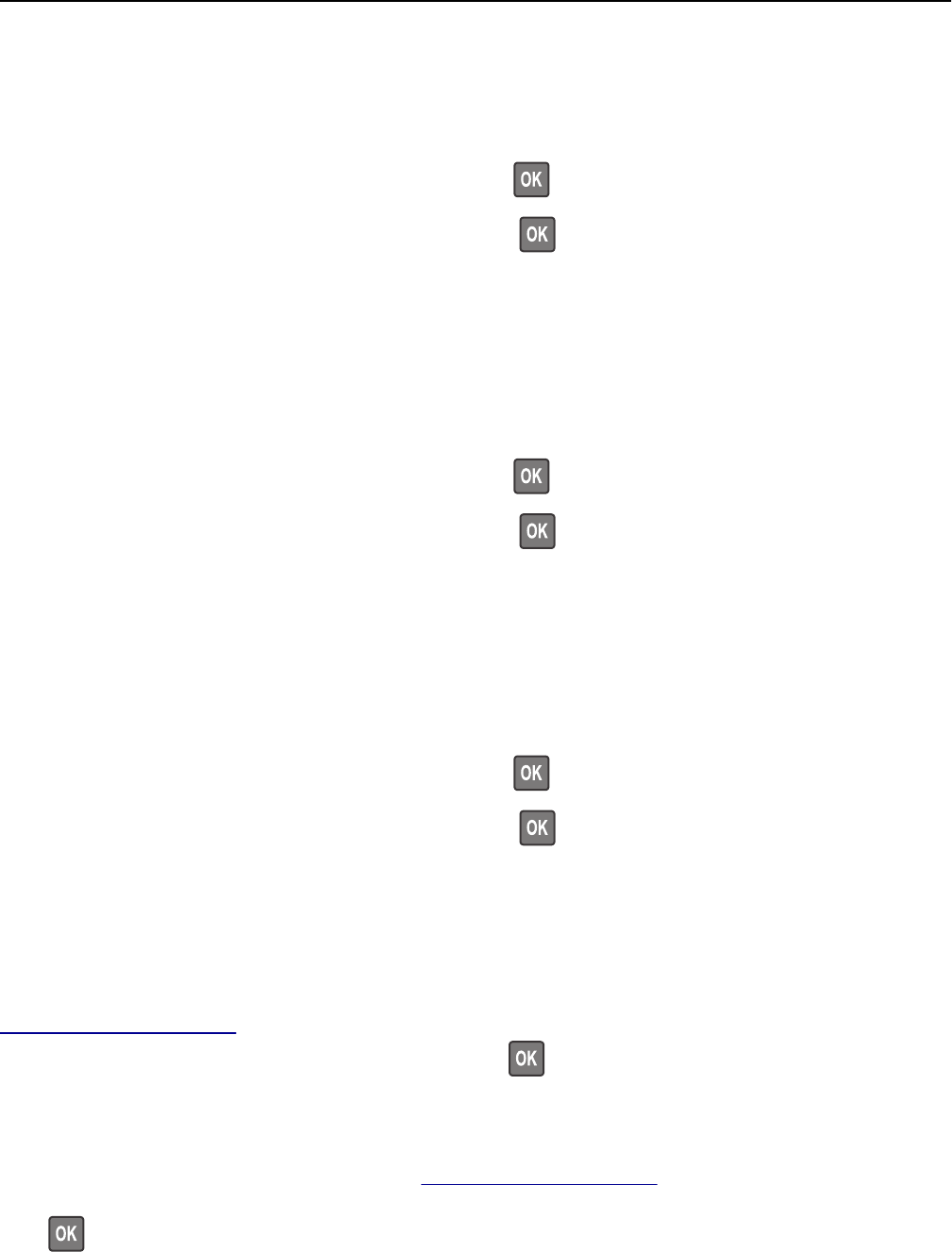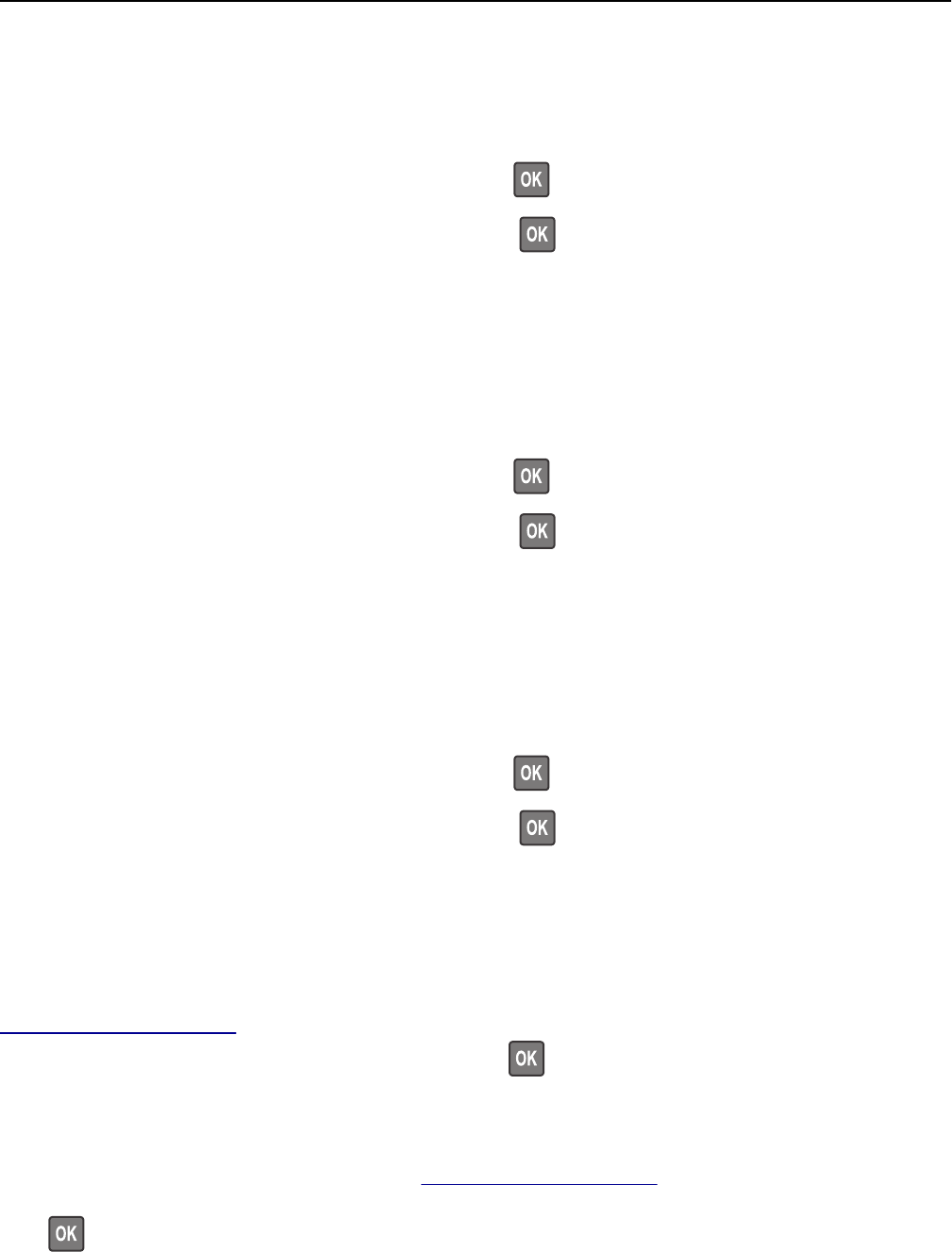
Load manual feeder with [custom type name] [paper orientation]
Try one or more of the following:
• Load the multipurpose feeder with the correct size and type of paper.
• Depending on your printer model, touch Continue or press to clear the message and continue printing.
Note: If no paper is loaded in the feeder when Continue or
is selected, then the printer manually overrides
the request, and then prints from an automatically selected tray.
• Cancel the current job.
Load manual feeder with [paper size] [paper orientation]
Try one or more of the following:
• Load the multipurpose feeder with the correct size of paper.
• Depending on your printer model, touch Continue or press to clear the message and continue printing.
Note: If no paper is loaded in the feeder when Continue or
is selected, then the printer manually overrides
the request, and then prints from an automatically selected tray.
• Cancel the current job.
Load manual feeder with [paper type] [paper size] [paper orientation]
Try one or more of the following:
• Load the multipurpose feeder with the correct size and type of paper.
• Depending on your printer model, touch Continue or press to clear the message and continue printing.
Note: If no paper is loaded in the feeder when Continue or
is selected, then the printer manually overrides
the request, and then prints from an automatically selected tray.
• Cancel the current job.
Maintenance kit low [80.xy]
You may need to order a maintenance kit. For more information, contact customer support at
http://support.lexmark.com or your service representative. If necessary, select Continue to clear the message and
continue printing. For non‑touch‑screen printer models, press
to confirm.
Maintenance kit nearly low [80.xy]
For more information, contact customer support at http://support.lexmark.com or your service representative. If
necessary, select Continue to clear the message and continue printing. For non‑touch‑screen printer models,
press
to confirm.
Troubleshooting 300