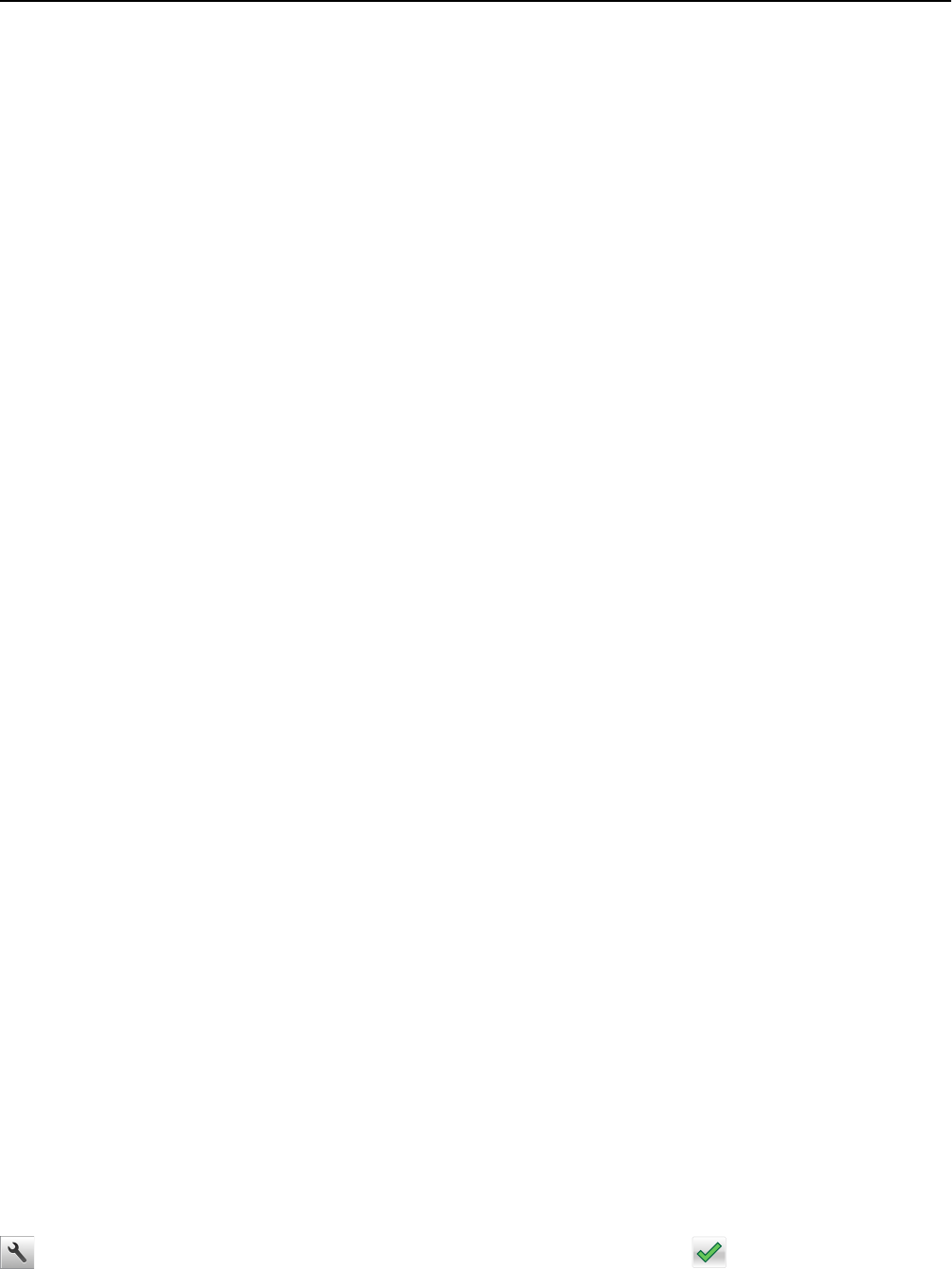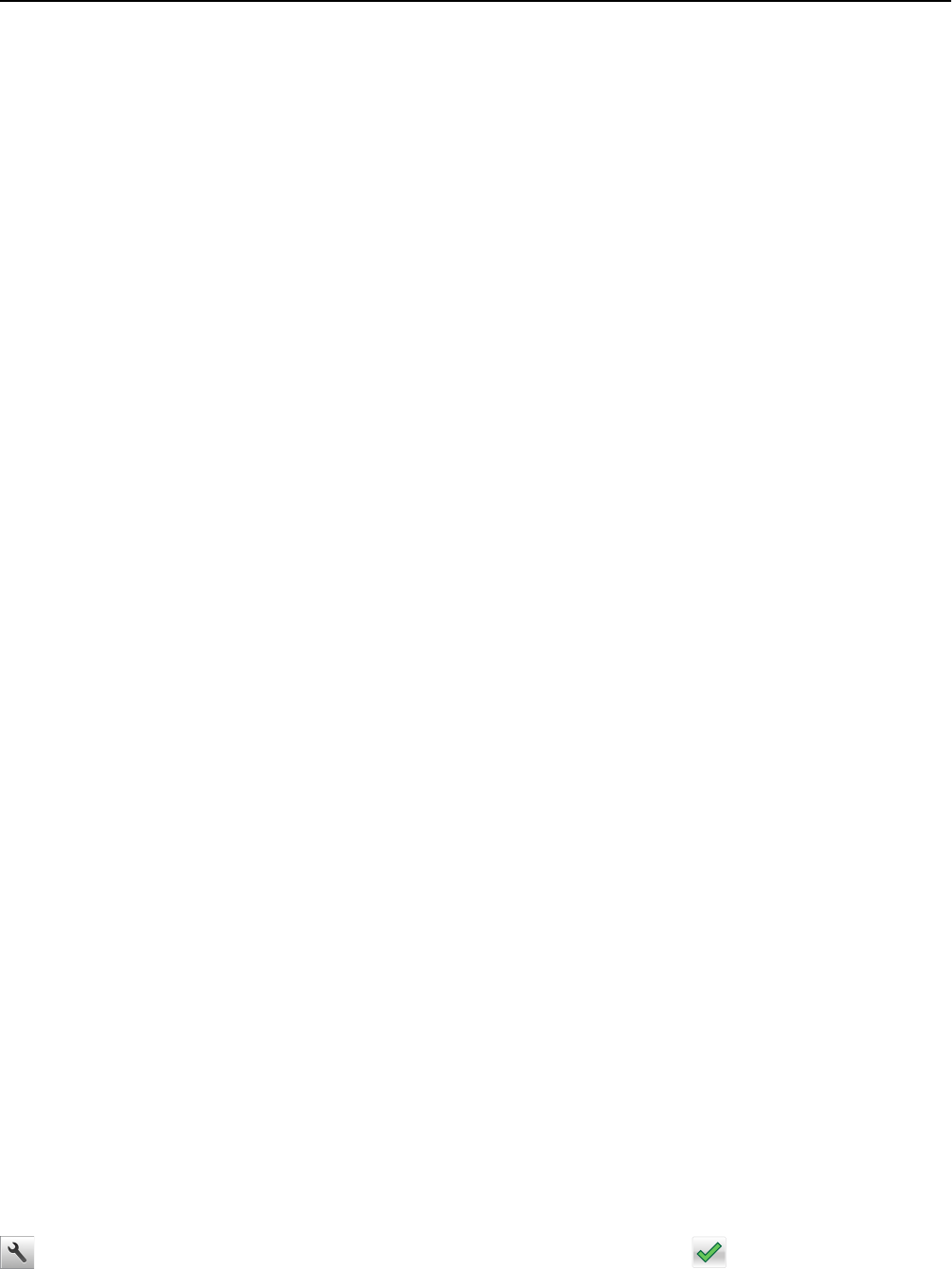
Exporting and importing a configuration
You can export configuration settings into a text file, and then import the file to apply the settings to other printers.
1 Open a Web browser, and then type the printer IP address in the address field.
Note: View the printer IP address on the printer home screen. The IP address appears as four sets of numbers
separated by periods, such as 123.123.123.123.
2 To export or import a configuration for one application, do the following:
a Click Settings > Apps > Apps Management.
b From the list of installed applications, click the name of the application you want to configure.
c Click Configure, and then do either of the following:
• To export a configuration to a file, click Export, and then follow the instructions on the computer screen to
save the configuration file.
Notes:
– When saving the configuration file, you can type a unique file name or use the default name.
– If a "JVM Out of Memory” error occurs, then repeat the export process until the configuration file is
saved.
• To import a configuration from a file, click Import, and then browse to the saved configuration file that was
exported from a previously configured printer.
Notes:
– Before importing the configuration file, you can choose to preview it first or load it directly.
– If a timeout occurs and a blank screen appears, then refresh the Web browser, and then click Apply.
3 To export or import a configuration for multiple applications, do the following:
a Click Settings > Import/Export.
b Do either of the following:
• To export a configuration file, click Export Embedded Solutions Settings File, and then follow the instructions
on the computer screen to save the configuration file.
• To import a configuration file, do the following:
1 Click Import Embedded Solutions Settings File > Choose File, and then browse to the saved configuration
file that was exported from a previously configured printer.
2 Click Submit.
Loading paper and specialty media
The selection and handling of paper and specialty media can affect how reliably documents print. For more information,
see “Avoiding jams” on page 270 and “Storing paper” on page 191.
Setting the paper size and type
From the home screen navigate to:
> Paper Menu > Paper Size/Type > select a tray > select the paper size or type >
Using MS810de 98