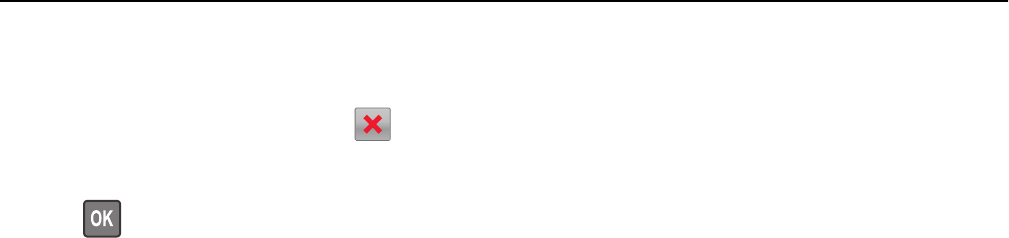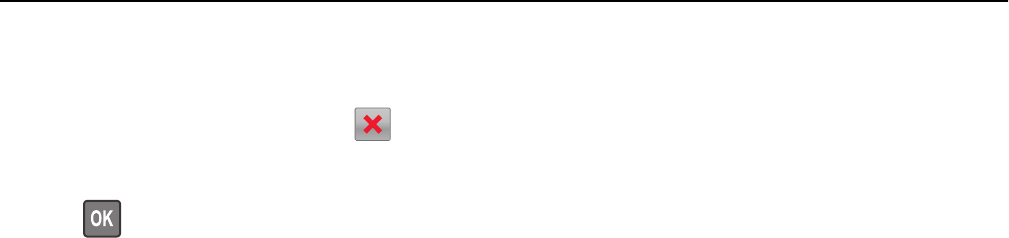
Canceling a fax job after scanning the original documents
1 From the printer control panel, press .
2 Press the left or right arrow button to scroll to the job you want to cancel.
3 Press > Delete Selected Jobs.
Holding and forwarding faxes
Holding faxes
This option lets you hold received faxes from printing until they are released. Held faxes can be released manually or
at a scheduled day or time.
1 Open a Web browser, and then type the printer IP address in the address field.
Notes:
• View the printer IP address in the TCP/IP section in the Network/Ports menu. The IP address appears as four
sets of numbers separated by periods, such as 123.123.123.123.
• If you are using a proxy server, then temporarily disable it to load the Web page correctly.
2 Click Settings > Fax Settings > Analog Fax Setup > Holding Faxes.
3 From the Held Fax Mode menu, select Off, Always On, Manual, or Scheduled.
4 If you selected Scheduled, then continue with the following steps:
a Click Fax Holding Schedule.
b From the Action menu, select Hold faxes.
c From the Time menu, select the time you want the held faxes released.
d From the Day(s) menu, select the day you want the held faxes released.
5 Click Add.
Forwarding a fax
This option lets you print and forward received faxes to a fax number, e‑mail address, FTP site, or LDSS.
1 Open a Web browser, and then type the printer IP address in the address field.
Notes:
• View the printer IP address in the TCP/IP section in the Network/Ports menu. The IP address appears as four
sets of numbers separated by periods, such as 123.123.123.123.
• If you are using a proxy server, then temporarily disable it to load the Web page correctly.
2 Click Settings > Fax Settings.
3 From the Fax Forwarding menu, select Print, Print and Forward, or Forward.
4 From the “Forward to” menu, select Fax, E‑mail, FTP, LDSS, or eSF.
Faxing 90