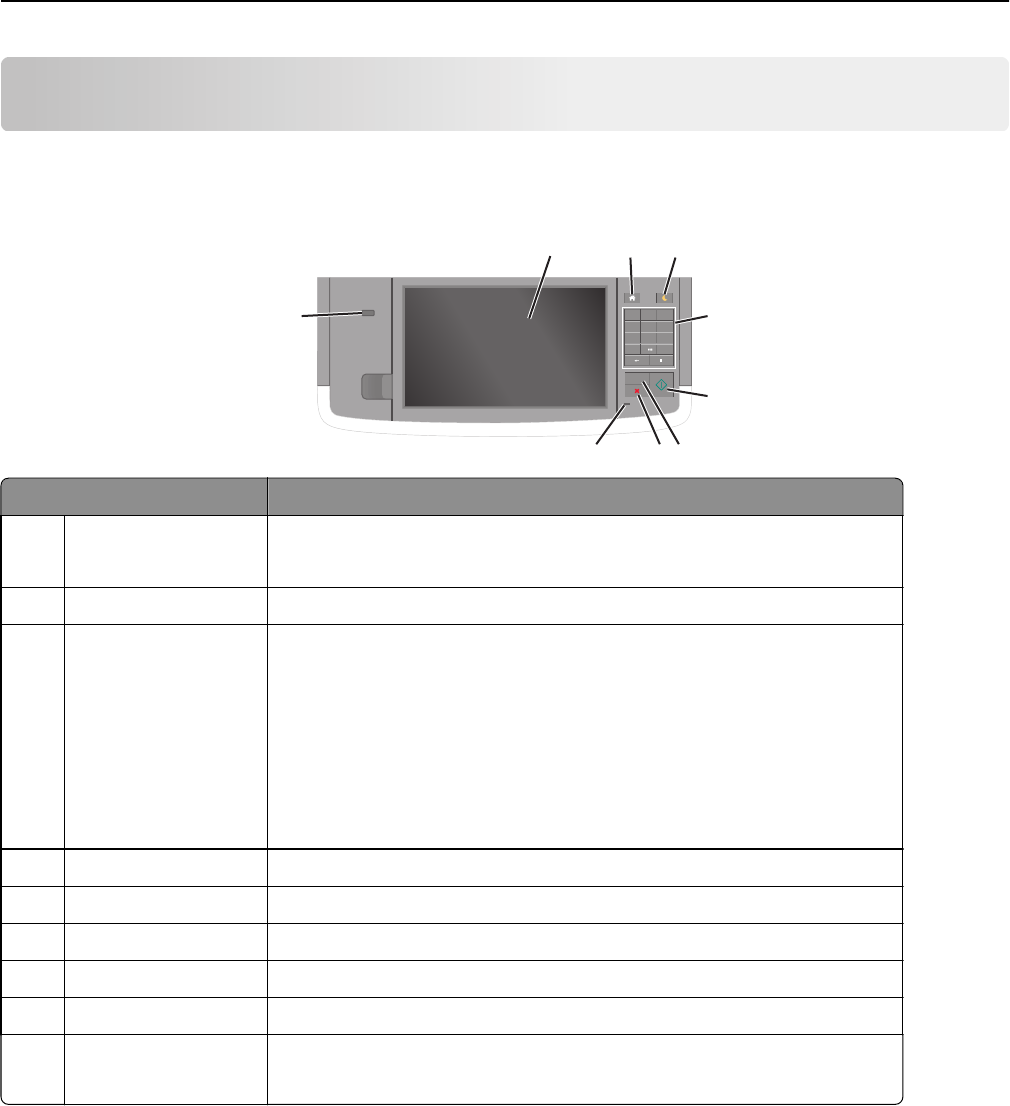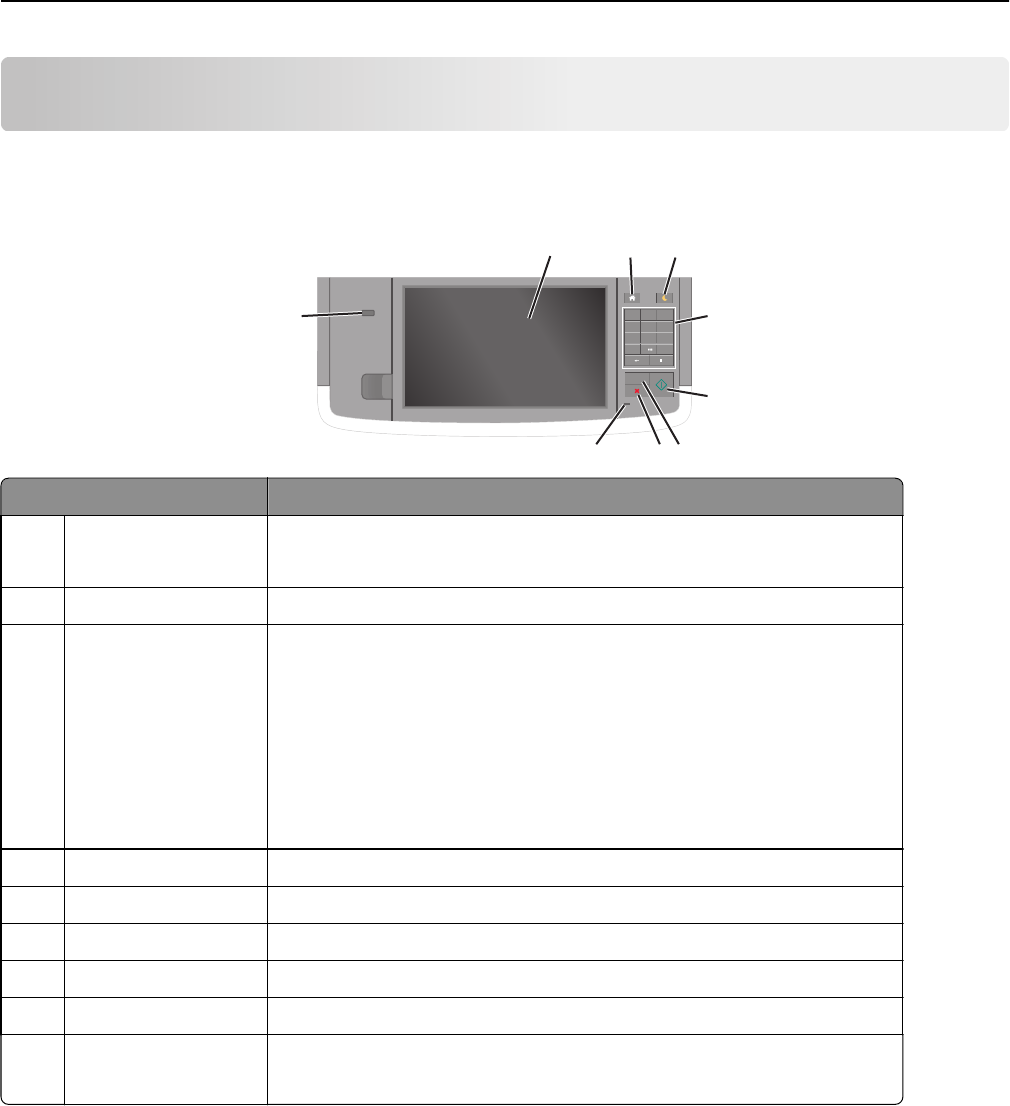
Understanding the printer control panel
Using the printer control panel
1
@ ! .
2
A B C
3
D E F
4
G H I
5
J K L
6
M N O
7
P Q R S
8
T U V
9
W X Y Z
*
0
#
C
8
7
6
1
2
3
4
5
9
Use the To
1 Display
• View the printer status and messages.
• Set up and operate the printer.
2 Home button Go to the home screen.
3 Sleep button Enable Sleep mode or Hibernate mode.
Do the following to wake the printer from Sleep mode:
• Touch the screen or press any hard button.
• Open a door or cover.
• Send a print job from the computer.
• Perform a power‑on reset (POR) with the main power switch.
• Attach a device to the USB port on the printer.
4 Keypad Enter numbers, letters, or symbols.
5 Start button Start a job, depending on which mode is selected.
6 Clear All / Reset button Reset the default settings of a function, such as copying, faxing, or scanning.
7 Cancel button Cancel all printer activity.
8 Indicator light Check the status of the printer.
9 USB port Connect a flash drive to the printer.
Note: Only the front USB port supports flash drives.
Understanding the colors of the Sleep button and indicator
lights
The colors of the Sleep button and indicator lights on the printer control panel signify a certain printer status or condition.
Understanding the printer control panel 15