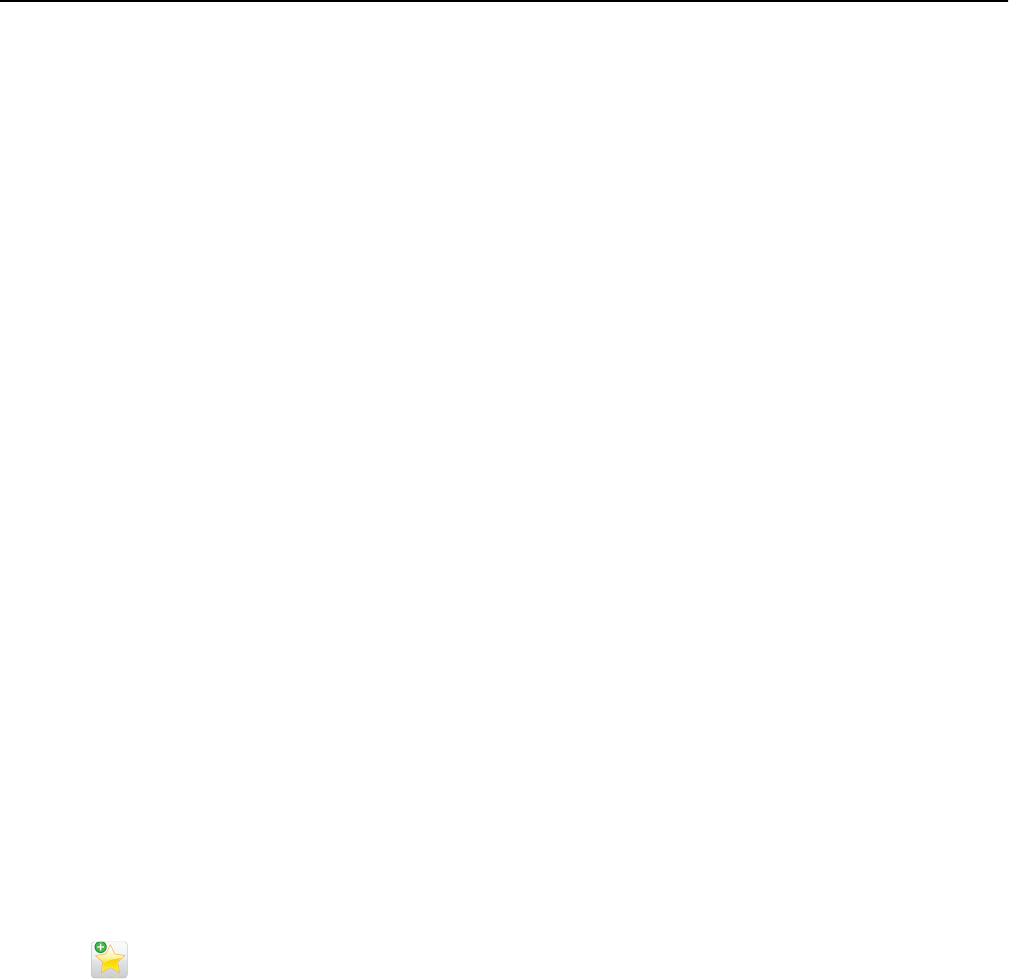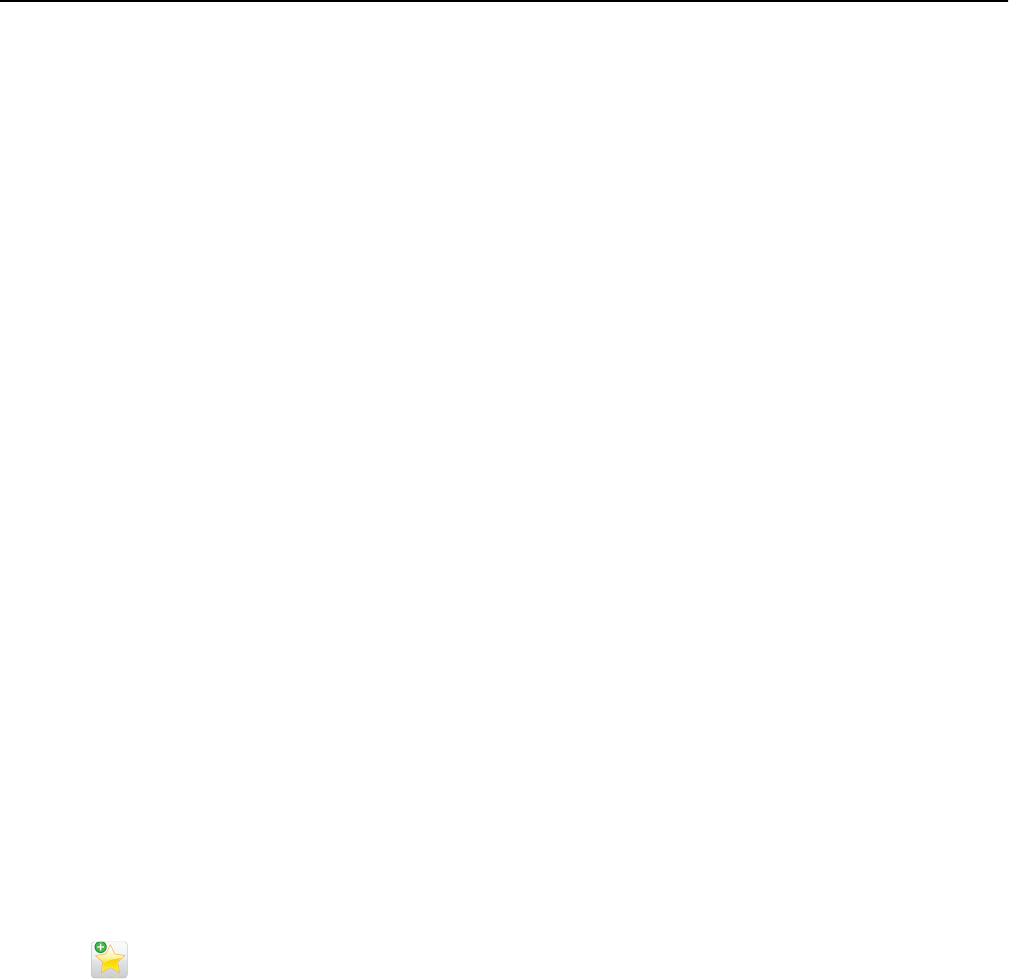
Creating shortcuts
Creating a fax destination shortcut using the Embedded Web Server
Assign a shortcut number to a single fax number or a group of fax numbers.
1 Open a Web browser, and then type the printer IP address in the address field.
Notes:
• View the printer IP address on the printer home screen. The IP address appears as four sets of numbers
separated by periods, such as 123.123.123.123.
• If you are using a proxy server, then temporarily disable it to load the Web page correctly.
2 Click Settings > Manage Shortcuts > Fax Shortcut Setup.
Note: A password may be required. If you do not have an ID and password, then contact your system support
person.
3 Type a name for the shortcut, and then enter the fax number.
Notes:
• To create a multiple‑number shortcut, enter the fax numbers for the group.
• Separate each fax number in the group with a semicolon (;).
4 Assign a shortcut number.
Note: If you enter a number that is already in use, then you are prompted to select another number.
5 Click Add.
Creating a fax destination shortcut using the printer control panel
1 From the home screen, touch Fax, and then enter the fax number.
Note: To create a group of fax numbers, touch Next number, and then enter the next fax number.
2 Touch .
3 Type a unique name for the shortcut, and then touch Done.
4 Verify that the shortcut name and number are correct, and then touch OK.
Note: If the name or number is incorrect, then touch Cancel, and then reenter the information.
Customizing fax settings
Changing the fax resolution
1 Load an original document faceup, short edge first into the ADF tray or facedown on the scanner glass.
Faxing 144