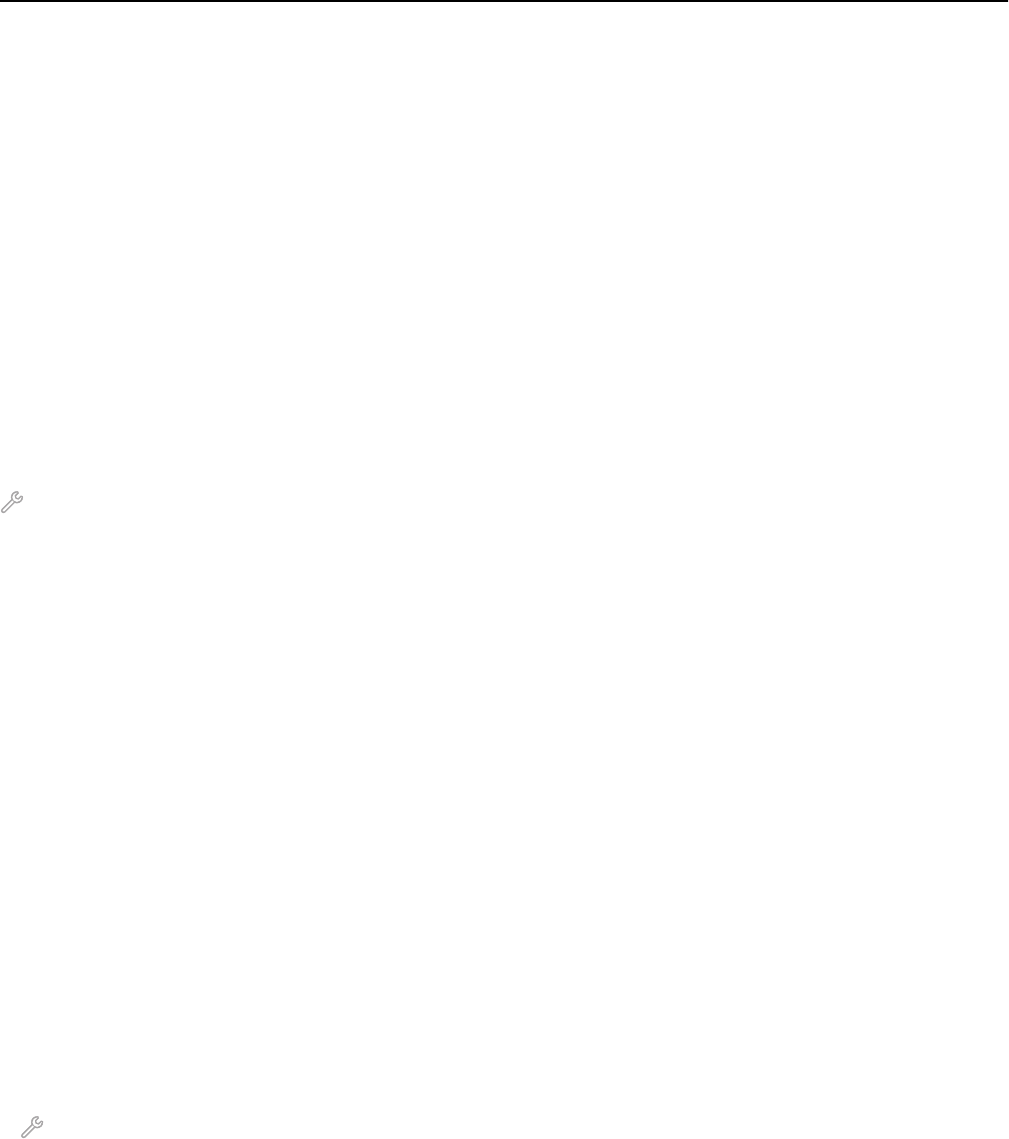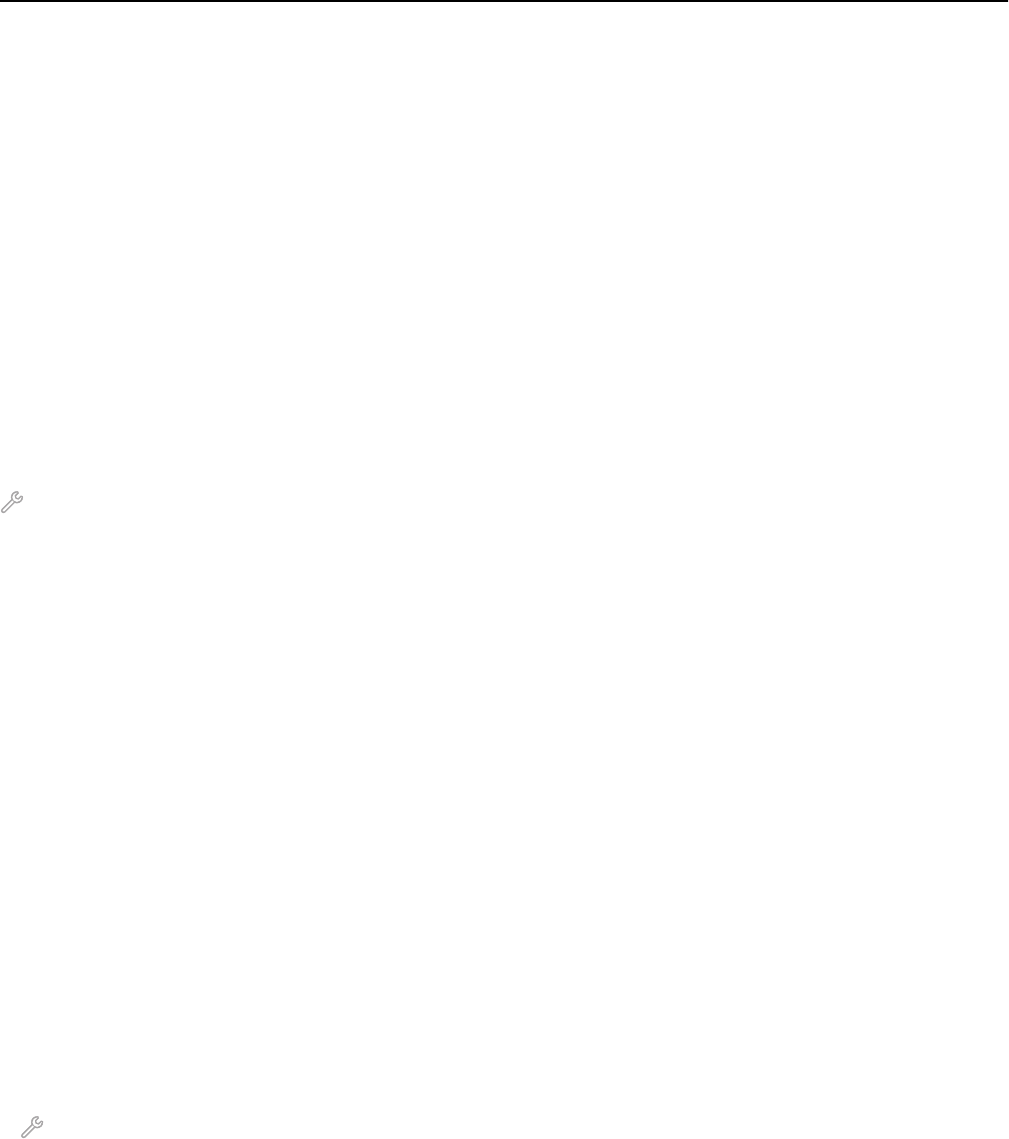
If you want to connect only to a VPN, then the documents you want to print will not be printed until you have ended
the VPN session. If you want to continue printing while connected to a VPN, then connect the printer to the computer
using a USB cable. For more information, see the User’s Guide.
Wireless troubleshooting
• “Resetting the wireless settings to factory defaults” on page 167
• “Cannot print over wireless network” on page 167
• “Wireless print server not installed” on page 170
• “'Communication not available' message displays when printing wirelessly” on page 170
• “Resolving intermittent wireless communications issues” on page 172
Resetting the wireless settings to factory defaults
From the home screen, navigate to:
> Network Setup > Reset Network Settings > Yes
To verify, print a network setup page, and then check the wireless settings.
Cannot print over wireless network
If you encountered problems while installing, or if your printer does not appear in the printers folder or as a printer
option when sending a print job, then you can try uninstalling and reinstalling the software.
Before you reinstall the software, check the troubleshooting checklist, and then do the following:
TURN THE ACCESS POINT (WIRELESS ROUTER) OFF AND THEN BACK ON
Wait one minute for the printer and computer to reestablish the connection. This can sometimes refresh network
connections and resolve connectivity issues.
DISCONNECT FROM VPN SESSION
When you are connected to another network through a VPN connection, you will not be able to access the printer
over your wireless network. End your VPN session and try printing again.
MAKE SURE DEMO MODE IS TURNED OFF
Select printer features are not available when Demo Mode is turned on.
From the home screen, navigate to:
> Demo Mode > Off > save the setting
CHECK YOUR WEP KEY OR WPA PASSPHRASE
If your access point is using WEP security, then the WEP key should be:
• Exactly 10 or 26 hexadecimal characters. Hexadecimal characters are A–F, a–f, and 0–9.
or
• Exactly 5 or 13 ASCII characters. ASCII characters are letters, numbers, and symbols found on a keyboard. ASCII
characters in a WEP key are case‑sensitive.
Troubleshooting 167