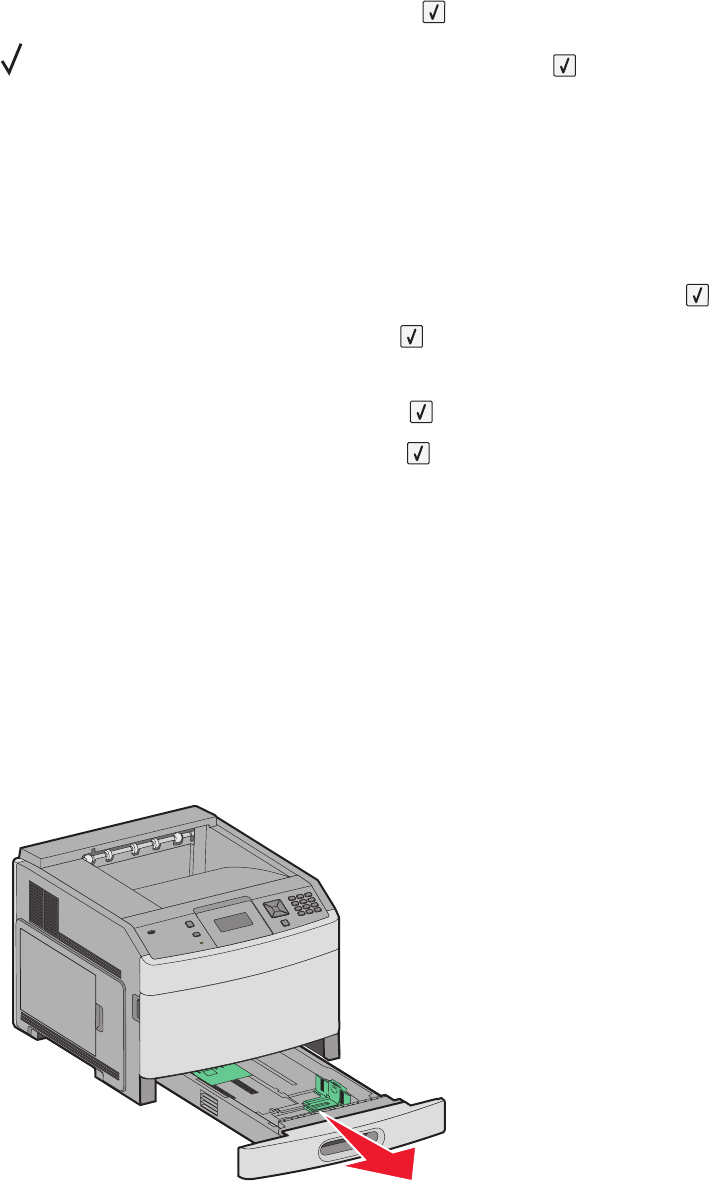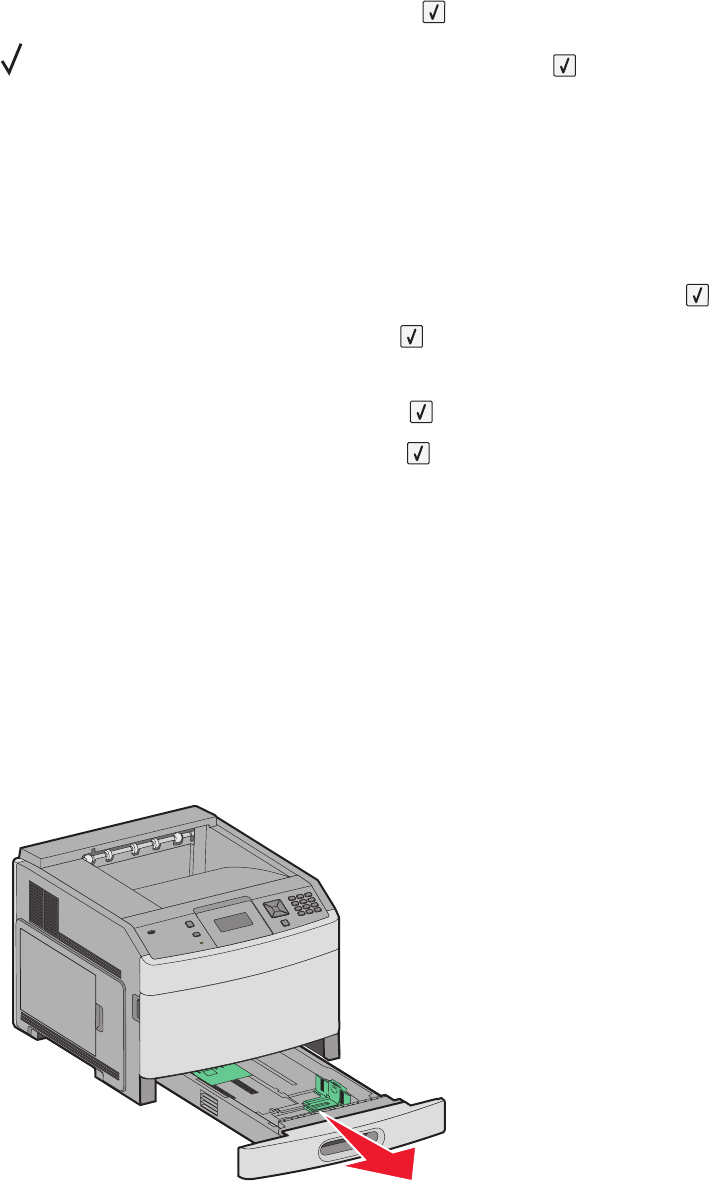
5 Press the arrow buttons until Units of Measure appears, and then press .
6 Press the arrow buttons until appears next to the correct unit of measure, and then press .
Submitting Selection appears, followed by the Universal Setup menu.
Specify the paper height and width
Defining a specific height and width measurement for the Universal paper size (in the portrait orientation) allows
the printer to support the size, including support for standard features such as duplex printing and printing multiple
pages on one sheet.
1 From the Universal Setup menu, press the arrow buttons until Portrait Width appears, and then press .
2 Press the arrow buttons to change the paper width setting, and then press .
Submitting Selection appears, followed by the Universal Setup menu.
3 Press the arrow buttons until Portrait Height appears, and then press .
4 Press the arrow buttons to change the paper height setting, and then press .
Submitting Selection appears, followed by the Universal Setup menu.
Loading the standard or optional 250-sheet or
550-sheet tray
Although the 250-sheet tray and the 550-sheet tray are different in appearance, they require the same process for
loading paper. Use these instructions to load paper in either tray:
1 Pull the tray out.
Note: Do not remove trays while a job prints or while Busy appears on the display. Doing so may cause a jam.
Loading paper and specialty media
53