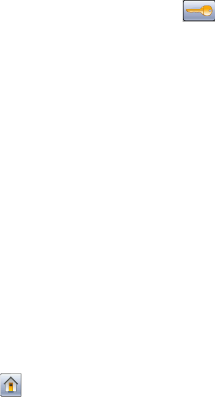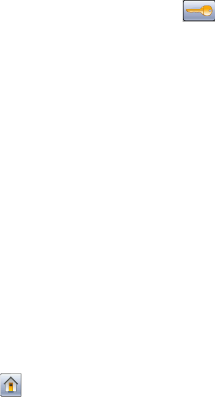
5 From the Power Saver list, select the light setting the standard exit bin will use when in Power Saver mode.
Note: For more information on Power Saver mode, see “Adjusting Power Saver” on page 72.
6 Click Submit.
Using the printer control panel
1 Make sure the printer is on and Ready appears.
2 On the home screen, touch .
3 Touch Settings, and then touch General Settings.
4 Touch the down arrow until Output Lighting appears.
5 Touch Output Lighting.
6 Touch the arrow button next to Normal/Standby Mode to select the light settings the standard exit bin will
use when in Ready or Standby mode.
7 Touch the arrow button next to Power Saver to select the light setting the standard exit bin will use when in
Power Saver mode.
Note: For more information on Power Saver mode, see “Adjusting Power Saver” on page 72.
8 Touch Submit.
9 Touch .
Recycling
Lexmark provides collection programs and environmentally progressive approaches to recycling. For more
information, see:
• The Notices chapter
• The Environmental Sustainability section of the Lexmark Web site at www.lexmark.com/environment
• The Lexmark recycling program at www.lexmark.com/recycling
Recycling Lexmark products
To return Lexmark products to Lexmark for recycling:
1 Visit our Web site at www.lexmark.com/recycle.
2 Find the product type you want to recycle, and then select your country from the list.
3 Follow the instructions on the computer screen.
Recycling Lexmark packaging
Lexmark continually strives to minimize packaging. Less packaging helps to ensure that Lexmark printers are
transported in the most efficient and environmentally sensitive manner and that there is less packaging to dispose
of. These efficiencies result in fewer greenhouse emissions, energy savings, and natural resource savings.
Lexmark cartons are 100% recyclable where corrugated recycling facilities exist. Facilities may not exist in your area.
Minimizing your printer's environmental impact
74