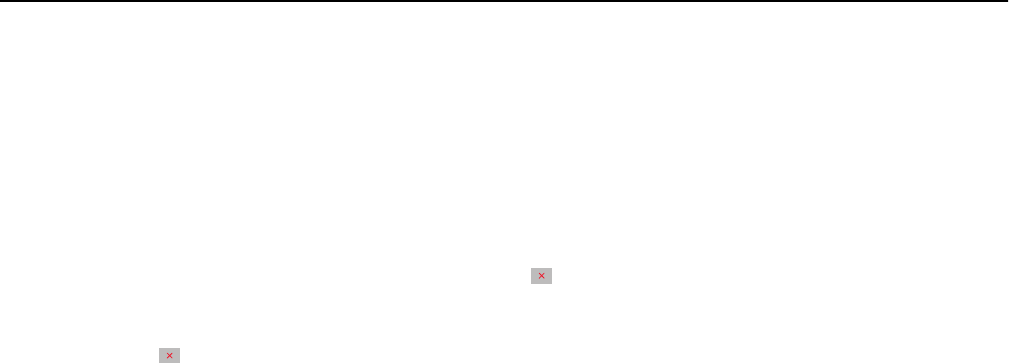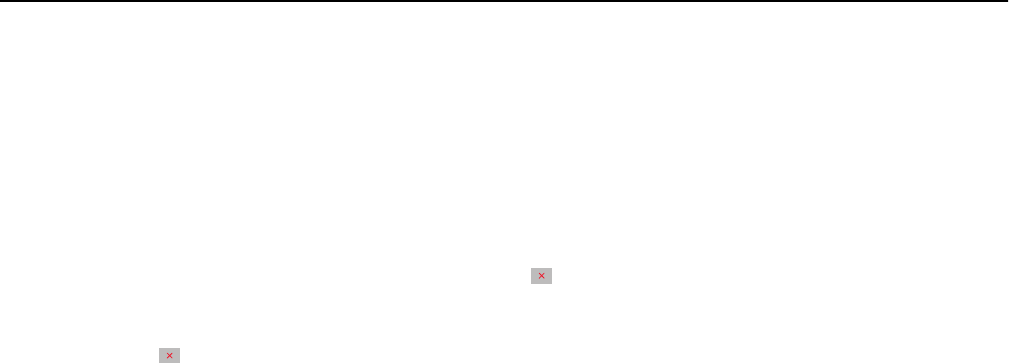
Canceling a copy job while copying pages using the scanner glass
Touch Cancel Job on the touch screen.
A “Canceling scan job” screen appears. Once the job is canceled, the copy screen appears.
Canceling a copy job while pages are being printed
1 From the printer control panel, touch Cancel Job or press on the keypad.
2 Touch the job you want to cancel, and then touch Delete Selected Jobs.
Note: If you press
on the keypad, then touch Resume to return to the home screen.
Understanding the copy screens and options
Copy from
This option opens a screen where you can enter the paper size of the original document.
• Touch the paper size that matches the original document.
• When “Copy from” is set to Mixed Sizes, the scanner identifies the different paper sizes as they are scanned. Copies
are printed on mixed paper sizes corresponding to the paper sizes of the original document.
Copy to
This option opens a screen where you can enter the paper size and type on which your copies will be printed.
• Touch the paper size and type that matches the paper loaded.
• If the paper size setting for “Copy from” and “Copy to” are different, then the printer automatically adjusts the
Scale setting to accommodate the difference.
Copies
This option allows you to set the number of copies to be printed.
Scale
This option creates an image from your copy that is proportionally scaled anywhere between 25% and 400%. Scale can
also be set for you automatically.
• When you want to copy from one size of paper to another, such as from legal‑size to letter‑size paper, setting the
“Copy from” and “Copy to” paper sizes automatically changes the scale to keep all the original document information
on your copy.
• Touch the left arrow to decrease the value by 1%; touch the right arrow to increase the value by 1%.
• Hold your finger on an arrow to make a continuous increment change.
• Hold your finger on an arrow for two seconds to cause the pace of the change to accelerate.
Copying 82