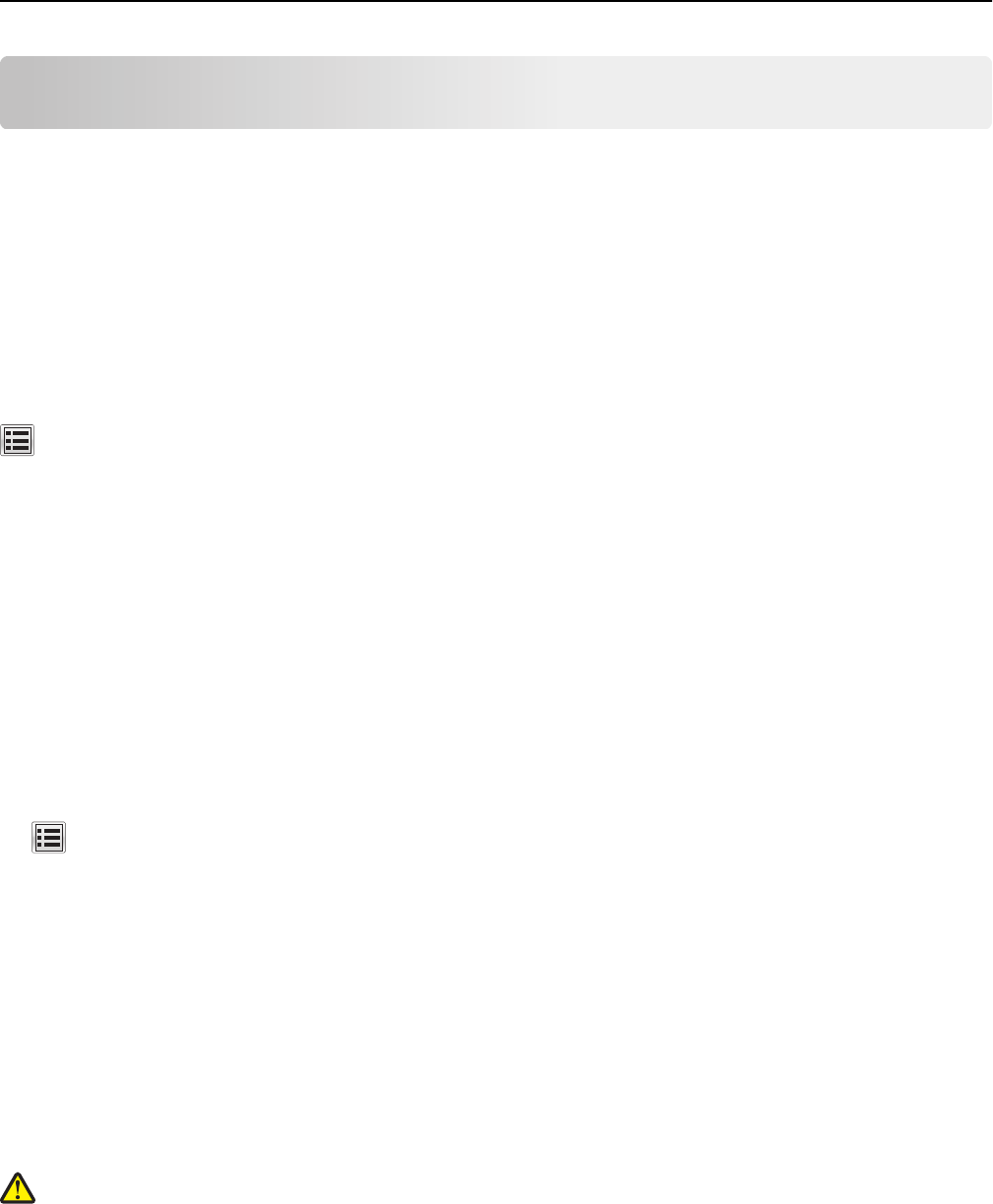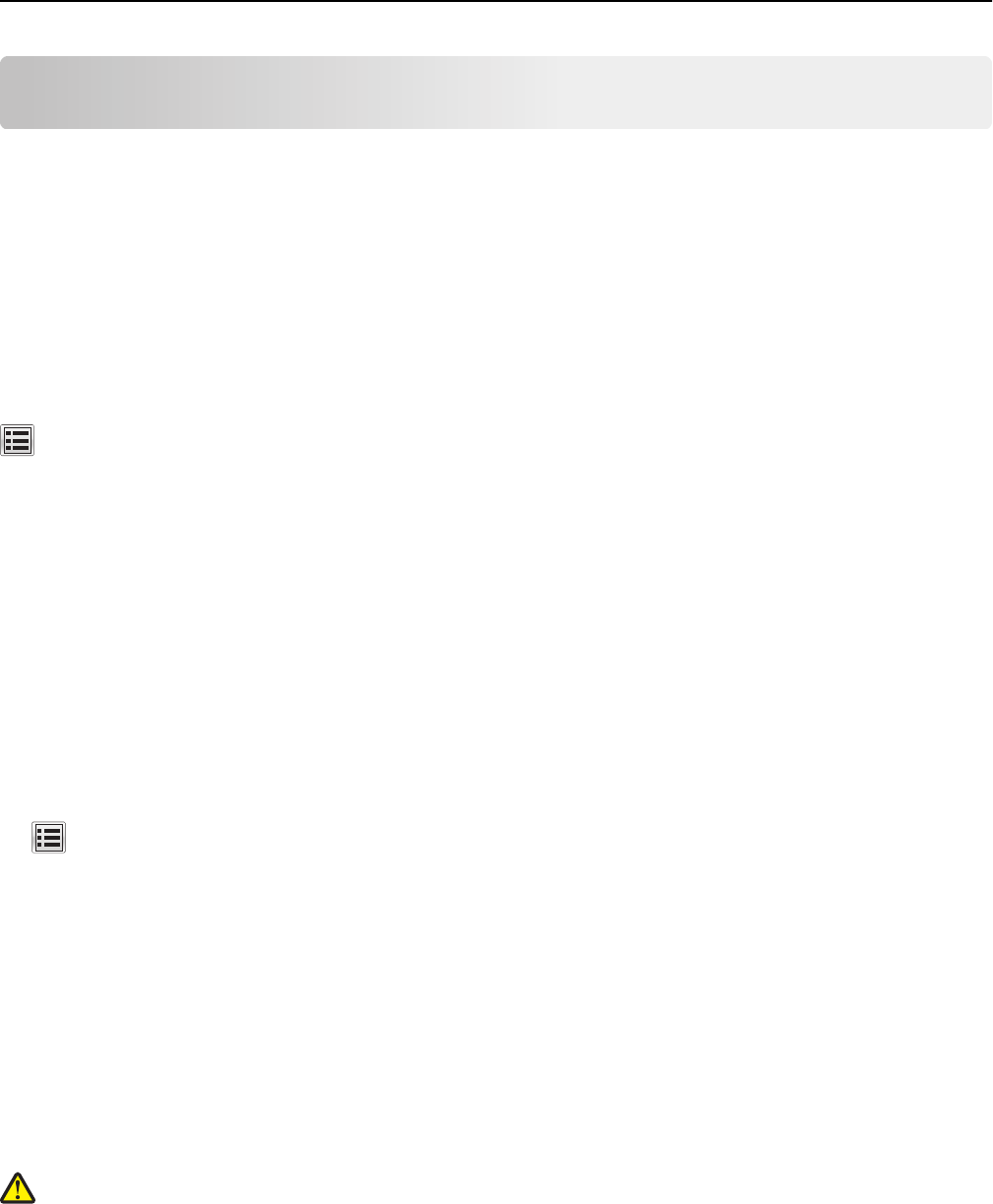
Loading paper and specialty media
This section explains how to use the 250-sheet tray, the manual feeder, an optional 550-sheet tray, and the 650-sheet
duo drawer with an integrated multipurpose feeder. It also includes information about paper orientation, setting the
Paper Size and Paper Type, and linking and unlinking trays.
Setting the paper size and type
The Paper Size setting for the multipurpose feeder must be set manually from the Paper Size menu. The Paper Type
setting must be set manually for all trays that do not contain plain paper.
From the home screen navigate to:
> Paper Menu > Paper Size/Type > select a tray > select the paper size or type > Submit
Configuring Universal paper settings
The Universal Paper Size is a user‑defined setting that lets you print on paper sizes that are not preset in the printer
menus. Set the Paper Size for the specified tray to Universal when the size you want is not available from the Paper
Size menu. Then, specify all of the following Universal size settings for your paper:
• Units of Measure
• Portrait Width
• Portrait Height
Note: The smallest supported Universal size is 76 x 127 mm (3 x 5 in.); the largest size is 216 x 356 mm (8.5 x 14 in.).
1 From the home screen, navigate to:
> Paper Menu > Universal Setup > Units of Measure > select a unit of measure
2 Touch Portrait Width or Portrait Height > select the width or height > Submit.
Loading the standard 250‑sheet tray and optional 550‑sheet
tray
The printer has one standard 250-sheet tray (Tray 1) with an attached manual feeder. The 250-sheet tray, the 650-
sheet duo drawer, and the optional 550-sheet tray support the same paper sizes and types and are loaded in the same
way.
Note: Some printer models may not support the optional 550‑sheet tray.
CAUTION—POTENTIAL INJURY: To reduce the risk of equipment instability, load each paper drawer or tray
separately. Keep all other drawers or trays closed until needed.
1 Pull the tray out.
Note: Do not remove trays while a job is printing or while Busy appears on the display. Doing so may cause a
jam.
Loading paper and specialty media 14