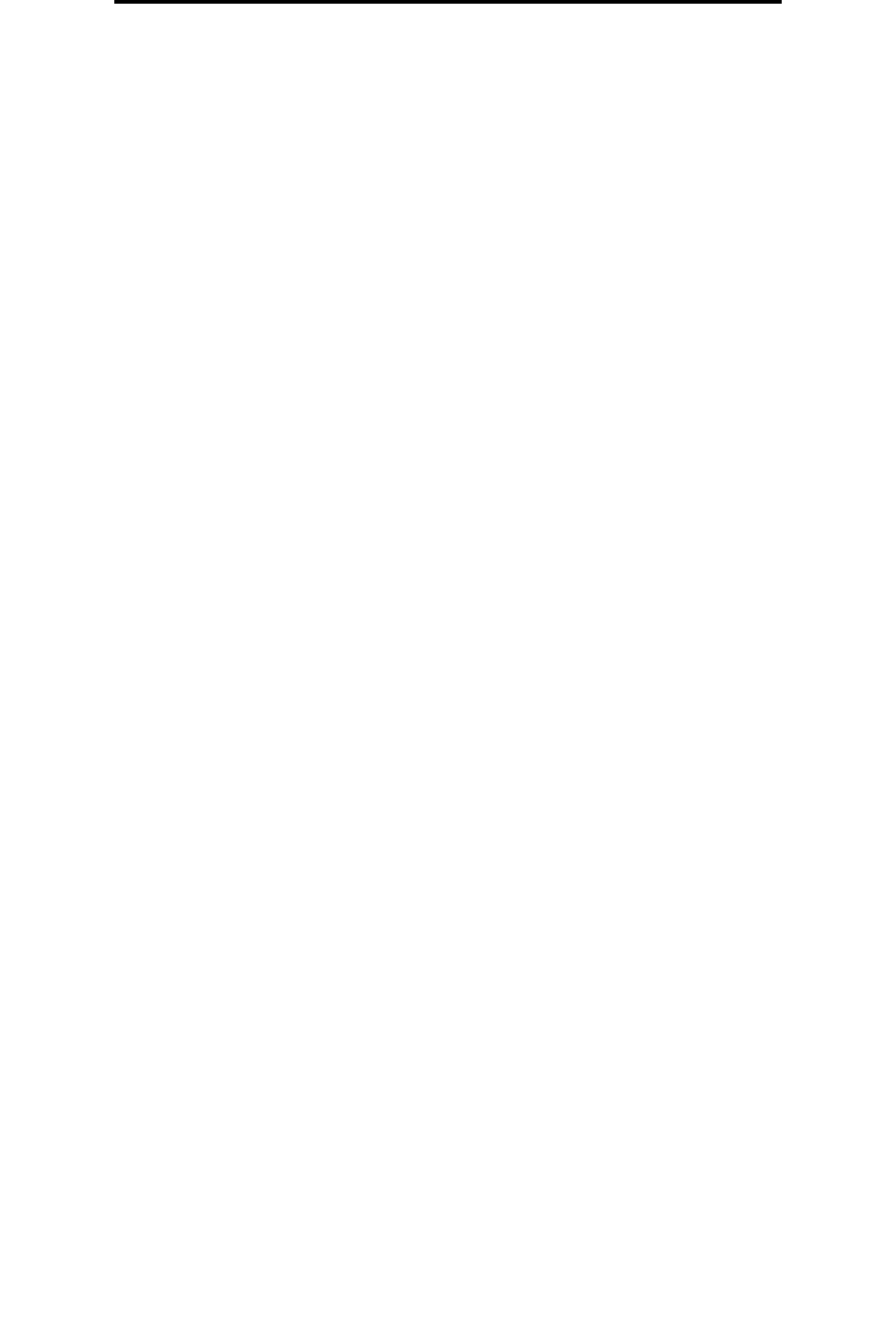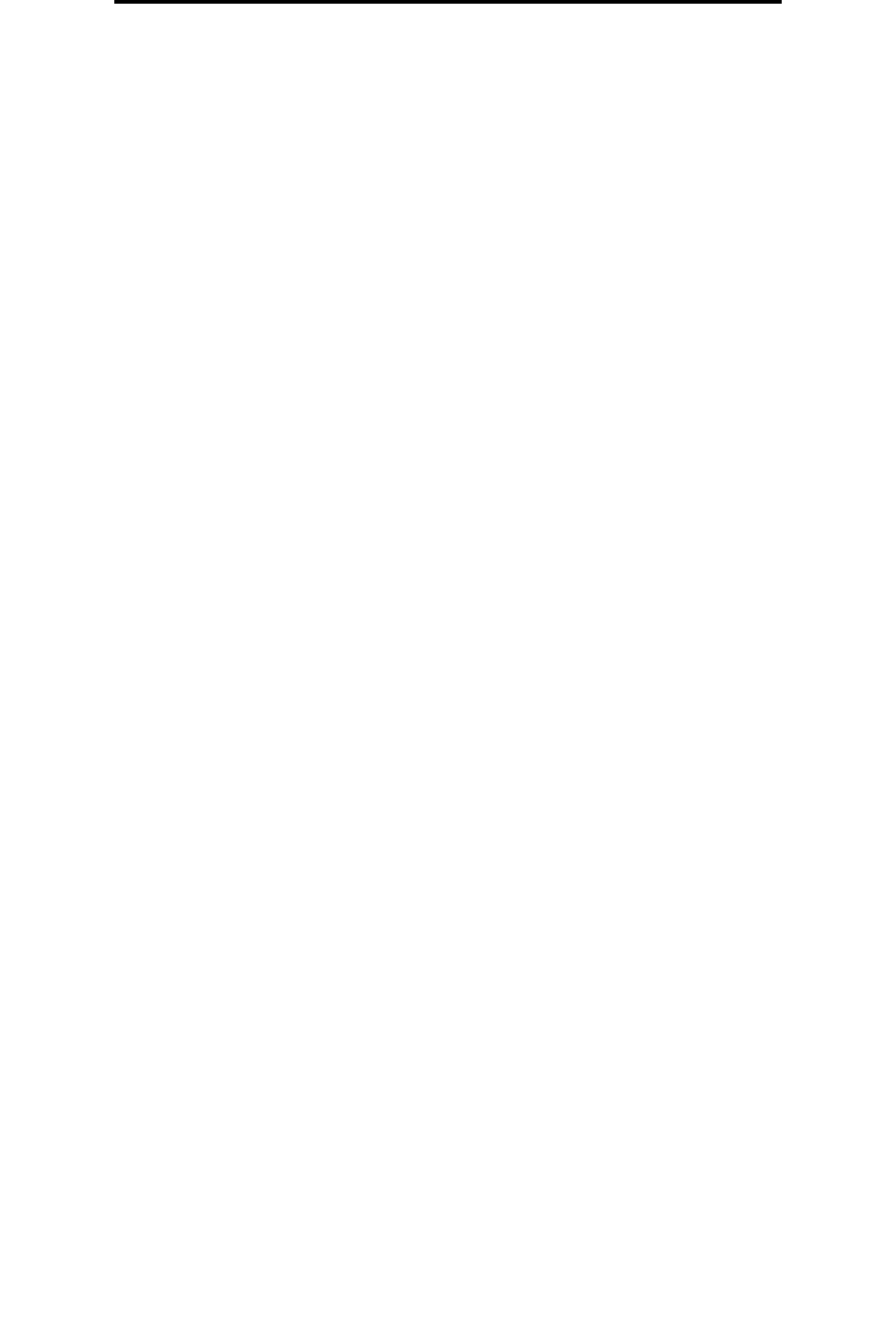
Printing a directory list
58
Printing
Printing a directory list
A directory listing shows the resources stored in flash memory or on the hard disk. To print a listing:
1 Make sure the MFP is on and the Ready message appears.
2 Touch the menu button on the control panel.
3 Touch Reports.
4 Touch the down arrow until Print Directory appears, then touch Print Directory.
Printing confidential and held jobs
The term held job refers to any type of print job that can be initiated by the user at the MFP. This includes a confidential job,
a verify print job, a reserve print job, a repeat print job, a bookmark, a profile, or a file on a USB flash memory device. When
sending a job to the MFP, you can specify in the driver that you want the MFP to hold the job in memory. Once your job is
stored in MFP memory, go to the MFP, and use the MFP control panel to specify what you want to do with your print job.
All confidential and held jobs have a user name associated with them. To access confidential or held jobs, you must first
select the type of job (confidential or held), and then select your user name from the user name list. Once you select your
user name, you can print all your confidential jobs, or select an individual print job. You can then choose the number of
copies for the print job, or you can delete the print job.
Printing a confidential job
When you send a confidential job to the MFP, you must enter a personal identification number (PIN) from the driver. The
PIN must be four digits using the numbers 0—9. The job is held in MFP memory until you enter the same four-digit PIN from
the control panel and choose to print or delete the job. This ensures the job does not print until you are there to retrieve it.
No one else using the MFP can print the job without the PIN.
Windows
1 From a word processor, spreadsheet, browser, or other application, select File Æ Print.
2 Click Properties. (If there is no Properties button, click Setup, and then click Properties.)
3 Depending on the operating system, you may have to click the Other Options tab, and then click Print and Hold.
Note: If you have difficulty finding Print and Hold
Æ Confidential Print, click Help, see the topic Confidential
Print or Print and Hold, and then follow the driver instructions.
4 Enter a User Name and PIN.
5 Send your job to the MFP.
Go to the MFP when you are ready to retrieve your confidential print job, and follow the At the MFP steps.
Macintosh
1 From a word processor, spreadsheet, browser, or other application, select File Æ Print.
2 In the Copies & Pages or General pop-up menu, select Job Routing.
a When using Mac OS 9, if Job Routing is not a choice on the pop-up menu, select Plug-in Preferences
Æ
Print Time Filters.
b Turn down the disclosure triangle to the left of Print Time Filters, and select Job Routing.
c In the pop-up menu, select Job Routing.
3 In the radio group, select Confidential Print.