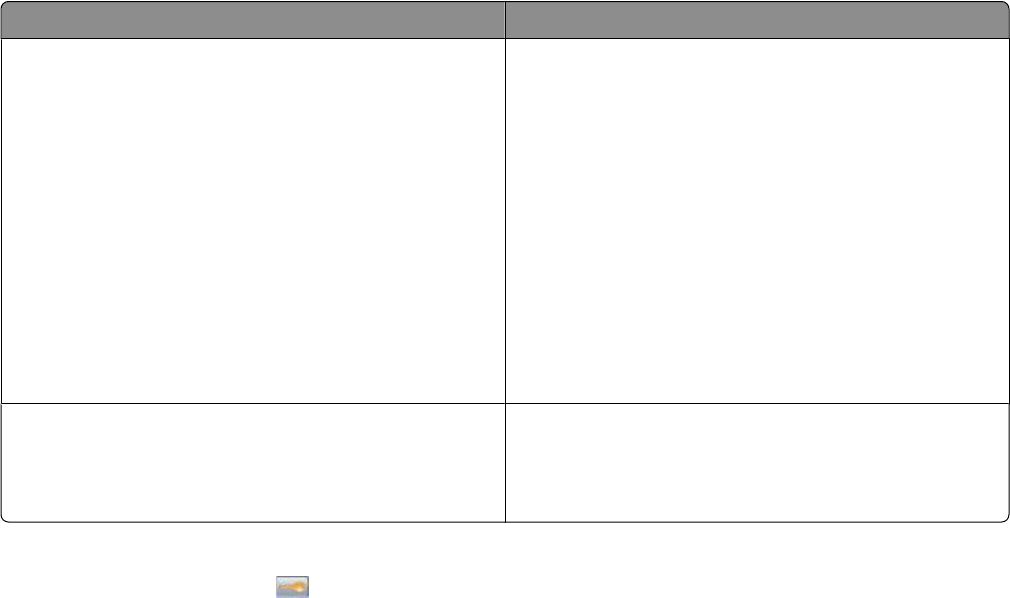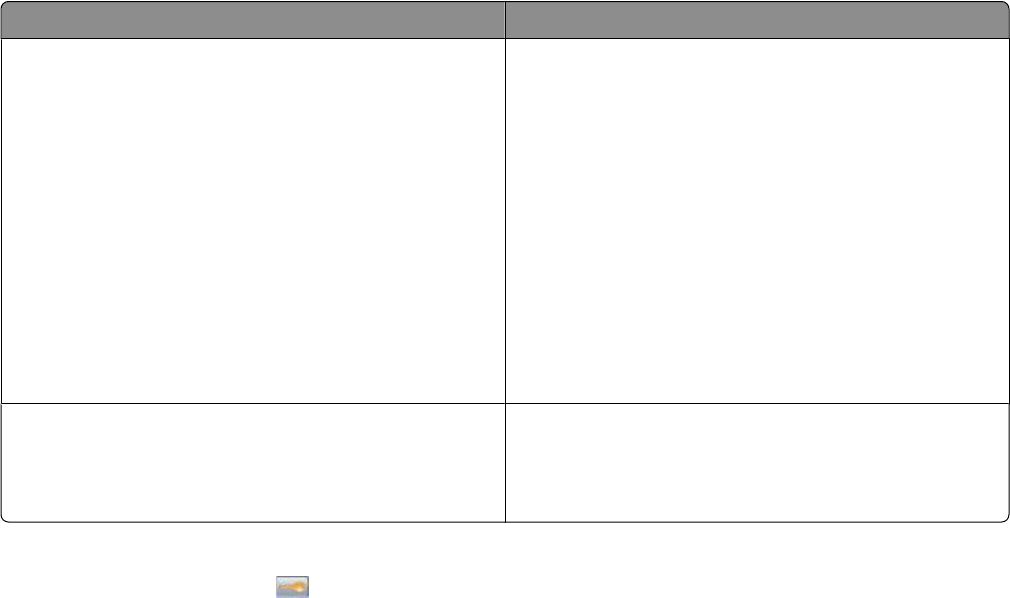
3 Touch General Settings.
4 Touch Eco-Mode.
5 Touch the arrows to select a setting.
6 Touch Submit.
Submitting changes appears.
Reducing printer noise
Use Quiet Mode to reduce the printer noise.
Note: See the table for the multiple settings that change when you select a Quiet Mode setting.
Choose To
On (Text/Graphics)
Note: This setting is best suited for printing text and line
graphics.
Reduce printer noise.
• Print jobs will process at one-half the normal processing
speed.
• Printer engine motors do not start until a job is ready to
print. There will be a short delay before the first page is
printed.
• Fans run at reduced speed or are turned off.
• If your printer has faxing capability, fax sounds are
reduced or disabled, including those made by the fax
speaker and ringer. The fax is placed in standby mode.
• The alarm control and cartridge alarm sounds are turned
off.
• The printer will ignore the Advance Start command.
Off (Image/Photo)
Note: Selecting Photo from the driver may disable Quiet
Mode and provide better print quality and full speed
printing.
Use factory default settings. This setting supports the
performance specifications for your printer.
To select a Quiet Mode setting:
1 On the home screen, touch .
2 Touch Settings.
3 Touch General Settings.
4 Touch Quiet Mode.
5 Touch the arrows to select a setting.
6 Touch Submit.
Submitting changes appears.
Minimizing your printer's environmental impact
59