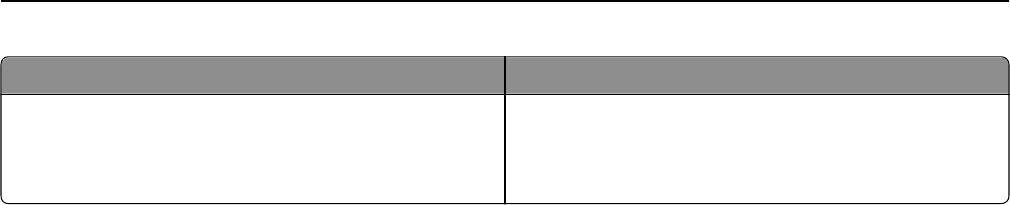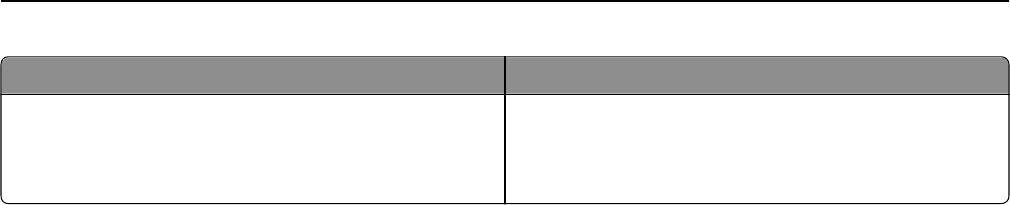
Types of memory Description
Hard disk memory Some printers have a hard disk drive installed. The printer
hard disk is designed for device-specific functionality. This lets
the device retain buffered user data from complex scan, print,
copy, and fax jobs, as well as form data, and font data.
Erase the content of any installed printer memory in the following circumstances:
• The printer is being decommissioned.
• The printer hard disk is being replaced.
• The printer is being moved to a different department or location.
• The printer is being serviced by someone from outside your organization.
• The printer is being removed from your premises for service.
• The printer is being sold to another organization.
Disposing of a printer hard disk
Note: Some printer models may not have a printer hard disk installed.
In high‑security environments, it may be necessary to take additional steps to make sure that confidential data stored
in the printer hard disk cannot be accessed when the printer—or its hard disk—is removed from your premises.
• Degaussing—Flushes the hard disk with a magnetic field that erases stored data
• Crushing—Physically compresses the hard disk to break component parts and render them unreadable
• Milling—Physically shreds the hard disk into small metal bits
Note: Most data can be erased electronically, but the only way to guarantee that all data is completely erased is to
physically destroy each hard disk where data is stored.
Erasing volatile memory
The volatile memory (RAM) installed in your printer requires a power source to retain information. To erase the buffered
data, simply turn off the printer.
Erasing non‑volatile memory
• Individual settings, device and network settings, security settings, and embedded solutions—Erase information
and settings by selecting Wipe All Settings in the Configuration menu.
• Fax data—Erase fax settings and data by selecting Wipe All Settings in the Configuration menu.
1 Turn off the printer.
2 Hold down 2 and 6 while turning the printer on. Release the buttons only when the screen with the progress bar
appears.
The printer performs a power-on sequence, and then the Configuration menu appears. When the printer is fully
powered up, the touch screen displays a list of functions, instead of the standard home screen icons.
Securing the printer 224