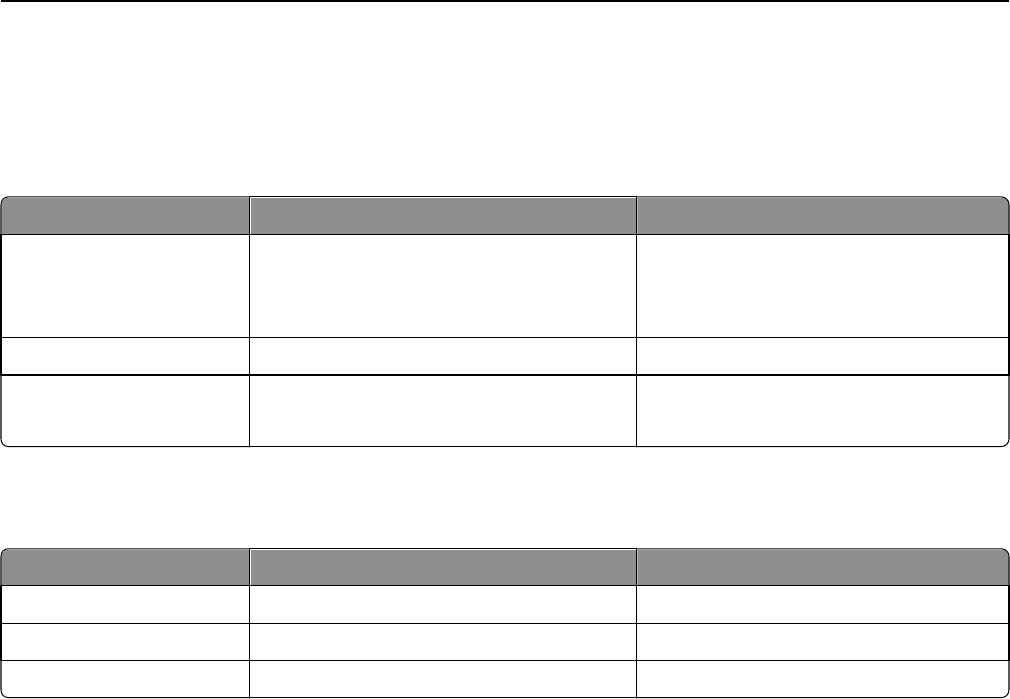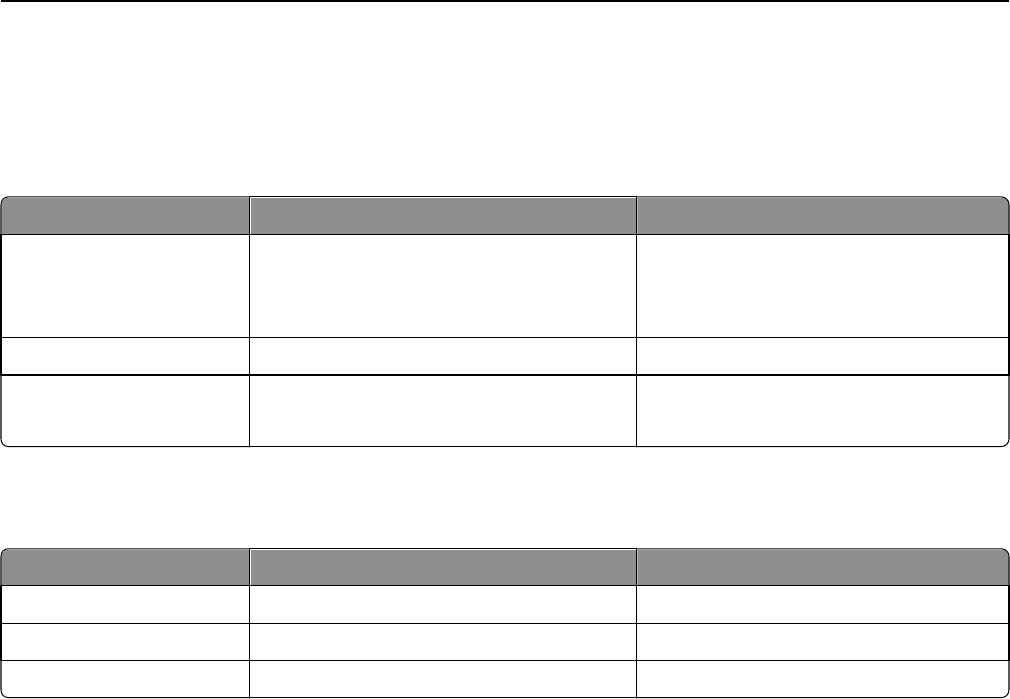
Example: Employees in the warehouse will be given access to black‑and‑white printing only, administrative office staff
will be able to print in black and white and send faxes, and employees in the marketing department will have access
to black‑and‑white printing, color printing, and faxing.
Scenario 1: Creating groups based on department
Security template Groups included in template Template will be applied to
basic_user
• Warehouse
• Office
• Marketing
Copy Function
color_user Marketing Copy Color Printing
fax_user
• Office
• Marketing
Fax Function
When creating internal accounts in Scenario 1, you would select the group that corresponds to the user's department.
Scenario 2: Creating groups based on device function
Security template Groups included in template Template will be applied to
basic_user black_and_white Copy Function
color_user color Copy Color Function
fax_user fax Fax Function
When creating internal accounts in Scenario 2, you would select the following groups for each type of user:
• Warehouse employee—Black_and_white group only.
• Office employee—Black_and_white group, fax group.
• Marketing employee—Black_and_white group, color group, fax group.
Step 1: Defining groups
1
From the Embedded Web Server, click Settings > Security > Security Setup.
Note: For information about accessing the EWS, see “Using the Embedded Web Server” on page 15.
2 Under Advanced Security Setup, Step 1, click Internal Accounts.
3 Click Setup groups for use with internal accounts.
4 Type a Group Name.
5 Click Add.
6 Repeat the steps as needed to add more groups.
Step 2: Creating accounts
1
From the Embedded Web Server, click Settings > Security > Security Setup.
2 Under Advanced Security Setup, Step 1, click Internal Accounts.
3 From the Required User Credentials list, select User ID and password.
4 Click Submit.
26