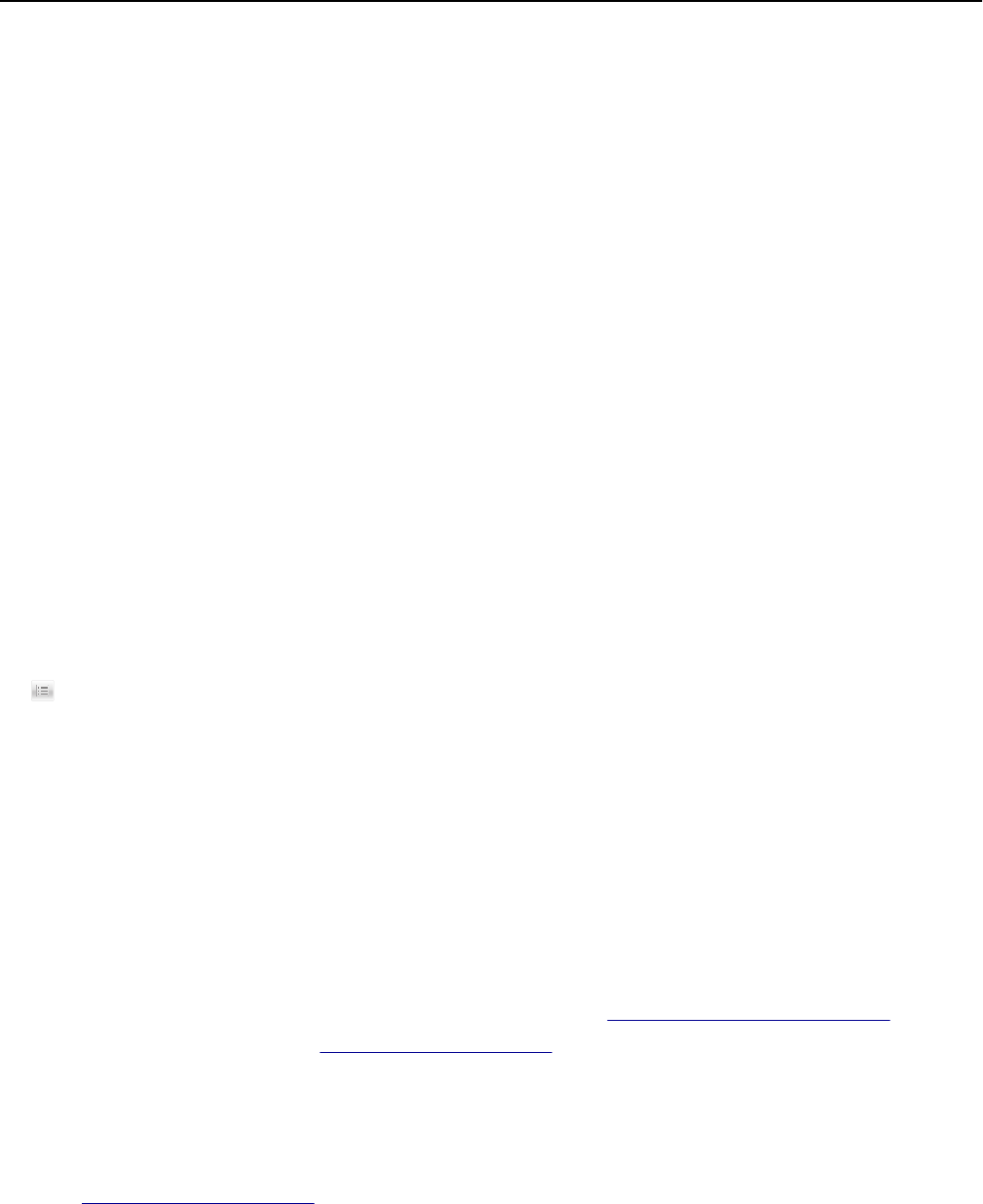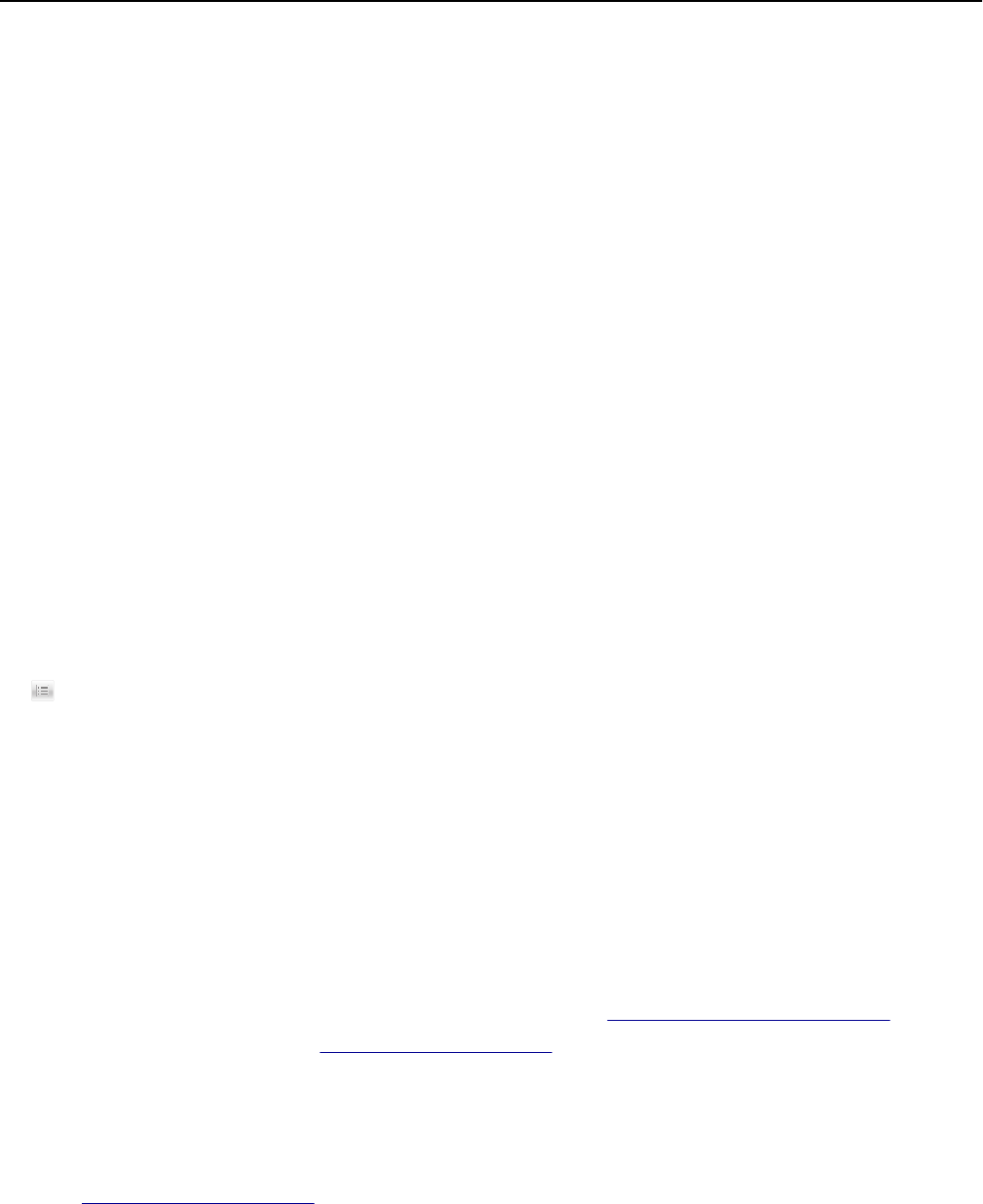
Setting the standard exit bin light
To save energy, you can dim or turn off the output lighting for the standard exit bin.
Available settings are Off, Dim, and Bright.
The factory default setting for Normal/Standby Mode is Bright.
When Eco‑Mode is set to Energy or Energy/Paper, then the light setting is Dim.
When in Sleep Mode, then the light is off.
Using the Embedded Web Server
1
Type the printer IP address into the address field of your Web browser.
If you do not know the IP address of the printer, then you can:
• View the IP address on the printer control panel in the TCP/IP section under the Networks/Ports menu.
• Print a network setup page or the menu settings pages and locate the IP address in the TCP/IP section.
2 Click Settings > General Settings > Output Lighting.
3 From the Normal/Standby Mode list, select the light setting for the standard exit bin when in Ready or Standby
mode.
4 Click Submit.
Using the printer control panel
1
From the home screen, navigate to:
> Settings > General Settings > Output Lighting
2 Touch the arrow button next to Normal/Standby Mode to select the light settings for the standard exit bin
when in Ready or Standby Mode.
3 Touch Submit.
Recycling
Lexmark provides collection programs and environmentally progressive approaches to recycling. For more information,
see:
• The Notices chapter
• The Environmental Sustainability section of the Lexmark Web site at www.lexmark.com/environment
• The Lexmark recycling program at www.lexmark.com/recycle
Recycling Lexmark products
To return Lexmark products for recycling:
1 Go to www.lexmark.com/recycle.
2 Find the product type you want to recycle, and then select your country or region from the list.
3 Follow the instructions on the computer screen.
Note: Printer supplies and hardware not listed in the Lexmark collection program may be recycled through your local
recycling center. Contact your local recycling center to determine the items they accept.
Minimizing your printer's environmental impact 66