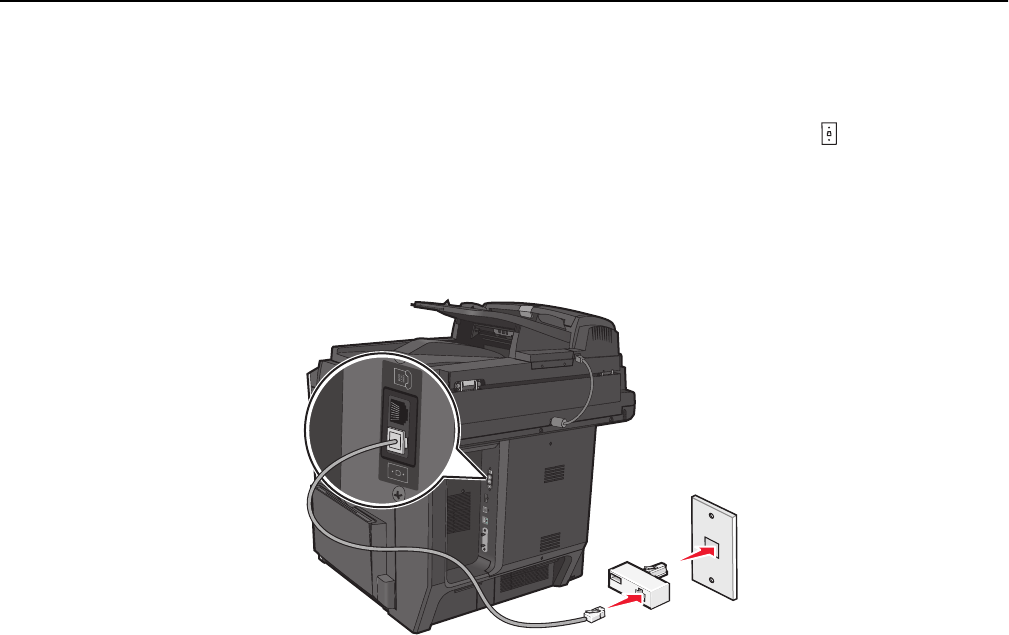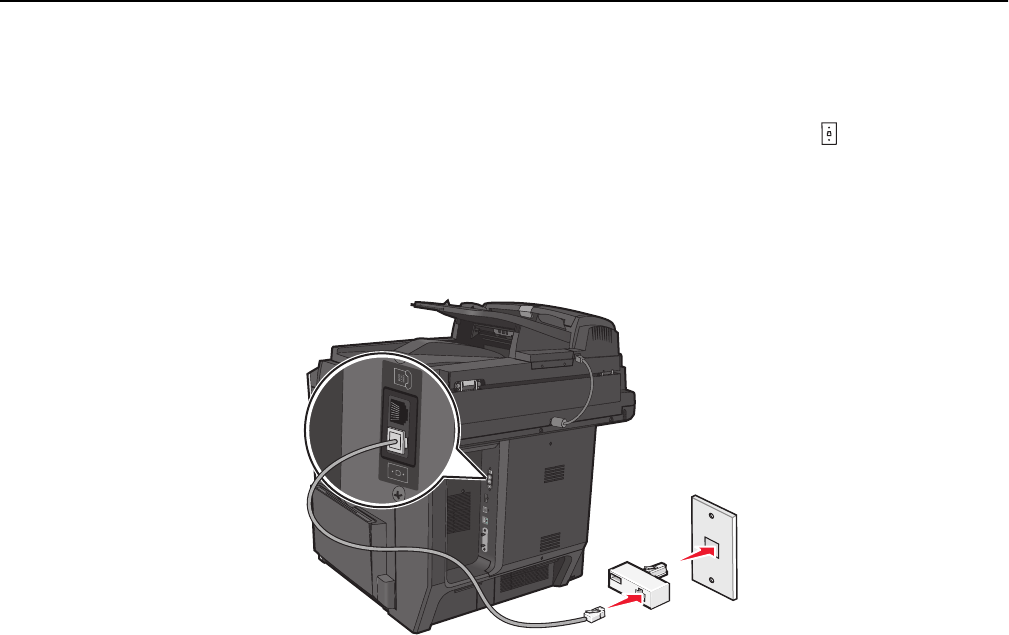
For some countries or regions, a telephone line adapter is included in the box. Use this adapter to connect an answering
machine, telephone, or other telecommunications equipment to the printer.
1 Connect one end of the telephone cable that came with the printer to the printer LINE port
2 Connect the other end of the telephone cable to the adapter, and then connect the adapter to the active telephone
wall jack.
Note: Your telephone adapter may look different than the one shown. It will fit the wall jack used in your
location.
Setting the outgoing fax or station name and number
1 Type the printer IP address into the address field of your Web browser.
If you do not know the IP address of the printer, you can:
• View the IP address on the printer control panel in the TCP/IP section under the Networks/Ports menu.
• Print a network setup page or the menu settings pages and locate the IP address in the TCP/IP section.
2 Click Settings > Fax Settings > Analog Fax Setup.
3 In the Fax Name or Station Name field, enter the name to be printed on all outgoing faxes.
4 In the Fax Number or Station Number field, enter the printer fax number.
5 Click Submit.
Setting the date and time
You can set the date and time so that they are printed on every fax you send. If there is a power failure, then you may
have to reset the date and time.
1 Type the printer IP address in the address field of your Web browser.
If you do not know the IP address of the printer, then you can:
• View the IP address on the printer control panel in the TCP/IP section under the Networks/Ports menu.
• Print a network setup page or the menu settings pages and locate the IP address in the TCP/IP section.
2 Click Security > Set Date and Time.
Faxing 127