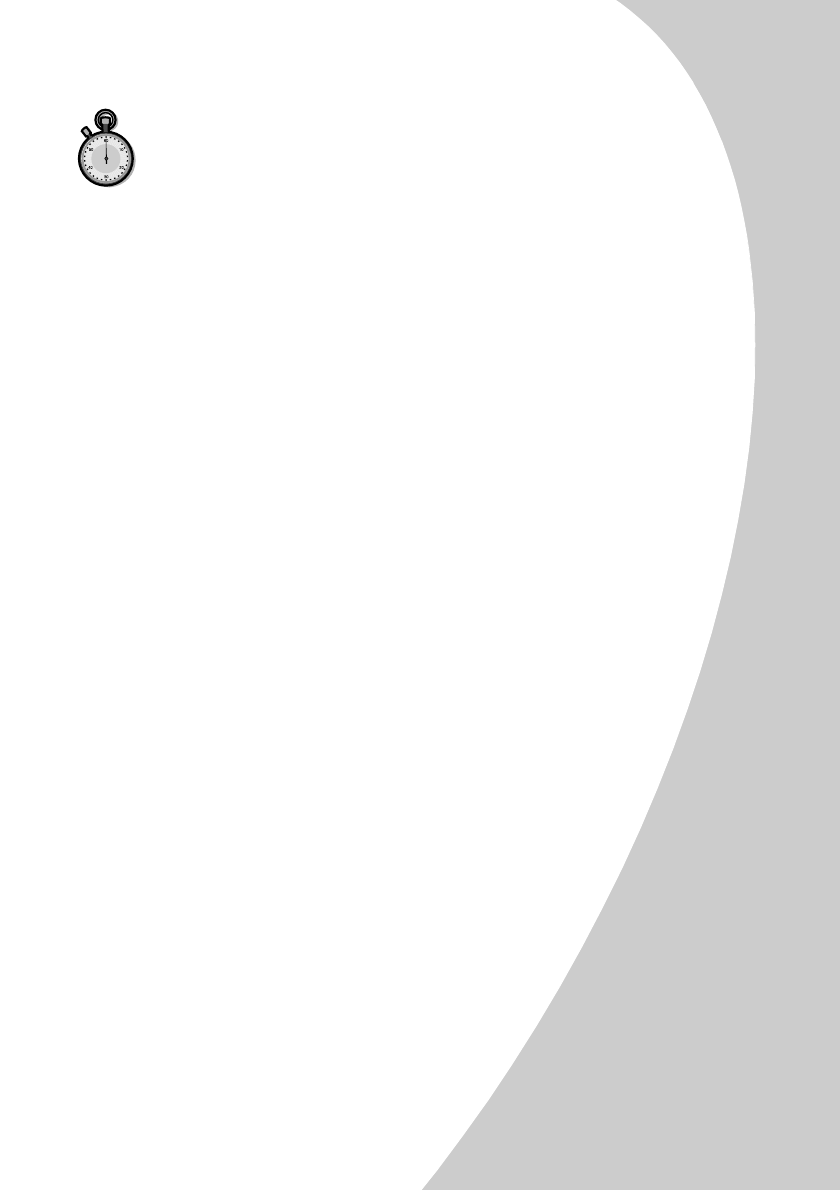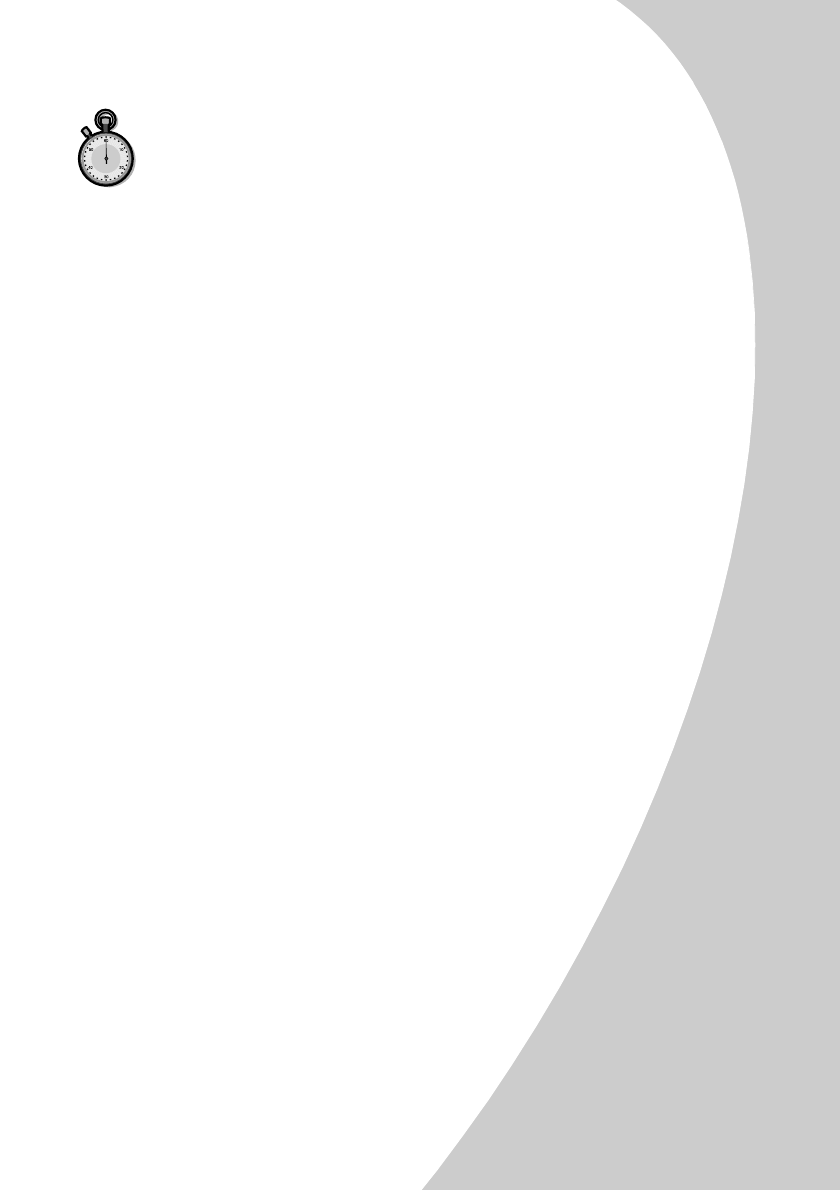
Troubleshooting
•
•
•
•
•
Troubleshooting
25
•
Note:
If you are printing photos or your document
contains graphics, it may take longer to print than
regular text.
Printer is plugged in but doesn’t print, or you get
a Printer Offline message
Make sure:
•
The printer is turned On and the paper is loaded correctly.
•
The parallel or USB cable is completely plugged into the
printer
.
•
The printer is set as the default printer.
•
For Windows, the print job is not being held or paused in the
print queue.
To check the printer status in Windows:
1 From the Printers folder, double-click the Lexmark
Z22/Z32 icon.
2 Click the Printer menu and make sure no check
mark appears next to the Pause Printing option.
•
For Macintosh, the print job is not being held.
To check the job status in Macintosh:
1 From the desktop, double-click the Lexmark
Z22/Z32 icon.
2 From the menu bar, choose Printing.
3 Choose Start Print Queue.
Print a test page. If the test page prints, the printer is
functioning properly. Check your application.
Test page does not print
Make sure:
•
Your print cartridges are properly installed. For help, see
page 17.
•
The printer is set as the default printer.