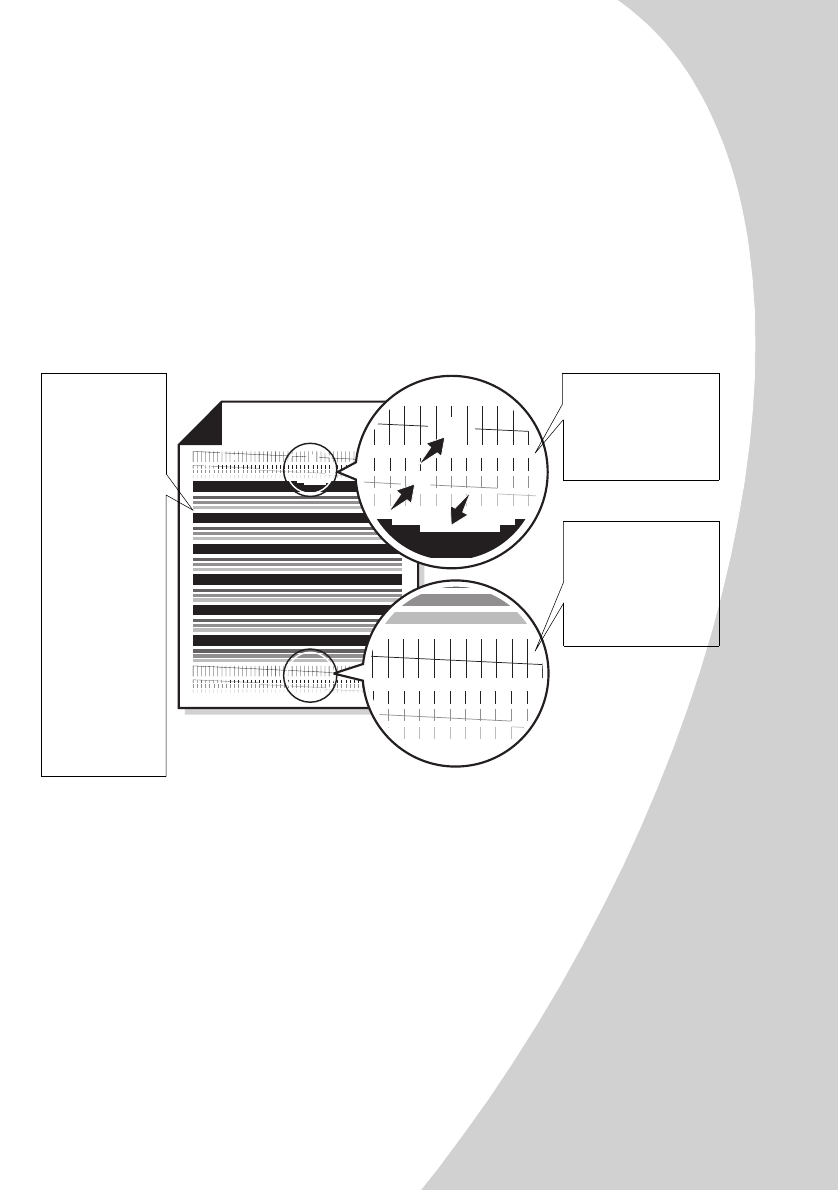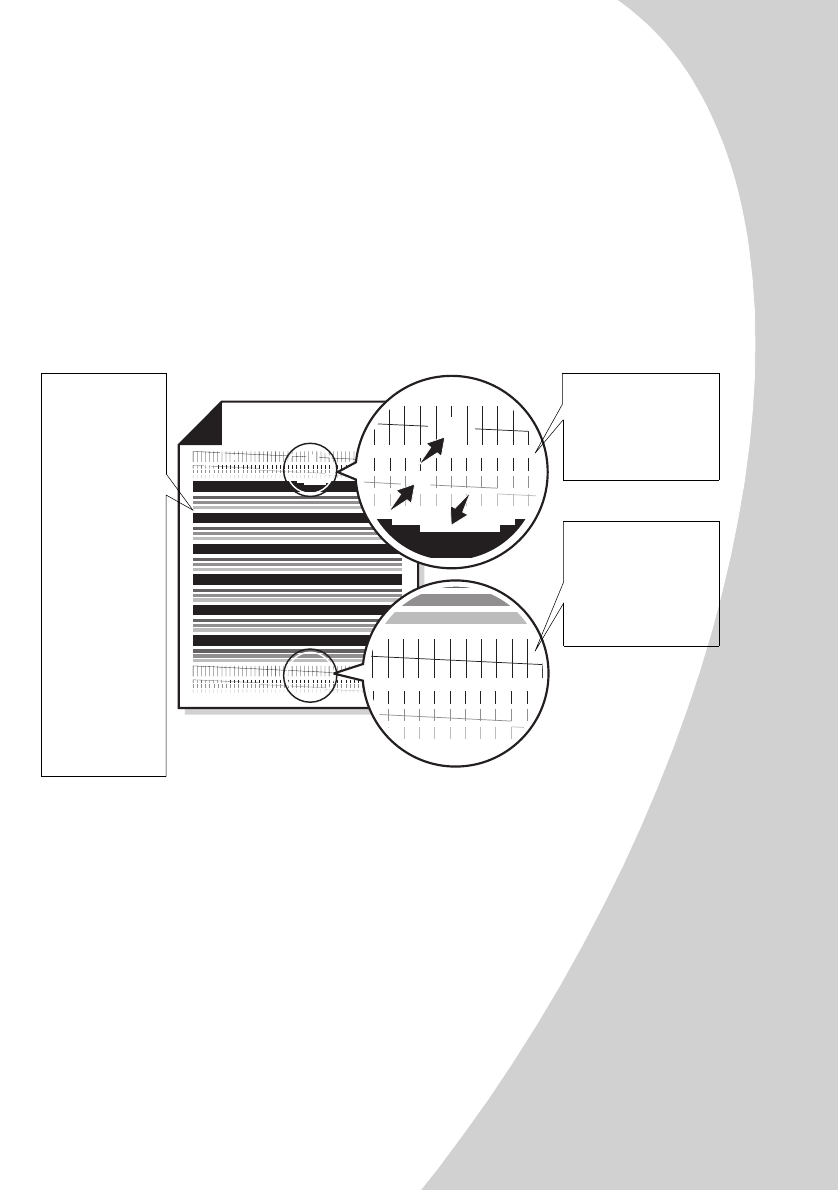
Maintaining your printer
•
•
•
•
•
Maintaining your printer
25
5
After you have entered a number for all of the patterns,
click
OK
.
Cleaning print nozzles
1
Load plain paper in the printer.
2
From the Control Program’s
Cartridges
tab, select
Clean
Print Nozzles
. For help, see page 21.
The printer feeds a sheet of paper and prints a nozzle test
pattern, similar to the one shown:
3
Compare the diagonal lines above the printed bars to the
diagonal lines below the printed bars. Look for a break in
the diagonal lines above the printed bars. Broken lines
indicate clogged nozzles.
•
If the bottom lines have breaks, run the test up to two
more times. If the print quality is satisfactory after running
the test three times, the print nozzles are clean.
•
If the print quality of both lines is still not satisfactory,
wipe the print cartridge nozzles. For help, see the next
section.
Broken lines at
the top of the
page indicate
clogged nozzles.
Unbroken lines at
the bottom of the
page indicate the
nozzles were
cleaned.
Cyan,
magenta,
yellow, and
black purge
lines (shown
here in black
and white)
print when
ink is forced
through the
print nozzles.
If any of
these colors
do not print,
you may need
to replace
your print
cartridge.