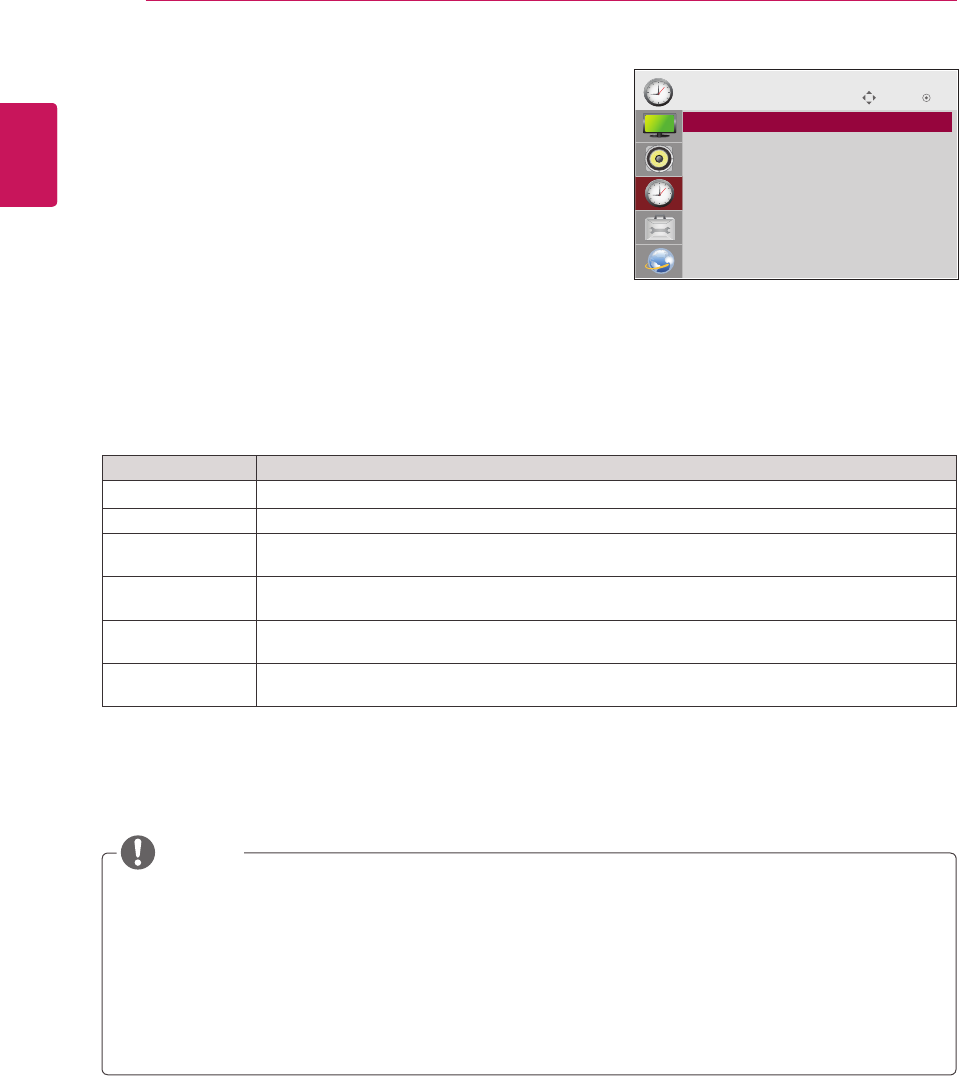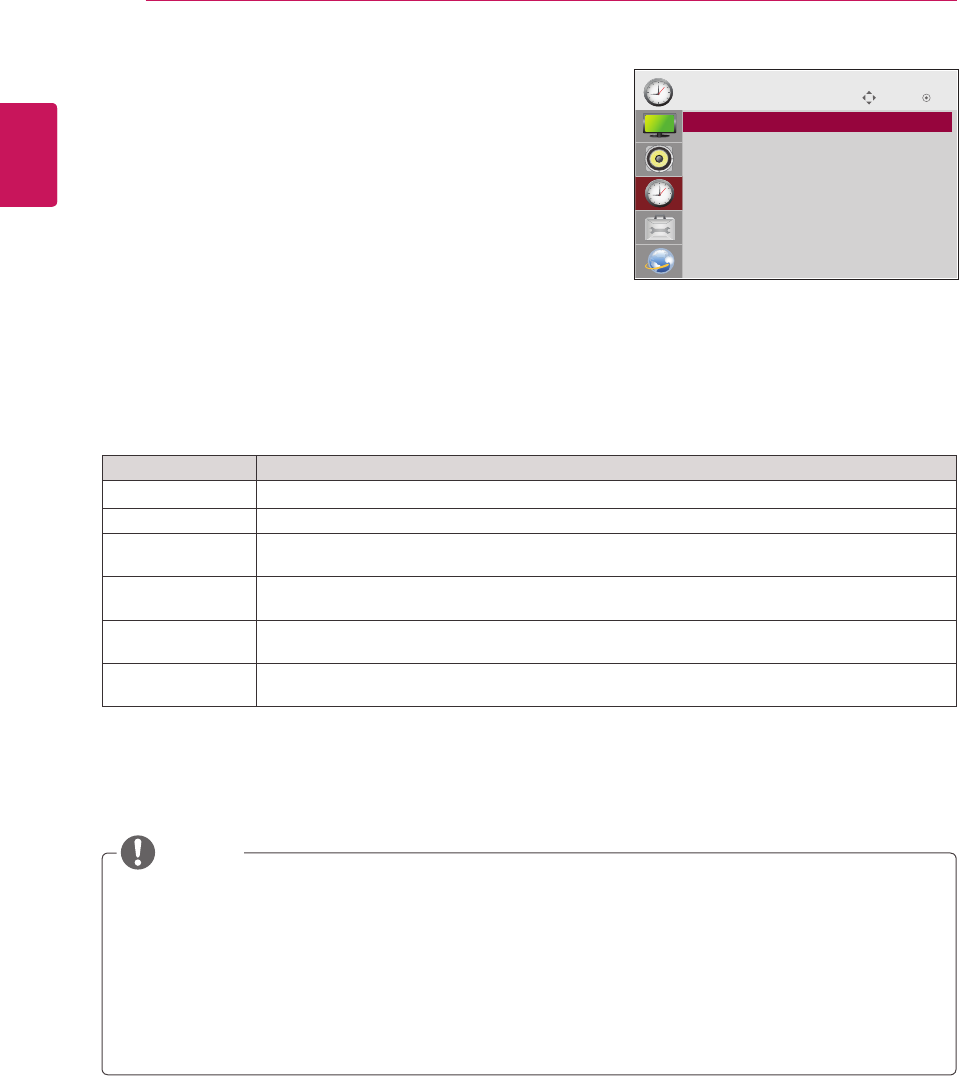
46
ENG
ENGLISH
CUSTOMIZING SETTINGS
TIME Settings
1
Press SETTINGS to access the main menus.
2
Press the navigation buttons to scroll to TIME and press OK.
3
Press the navigation buttons to scroll to the setting or option
you want and press OK.
- To return to the previous level, press BACK.
4
When you are finished, press EXIT.
When you return to the previous menu, press BACK.
The available time settings are described in the following:
Setting Description
Clock Sets the time feature.
On/Off Time Sets the time to turn on or off the monitor set.
Sleep Timer Sets the length of time until the monitor set to turns off. When you turn the monitor set off and turn
it on again, the Sleep Timer will be set to off.
Power on delay When connecting multiple monitors and turning the power on, the monitors are turned on individually
to prevent overload.
Auto off If Auto off is active and there is no input signal, the set switches to off mode automatically after 15
minutes.
Automatic
Standby
If you do not use the monitor for more than 4 hours, it will be in standby mode automatically.
y
Off Time/On Time can be saved for up to seven schedules; the monitor is turned on or off at the preset
time in the schedule list. If multiple preset times are stored in the schedule list, this function works at the
nearest time from the current time.
y
Once the on or off time is set, these functions operate daily at the preset time.
y
The scheduled power-off function works properly only when the device time is set correctly.
y
When the scheduled power-on and power-off times are the same, the power-off time has priority over the
power-on time if the set is turned on, and vice versa if the set is turned off.
NOTE
Move
OK
TIME
ꔋ
• Clock
• Off Time : Off
• On Time : Off
• Sleep Timer : Off
• Power On Delay : Off
• Auto Off : On
• Automatic Standby : Off