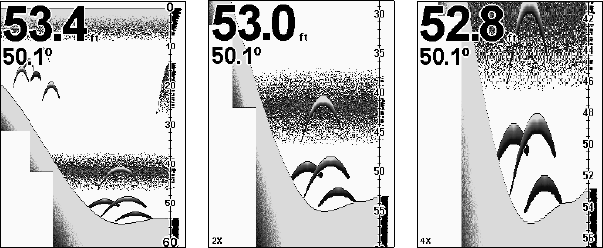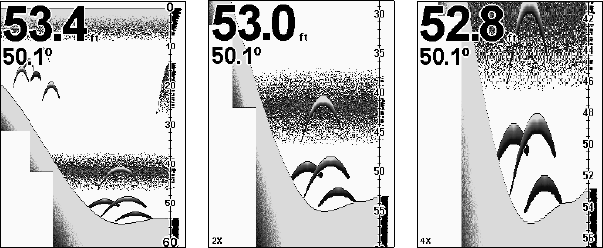
66
2. The Zoom Level menu appears. Press ↓ or ↑ to select the desired
zoom level, then press
ENT
|
EXIT
to set the zoom and clear the menu.
3. To select a different zoom or turn zoom off, repeat steps 1 and 2.
To turn on the Zoom Bar:
1. Press
MENU
|↓ to
S
ONAR
F
EATURES
|
ENT
.
2. The Sonar Features menu appears. Press ↓ to
Z
OOM
B
AR
|
ENT
|
EXIT
|
EXIT
.
3. To turn off the Zoom Bar, repeat steps 1 and 2.
At left, Sonar Page, normal view. Center, same view zoomed to 2X.
Right, same view zoomed to 4X
Tip:
From the Sonar Menu, you can go directly to the Zoom Level com-
mand with one keystroke. Instead of pressing the down arrow (↓) to
reach the command, press the up arrow (↑) instead. This will take
you from "Sensitivity" to "Zoom Level," because the menu "wraps"
around in a circle. This trick also works on the main menu!
Tip:
If you don't mind giving up a little screen space, you can zoom the
display faster if you leave the Zoom menu on. That makes it easy to
very quickly switch back and forth among the zoom settings.
Zoom Pan
Your unit has the handy ability to quickly zoom in on any portion of the
water column with just the touch of an arrow key. The Zoom Pan feature
lets you rapidly move the zoomed area up and down to different depths.
By "pointing" your zoom at different portions of the chart as it scrolls,
you can get a good, close-up look at structure or cover below you.
To use Zoom Pan, switch to a manual depth Range setting (see page 46)
and turn on 2X or 4X Zoom. Then, simply press ↑ or ↓
to pan up and
down the water column.