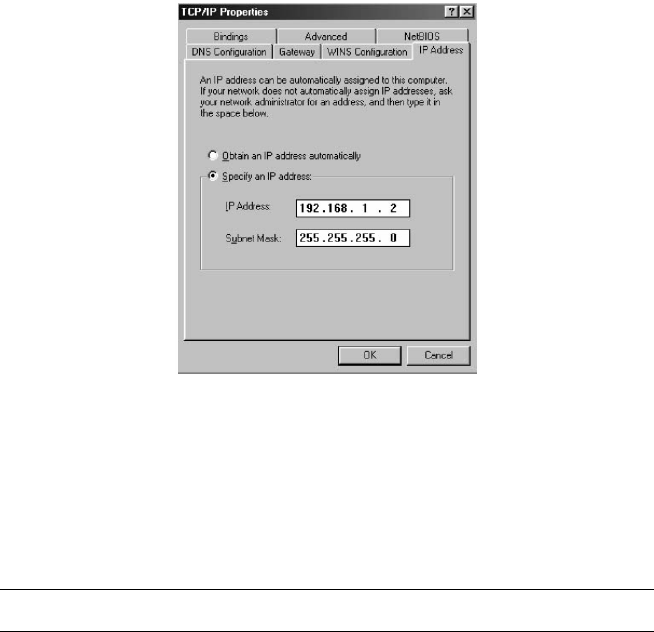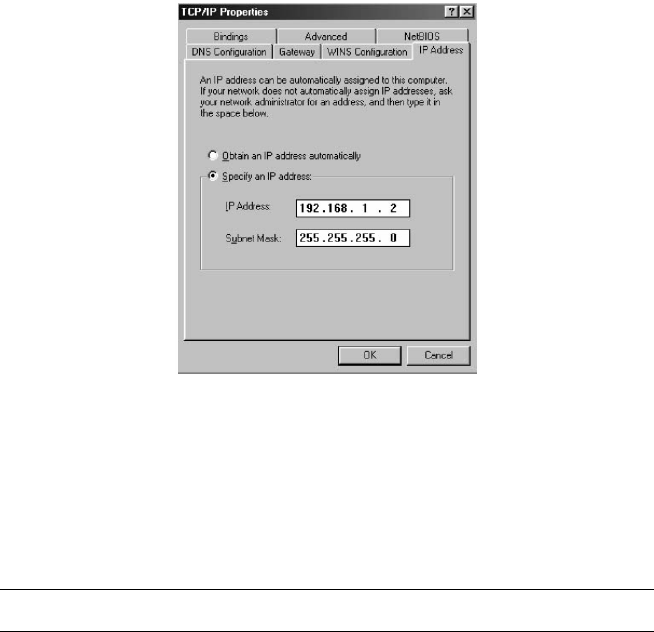
18
a. Click the IP Address tab from the TCP/IP Properties window.
b. Select the item Specify an IP address to manually input unique IP
address and Subnet Mask. In the IP Address field enter “192.168.1.2”
where x is any variable of your choice ranging from 1 - 253. (We
suggest assigning “1”)
7. After specifying the settings of TCP/IP click OK and restart Windows to allow
the settings to take effect.
4.2 Access the Web-Config Pages
Note: Before we continue please refer to the previous Section and make sure that
you have completed the manual TCP/IP settings on your computer.
After your computer has been set to a manual IP Address, we can now access
the AeroPad Mini's web-config pages.
Accessing and configuring the AeroPad Mini is done using any web browser
(such as Apple Safari, Microsoft Internet Explorer, or Netscape Navigator).
1. Launch your web browser of choice.
2. In the URL field, type "
http://192.168.1.50" and press the Enter key.
"192.168.1.50" is the default fixed IP of AeroPad Mini.
3. When prompted for a username and password, type “admin” for both the
username and password. "admin" is the default username and password to
access AeroPad Mini's web-config pages, and it can be changed after login.