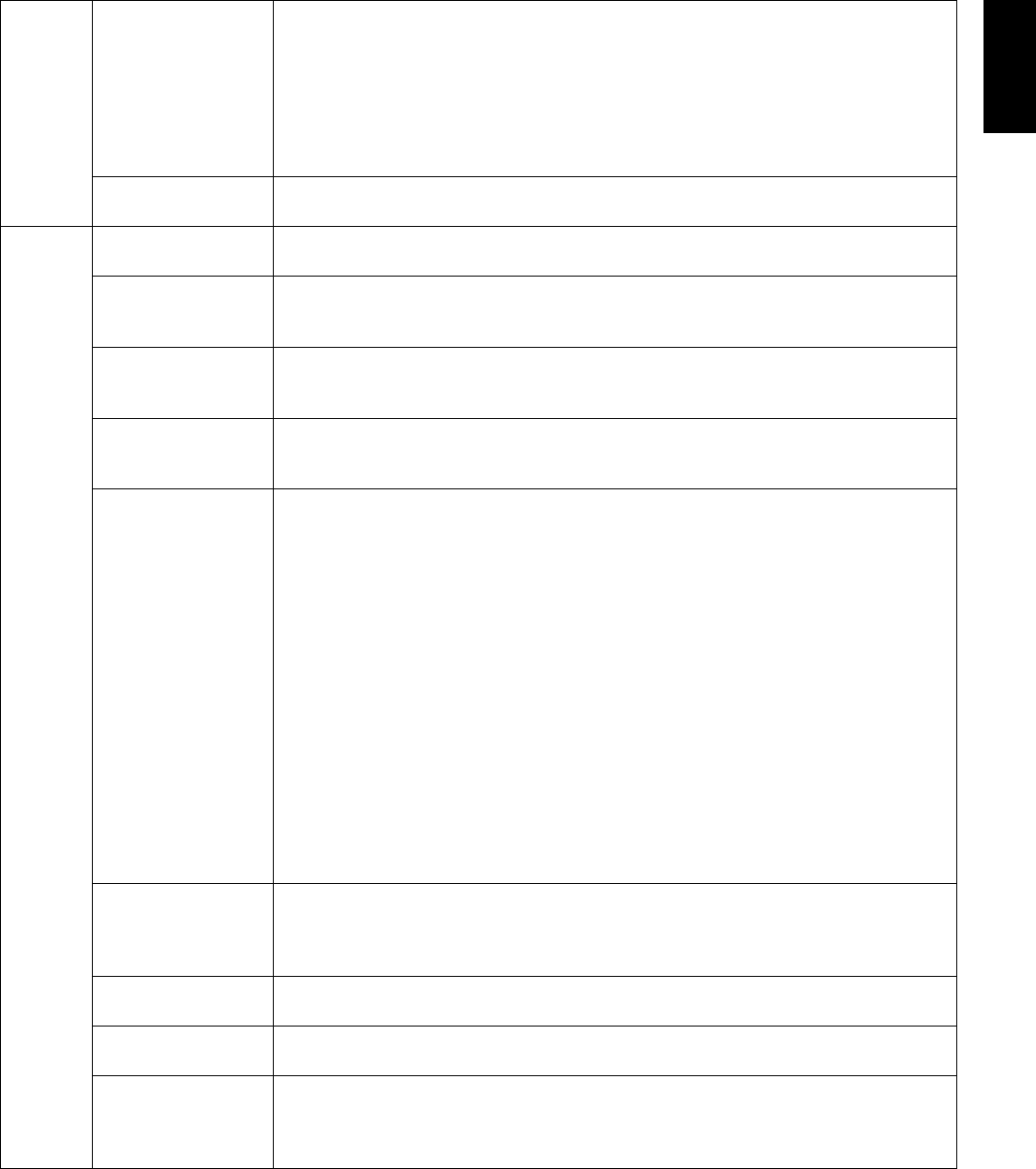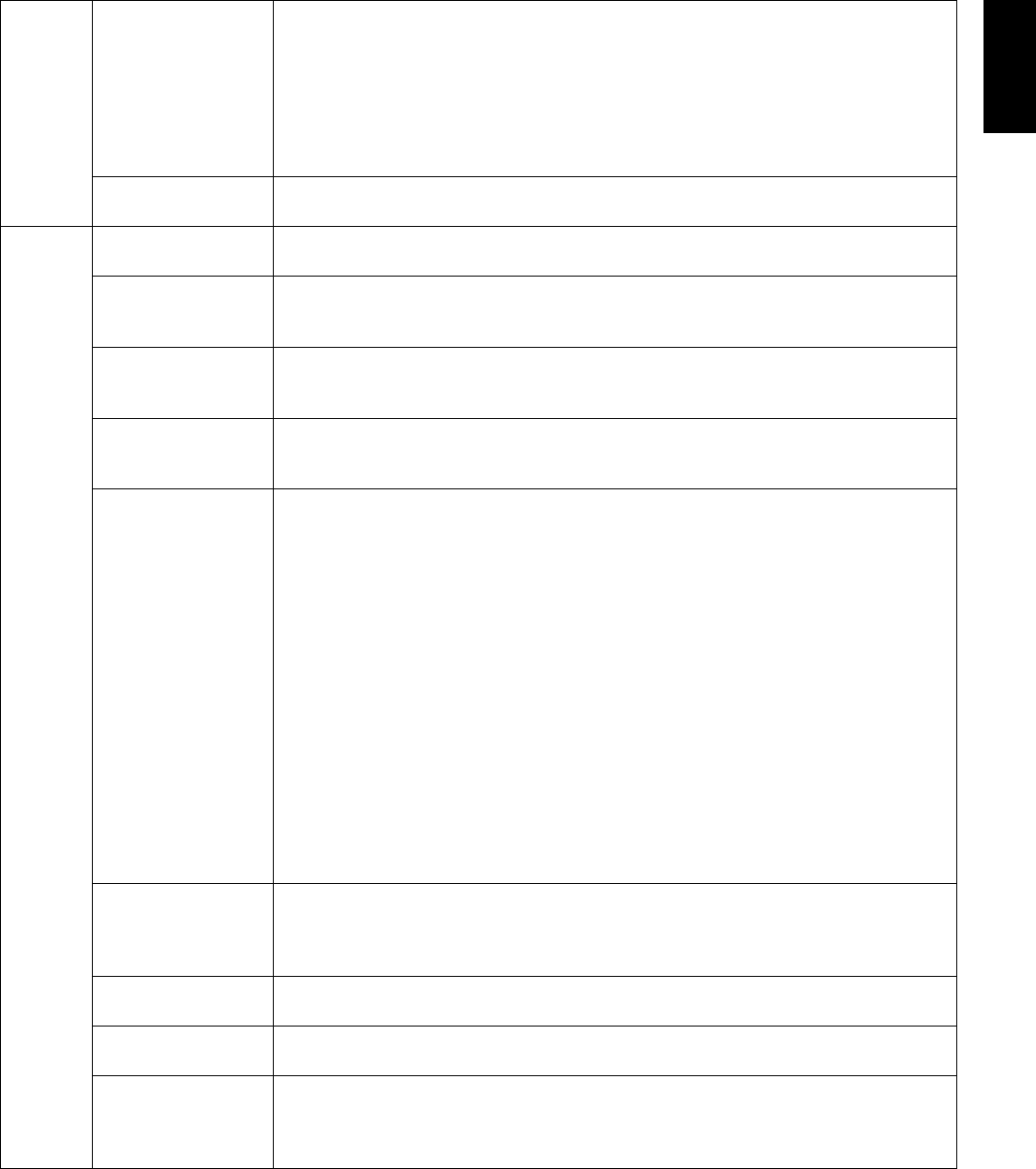
English-19
English
UNIFORMITY*
1
This function electronically compensates the slight variations in the white uniformity
level that may occur across the display area of the screen. These variations are a
characteristic of LCD panel technology. This function evens out the luminance uniformity
of the display. Selectable UNIFORMITY levels are OFF, LOW and HIGH.
NOTE: Using the UNIFORMITY feature does reduce the overall peak luminance of the
display. If greater luminance is desired over the uniform performance of the display, then
UNIFORMITY should be turned off. A higher level produces a better uniformity result, but
may also reduce CONTRAST RATIO.
QA TEST*
1
Provides a quick daily visual image quality check of this diagnostic monitor by just using
a button on the monitor. See page 16.
Tag6 LANGUAGE*
1
The OSD control menus are available in nine languages. Press “LEFT” or “RIGHT” to
select.
OSD H.POSITION You can choose where you would like the OSD control menu to appear on your screen.
Selecting OSD Location allows you to manually adjust the position of the OSD control
menu left or right.
OSD V.POSITION You can choose where you would like the OSD control menu to appear on your screen.
Selecting OSD Location allows you to manually adjust the position of the OSD control
menu up or down.
OSD TURN OFF The OSD control menu will stay on as long as it is used. You can select how long the
monitor waits after the last touch of a button to shut off the OSD control menu.
The preset choices are 10-120 seconds in 5 second increments.
OSD LOCK OUT*
1
This control completely locks out access to all OSD control functions. When attempting
to activate OSD controls while in the Lock Out mode, a screen will appear indicating the
OSD controls are locked out.
There are three types of OSD LOCK OUT:
OSD LOCK OUT with no control: To activate the OSD Lock Out function, press SELECT,
then “RIGHT” button and hold down simultaneously. To deactivate the OSD Lock Out,
press SELECT, then “RIGHT” button and hold down simultaneously while in the OSD
menu. No controls can be adjusted while in the lock out mode.
OSD LOCK OUT with LUMINANCE (only) control: To activate the OSD Lock Out function,
press SELECT, then “DOWN” and “LEFT” buttons and hold down simultaneously. To
deactivate the OSD Lock Out, press SELECT, then “DOWN” and “LEFT” buttons and
hold down simultaneously while in the OSD menu. LUMINANCE can be adjusted while in
the lock out mode.
CUSTOM: Press RESET and EXIT to enter the CUSTOM Menu. Select ENABLE or
DISABLE for INPUT SEL, LUMINANCE, PICTURE MODE, WARNING (OSD LOCK
OUT). To Deactivate the OSD Lock Out function, press RESET and EXIT to bring up the
LOCK OUT warning.
Press SELECT, SELECT, LEFT, RIGHT, LEFT, RIGHT, EXIT.
BOOT LOGO*
1
The NEC logo is briefl y displayed after the monitor is powered on. This feature can be
turned on or off in the OSD.
Note: If the “EXIT” button is kept pressed while NEC logo is displayed, the BOOT LOGO
menu will appear. It is possible to change the BOOT LOGO setting to OFF.
SIGNAL
INFORMATION*
1
Signal information can be displayed in the corner of the screen.
Signal information is either “ON/OFF”.
HOT KEY*
1
When this function is activated, the PICTURE MODE can be adjusted without entering
the OSD menu, by using the control buttons.
FACTORY PRESET Selecting FACTORY PRESET allows you to reset all OSD control settings back to the
factory default settings, except those items which are marked with *
1
. Highlighting a
specifi c OSD control item to be reset and pressing the RESET button can reset individual
OSD settings.
*1 This item will not be reset during a FACTORY PRESET.