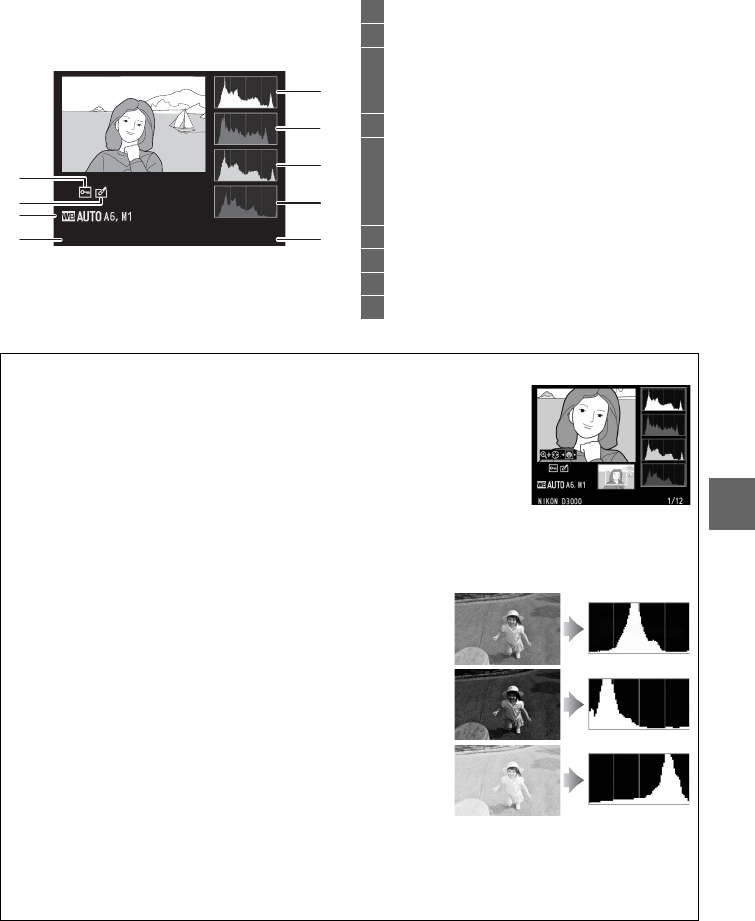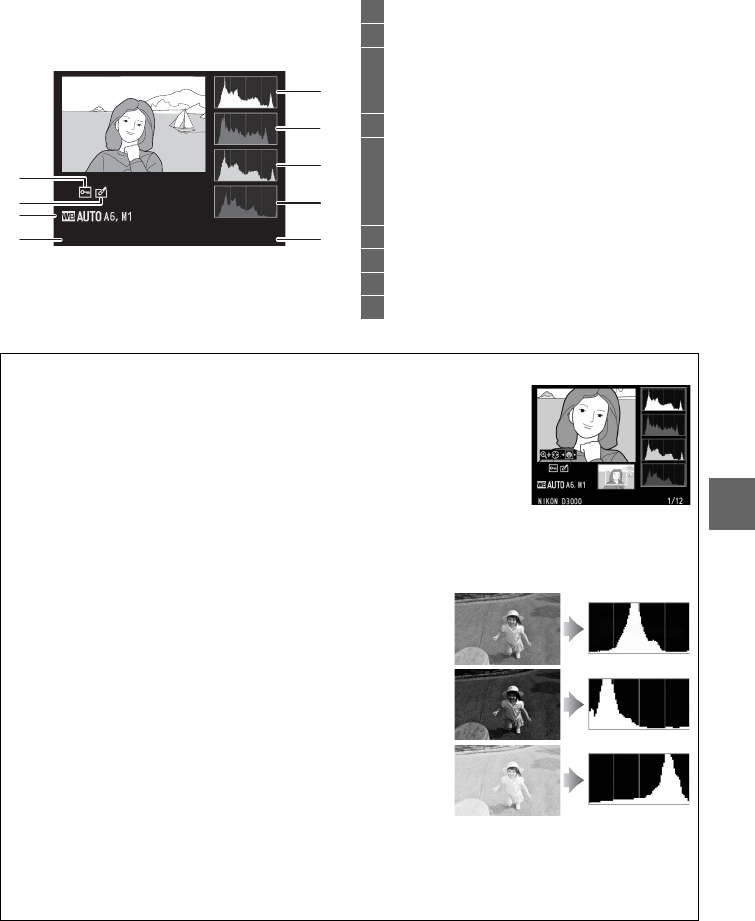
93
I
❚❚RGB Histogram
*
* Displayed only if RGB histogram is selected for Display mode (0 118).
1 Protect status............................................... 100
2 Retouch indicator....................................... 141
3 White balance.................................................80
White balance fine-tuning......................82
Preset manual..............................................83
4 Camera name
5 Histogram (RGB channel).
In all
histograms, horizontal axis gives pixel
brightness, vertical axis number of
pixels.
6 Histogram (red channel)
7 Histogram (green channel)
8 Histogram (blue channel)
9 Frame number/total number of images
A Playback Zoom
To zoom in on the photograph when the histogram is
displayed, press X.
Use the X and W buttons to zoom in
and out and scroll the image with the multi selector.
The
histogram will be updated to show only the data for the
portion of the image visible in the monitor.
A Histograms
Camera histograms are intended as a guide only and may differ from those displayed in
imaging applications.
Some sample histograms are shown below:
If the image contains objects with a wide range of
brightnesses, the distribution of tones will be relatively
even.
If the image is dark, tone distribution will be shifted to the
left.
If the image is bright, tone distribution will be shifted to
the right.
Increasing exposure compensation shifts the distribution of tones to the right, while
decreasing exposure compensation shifts the distribution to the left.
Histograms can
provide a rough idea of overall exposure when bright ambient lighting makes it difficult to
see photographs in the monitor.
NIKON D3000 1
/
12
3
1
4
2
5
6
8
7
9