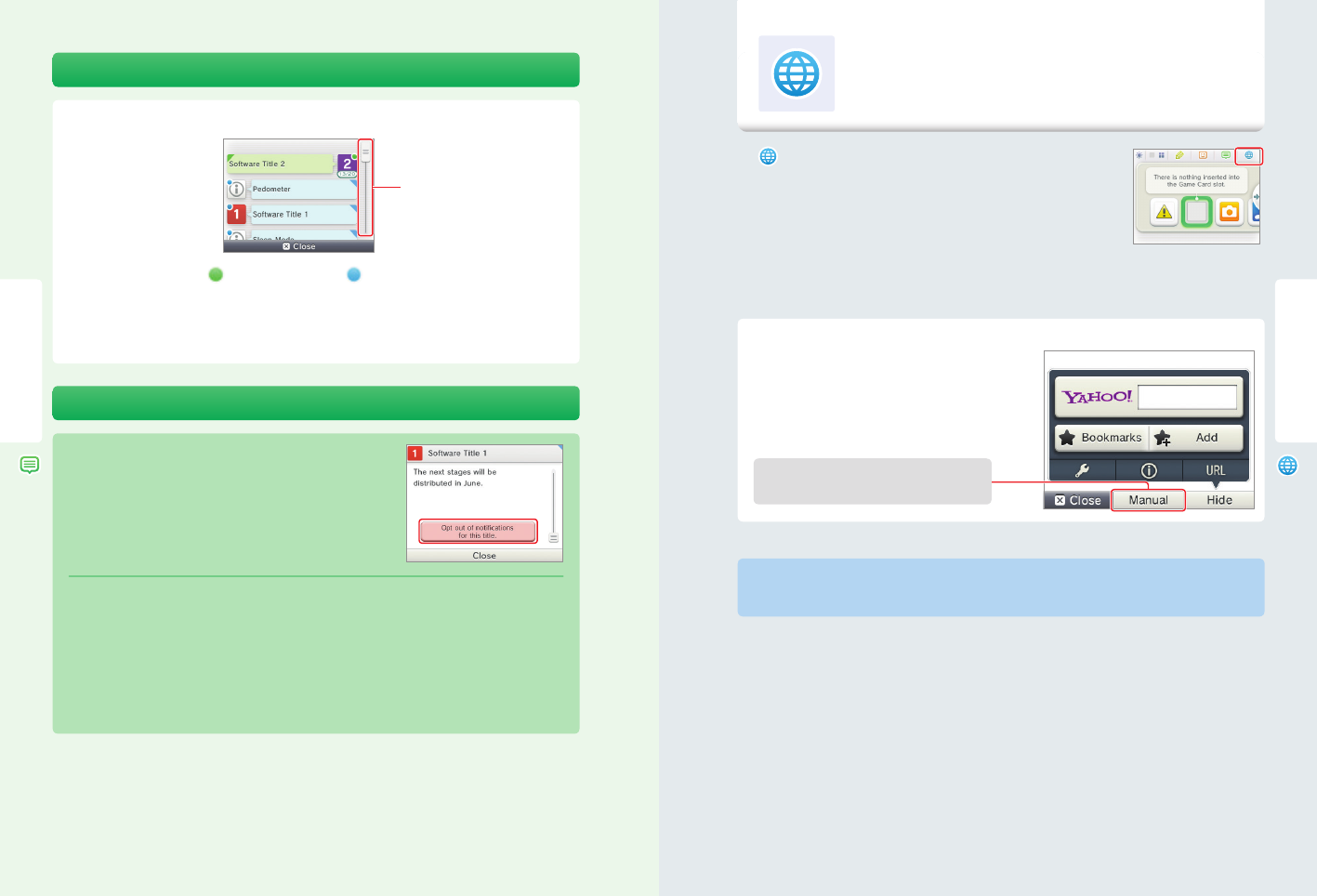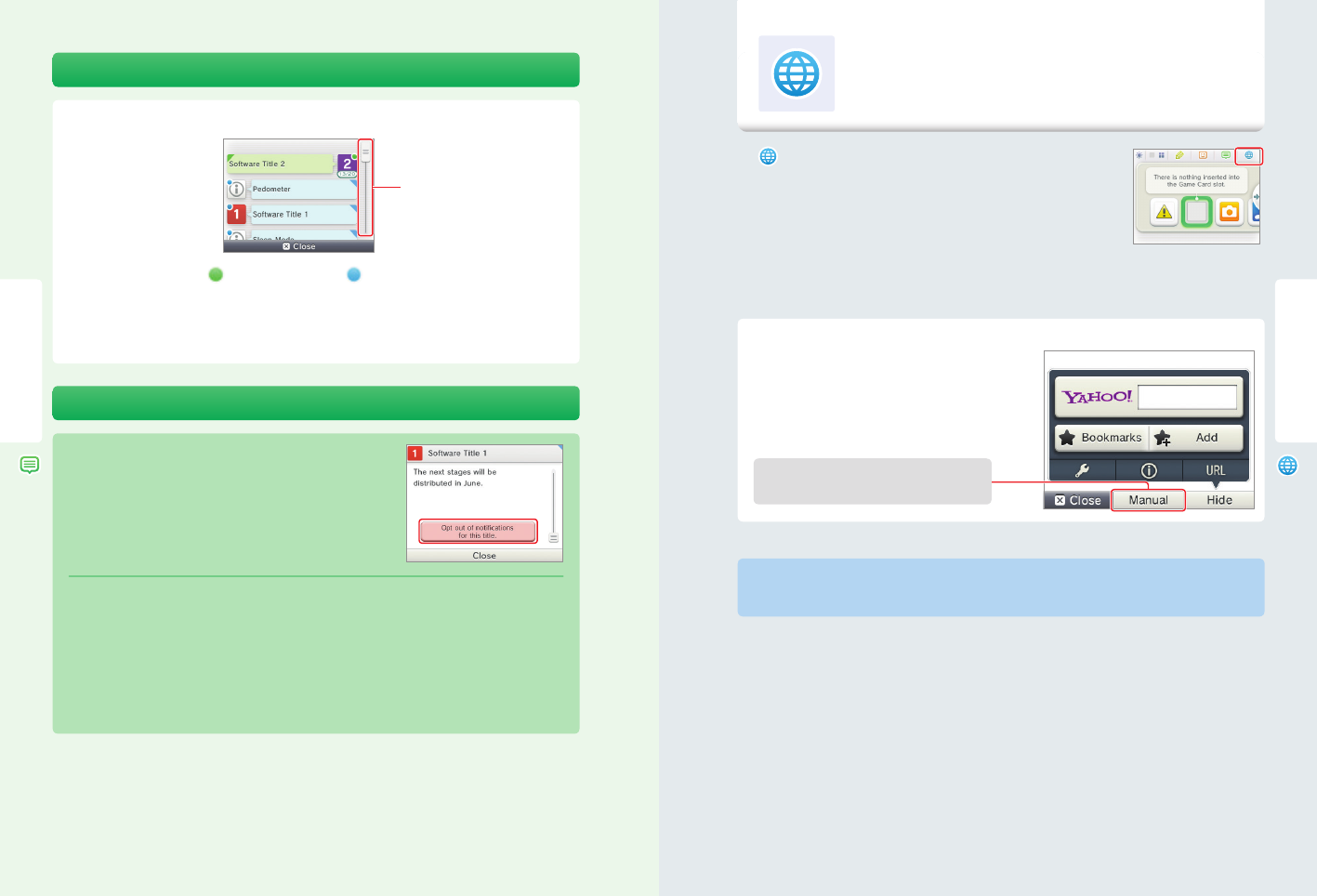
40 41
Using Software
Using Software
Main menu
Tap Manual for more detailed information on using the
Internet browser.
Internet Browser
Notications
To view notications
Tap the notication you want to view in your notication list.
• Unread notications will show
for StreetPass notications or
for SpotPass notications.
• Up to 12 StreetPass notications and up to 100 other notications can be saved on the system. If you receive more
notications than that, or if the storage limit is exceeded (such as when there are many notications saved with image
attachments), notications are deleted starting with the oldest notications rst. NOTE: Notications sent to you by
software may be sent directly without requiring an Internet connection.
To stop notication delivery
Tap Opt out of notications for this title inside the message and follow the
on-screen instructions.
NOTE: Notications that do not require an Internet connection, such as those from
software titles, cannot be stopped from the notication list. These are delivered
during game play and can be stopped from within the software.
The method for stopping these notications may vary depending on the
software title.
Stopping StreetPass notications
Tap Opt out of notications for this title and also deactivate StreetPass from StreetPass Management in the System
Settings (see page 52). If you deactivate StreetPass, these notications will no longer reach you.
To resume delivery of notications, reactivate StreetPass from within the software. For details, see the manual for the game
you are playing.
You cannot opt out of certain important information from Nintendo. (SpotPass notications from Nintendo
may contain important consumer information.)
Tap and slide the scroll bar up
or down to view your notica-
tion list.
Internet Browser
View Internet web pages using simple controls with the stylus.
Tap
in the top bar of the HOME Menu to start the Internet browser.
The rst time you open the Internet browser, you will need to follow the
on-screen setup instructions.
NOTE: A broadband wireless network connection is required to connect to the Internet.
See page 44 for more information on setting up a connection.
• Even while playing Nintendo 3DS software, you can suspend the game and use the Internet browser. Press HOME to display
the HOME Menu and start the Internet browser.
• Depending on the software you are using, sometimes the Internet browser may not be available.
When you start the Internet browser, the main menu will be
displayed on the lower screen, as shown below. Tap the item
you wish to select, such as the search eld or Bookmarks, and
access a web page.
NOTE: The browser cannot play or display any content that requires plug-ins, such as video or audio les.
IMPORTANT: To block access to the Internet with the Nintendo 3DS, use of the Internet browser can be
restricted with Parental Controls. See page 50 for more information on using this feature.