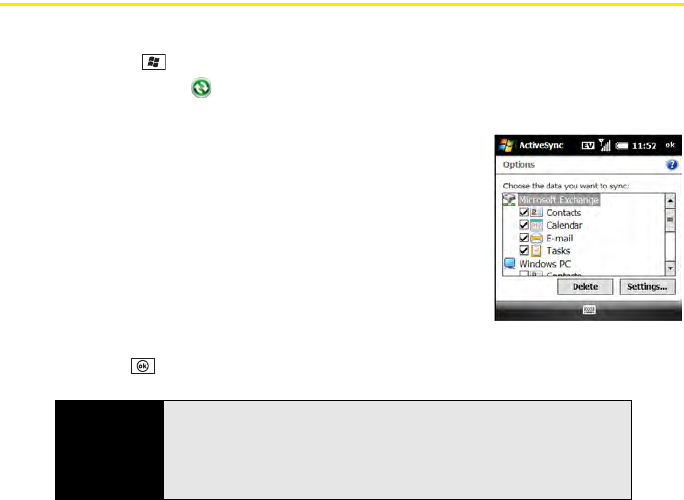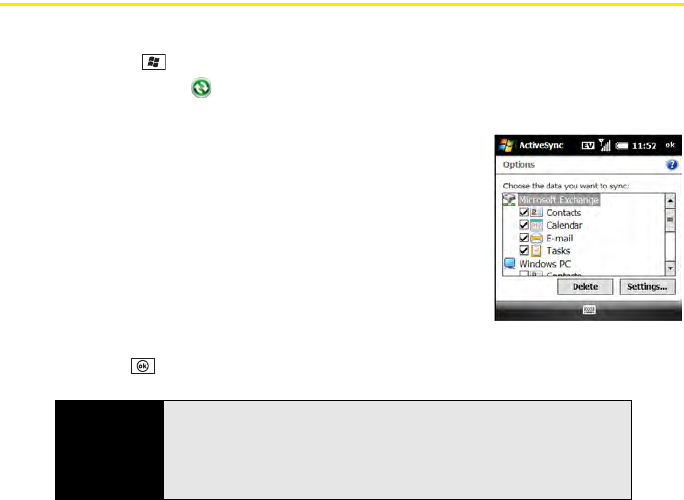
338 Section 6B: Synchronizing Information
Changing Which Applications Synchronize
On your Treo Pro smartphone, you can choose which applications you want to sync.
1. Press Start and select Programs.
2. Select ActiveSync .
3. Press Menu (right softkey) and select Options.
4. Do any of the following:
Ⅲ Check the box next to any items you want to
synchronize. If you cannot check a box, you may
need to uncheck a box for the same information
type elsewhere in the list.
Ⅲ Uncheck the boxes next to any items you want to stop
synchronizing.
Ⅲ Select an item and then select Settings to customize
the settings for that item. (Settings are not available
for all items.)
5. Press OK .
Tip
For information on synchronizing Microsoft Word documents, Microsoft
®
Excel
®
spreadsheets, Microsoft
®
PowerPoint
®
presentations, and Microsoft
®
OneNote notes, see “Synchronizing Microsoft
®
Office and Other Files” on
page 280. For information on synchronizing pictures, videos, and music
files, see “Synchronizing Your Media Files” on page 225.