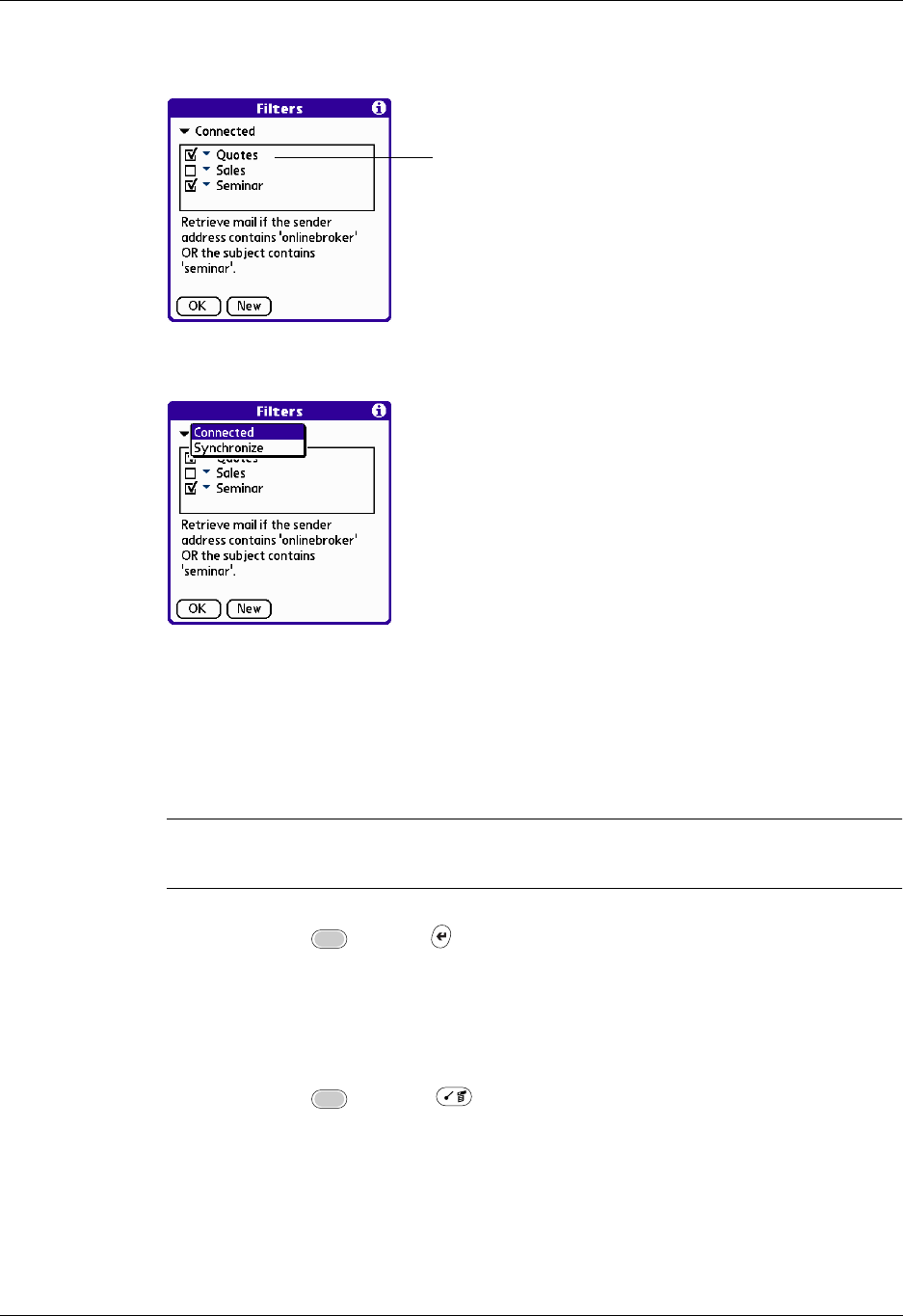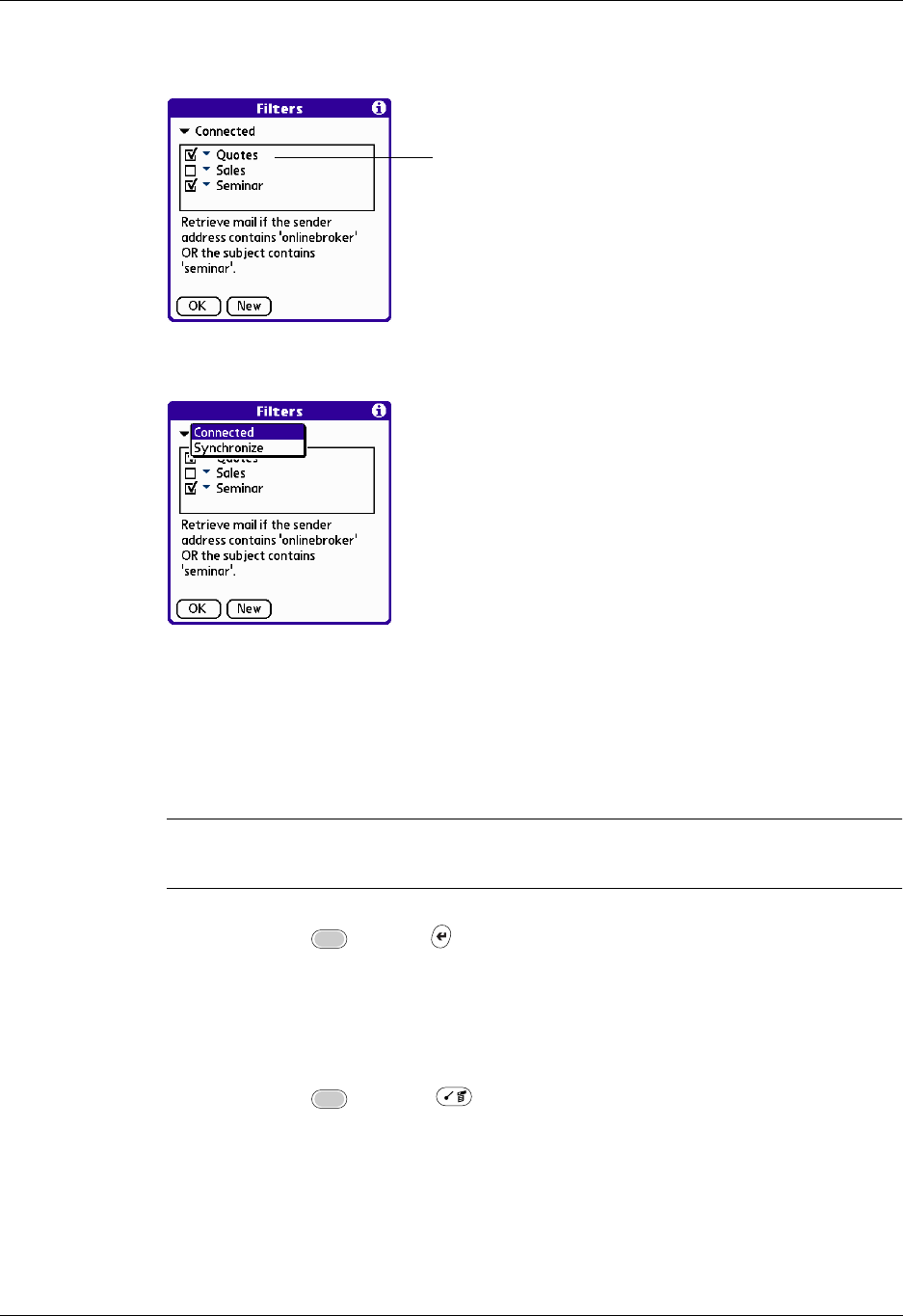
Going beyond the basics
233
The Filters dialog box appears with the filters you created.
3. Tap the pick list in the upper-left corner, and select Connected or Synchronize.
– Connected applies a filter to a modem transaction.
– Synchronize applies a filter to a HotSync operation.
4. Tap the filter check boxes to select the filters you want to use for subsequent
e-mail transactions.
IMPORTANT
If you deselect a filter listed under Connected, be sure that the filter
is deselected also under Synchronize.
5. Press Function + Enter , or tap OK.
Editing or deleting a filter
You can edit a filter to change its name or the criteria in the filter.
To edit or delete a filter:
1. Press Function + Menu .
2. Select Options, and then select Filters.
3. Tap the name of the filter.
Filters with a check mark are
turned on